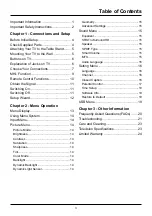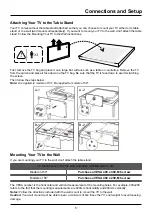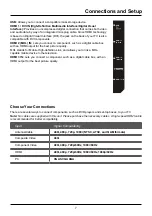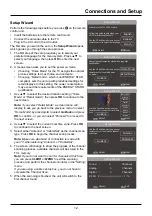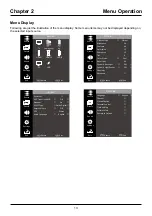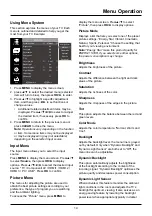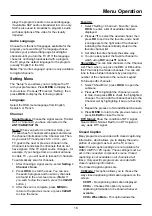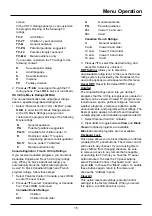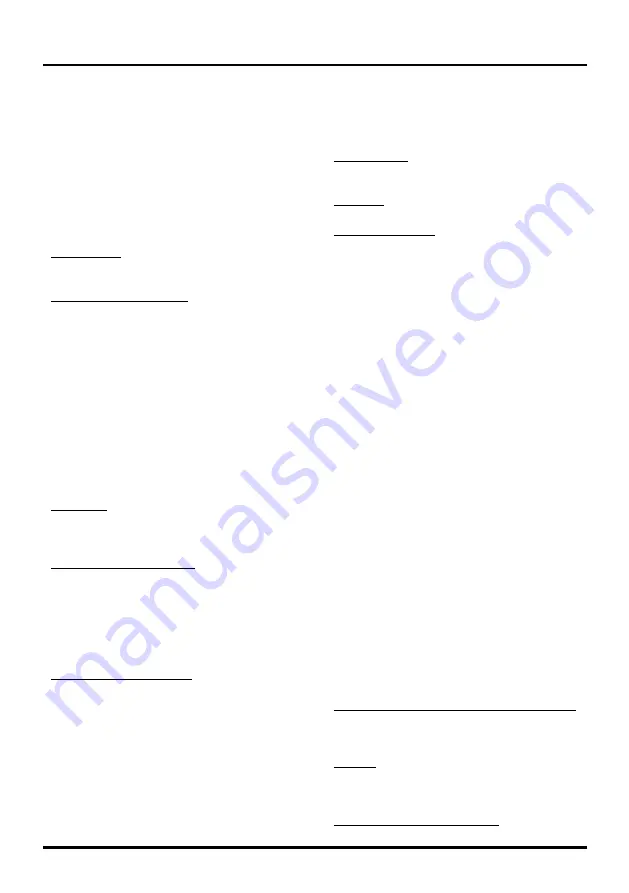
15
Menu Operation
conditions).
Note:
When “Dynamic Light Sensor” or “Dynamic
Backlight” is set to “Off”, the power consumption
may exceed the requirements of the ENERGY
STAR® qualification.
Geometry
This option allows you to adjust the PC settings
when in PC mode.
Advanced Settings
Zoom Mode:
Selects the desired screen format.
The screen format may vary depending on the
incoming signal.
3DNR (Noise Reduction):
This setting reduces
picture “static” or any type of interference. This
feature is especially useful for providing a clearer
picture in weak analog signal conditions. Choose
between these options:
Auto
for auto noise reduction ajustment.
Low
for a softer, smoother picture that retains
picture sharpness and detail.
Medium
for a slightly softer picture than the Low
setting.
High
for an even softer, smoother picture than
the other settings (the picture detail is somewhat
decreased).
Off
for no adjustment.
Film Mode
– Select “On” to automatically detects
a film-based source, analyzes it then recreates
each still film frame for high-definition picture
quality.
MEMC (only for model 58”)
– This function
involves providing more sharpness on moving
pictures and giving desired demonstration.
chooses High level to keep the picture sharp at
all times; however, very small details may fade a
little at high speed. User can also choose Low or
Middle levels to reduce the motion compensation.If
Off is selected, this function is turned off.
Demo (only for model 58”)
– selects the mode
in which you want to demo the effect of motion
enhancement, only available when MEMC is on.
Options are: Left/Right and Up/Down.
Sound Menu
The “Sound” menu lets you adjust audio output.
To access the “Sound” Menu, press
MENU
on
the remote, and then use ▲/▼ to select “Sound”.
Press
OK/►
to enter. The following options will be
displayed:
Equalizer
The five-band equalizer allows you to adjust the
audio frequency settings. You can select one of the
five preset options or create a custom preset.
Sound Mode:
Allows you to choose a specific
sound preset: “Standard, Music, Movie, Sports and
Personal”.
Balance:
Adjust the amount of audio sent to the
left and right speakers.
Frequency Range:
Choose a band and make
adjustments. When making adjustments, the
“Equalizer” option automatically changes to
“Personal”. Press ▲/▼ to select the desired
frequency (100Hz, 300Hz, 1.5KHz, 5KHz, 10KHz)
you wish to adjust. Use ◄/► to adjust the level.
SRS TruSurround HD
Option “On/Off”. When turned on, SRS renders
virtual surround sound.
Speaker
Option “On/Off”. When you select the “Off” option,
the sound speaker on the TV will be turned off.
SPDIF Type
This option controls the type of audio stream sent to
the Digital Audio Output jack (
SPDIF OUT
). Available
options are “Dolby Digital, PCM”.
Smart Volume
Option “On/Off”. This option reduces the annoying
blasts in volume that often occur during commercial
breaks, and also amplifies softer sounds in program
material, eliminating the need for constant volume
adjustment.
MTS
This option controls the manner in which the sound
comes through your speakers. Options available
vary according to the input selected.
Note:
The MTS option is only available for analog
channels.
Mono (available for regular TV viewing only):
This option plays the sound in mono only. Use
this setting when receiving broadcasts with weak
stereo signals.
Stereo:
This option splits the incoming stereo
audio signal into left and right channels. Most TV
programs and recorded materials have stereo
audio.
Second Audio Program (SAP):
This option