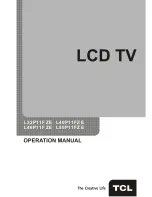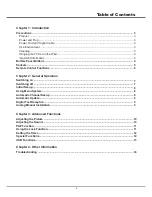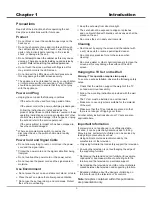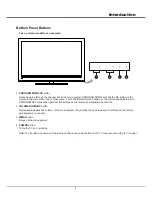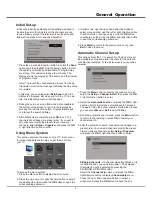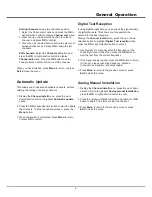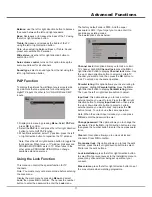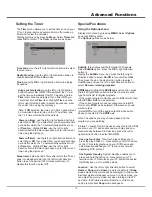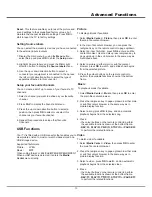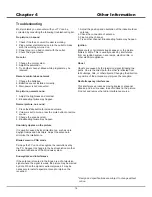9
General Operation
Sorting channels
swaps two channels
’
position
1. Select the Channel sort option and press the
OK
or
right direction button to display
Channel sort
menu
2. press the up or down direction button to select a
channel, and press
OK
to confirm
3. Press the up or down direction button to select your
swapped channel, and press
OK
to swap the two
channels.
Edit channels:
Select the
Channel edit
option and
press the
OK
or right direction button to display
Channel edit
menu Press the
OK
button to enter
Then press the number button to edit the channel
When you have finished press
Menu
to return or press
Exit
to close the menu
Automatic Update
This allows you to update all available channels without
altering the sorting of existing channels
1. Display the
Channel
install
menu, press the up or
down direction button to highlight
Automatic
update
option.
2. Press the
OK
or right direction button to start to update
the channels. To stop the update process, press the
Menu
button.
3. When the search is completed, press
Menu
to return,
or press
OK
to restart.
Digital Test Reception
If using digital broadcasts, you can check the signal quality
of digital channels. This allows you to reposition the
antenna for the best reception
Display the
Channel install
menu press the up or down
direction button to highlight
Digital Test reception
then
press the
OK
or right direction button to enter it
1. Use digit keys to manually enter the frequency of the
channel you want to test, then press the
OK
button to
start the test from the current frequency.
2. If the signal quality is good, press the
OK
button to store.
If it is poor, please check the frequency, antenna
connection and position, and retest again.
3. Press
Menu
to return to the previous menu or press
Exit
to close the menu.
Analog Manual Installation
1. Display the
Channel install
menu, press the up or down
direction button to highlight
Analog
manual
installation
,
press the
OK
or right direction button to enter.
2. Press the up/down/left/right direction and number or
OK
button to search, fine tune or store the channel.
3. Press
Menu
to return to the previous menu or press
Exit
to close the menu.