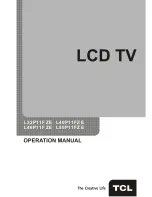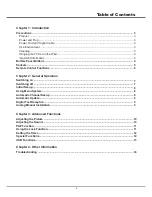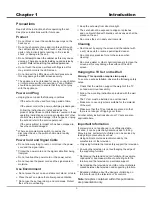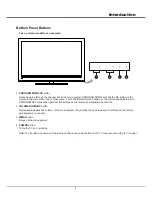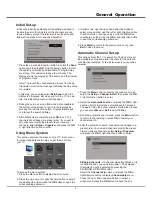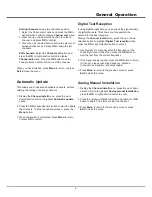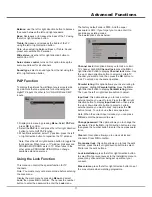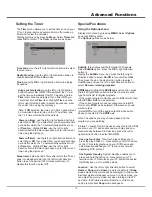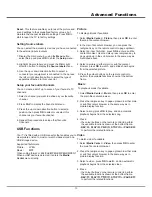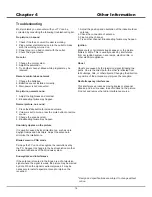13
Advanced Functions
Reset
: This feature enables you to reset the picture and
sound settings to their predefined factory values, but
maintain the channel installation settings. Press
OK
to
start to reset the TV to factory settings.
Setting
Source
labels
You can select the accessory devices you have connected
to the external inputs /outputs.
1. Display the main menu by using the
Menu
button,
select Setup and press
OK
to enter the
Setup
menu.
2. Highlight Source labels, and press the
OK
or right
direction button to display the
Source labels
menu.
3. Use the up or down direction button to select a
connector your equipment is connected to, then press
the left or right direction button to select the type of
apparatus attached to this convector.
Setup
your
favourite
channels
You can create a list of up to seven of your favourite TV
channels.
1. Select a channel you want to define as your favourite
channel.
2. Press
FAV
. to display the Favorite list menu.
3. Press the up or down direction button to select a
position, then press
OK
to select or unselect this
channel as your favourite channel.
4. Repeat this procedure to setup other favourite
Channels.
USB Functions
Your TV is fitted with a USB connector that enables you to
view pictures, listen to music or watch videos stored on a
USB storage device.
Supported file formats:
Picture: JPEG
Music: MP3
Video coding format: H.264/Xvid/MPEG4/MPEG2/MPEG1
When a USB device is detected, it enters the
Media
Center
menu directly.
Picture
To display pictures if available.
1. Select
Media
Center
>
Picture
, then press
OK
to enter
the main file content browser.
2. In the main file content browser, you can press the
red/green key on the remote control to page up/down.
3. Select an inner file folder, press
OK
to enter a subfile
content browser. User can also press red/green key to
page up/down in the sub browser in the same way as
mentioned above.
4. Select a picture in either main or sub file content
browser, press
OK
to watch, and a slide show begins
from the selected picture.
5. Press the colour buttons on the remote control to
perform the available functions shown at the bottom
frame.
Music
To playback music if available.
1. Select
Media
Center
>
Music
, then press
OK
to enter
the main file content browser.
2. Press the red/green key to page up/down in either main
or sub file content browser in the same way as in
picture display function.
3. Select a song, press
OK
to play, and an automatic
playback begins from the selected song.
4. Press:
- the colour buttons on the remote control
to perform
the available functions shown at the bottom frame.
-
REV
,
PLAY
,
,
STOP
or
PAUSE
to perform the related functions.
Video
To watch video if available.
1. Select
Media
Center
>
Video
, then press
OK
to enter
the main file content browser.
2. Press the red/green key to page up/down in either main
or sub file content browser in the same way as in
picture display function.
3. Select a video, press
OK
to watch, and an automatic
playback begins from the selected video.
4. Press:
- the colour buttons on the remote control
to perform
the available functions shown at the bottom frame.
-
REV
,
PLAY
,
,
STOP
or
PAUSE
to perform the related functions.