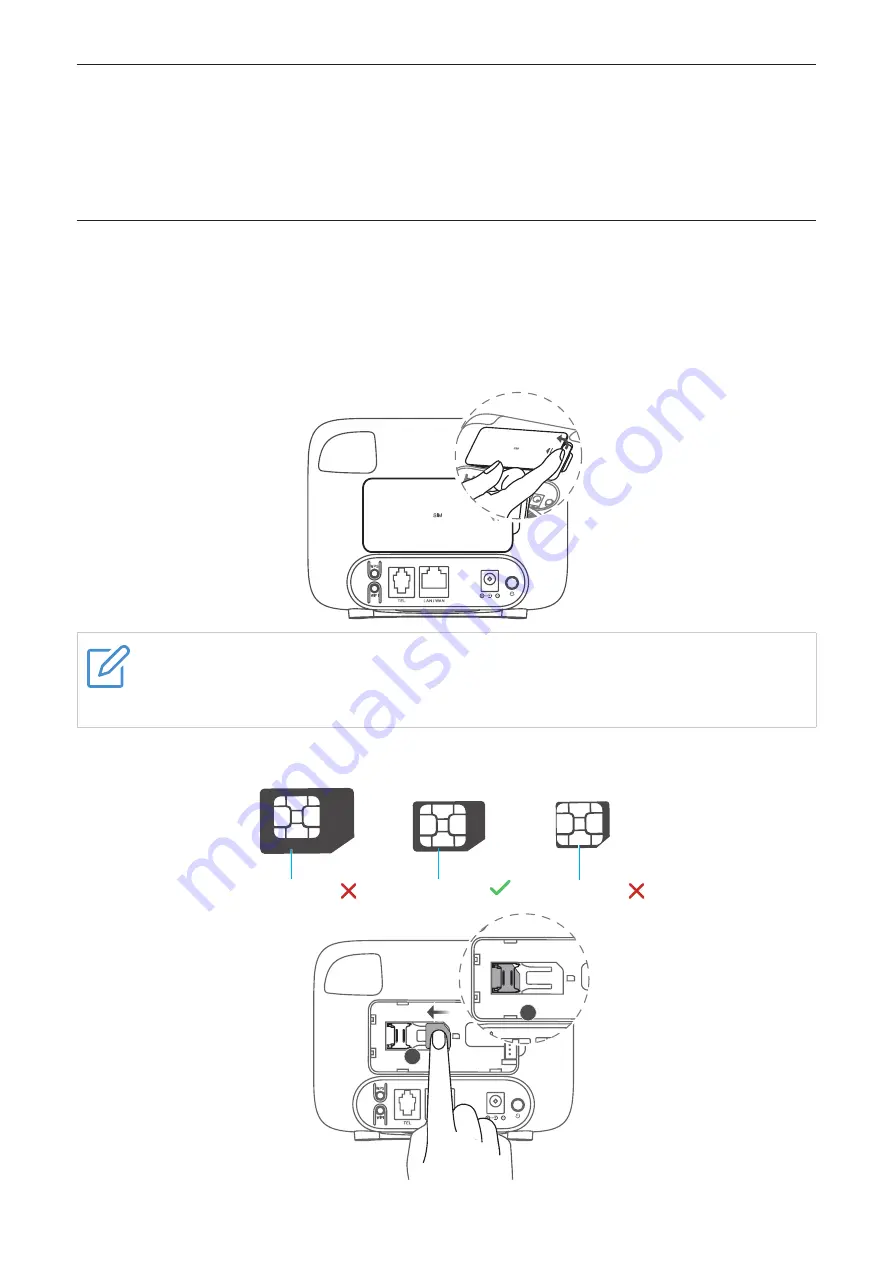
3
Chapter 2. Get started
This chapter introduces the basic instructions on how to get your CPE up and running. The
instructions may vary depending on your CPE model.
2.1 Connect your CPE to the Internet
The device can only connect with the network in one way at a time. Depending on the
method you choose, you must perform the corresponding configuration.
Method one: via cellular network
1. Remove the back cover.
NOTE
Before using your router, record the default Wi‑Fi name, Wi‑Fi password and web
UI login information printed on the label inside your router.
2. Install a SIM card.
Select the right size of SIM card for your CPE.
Mini-SIM (2FF)
Nano-SIM (4FF)
Micro-SIM (3FF)
1
2







































