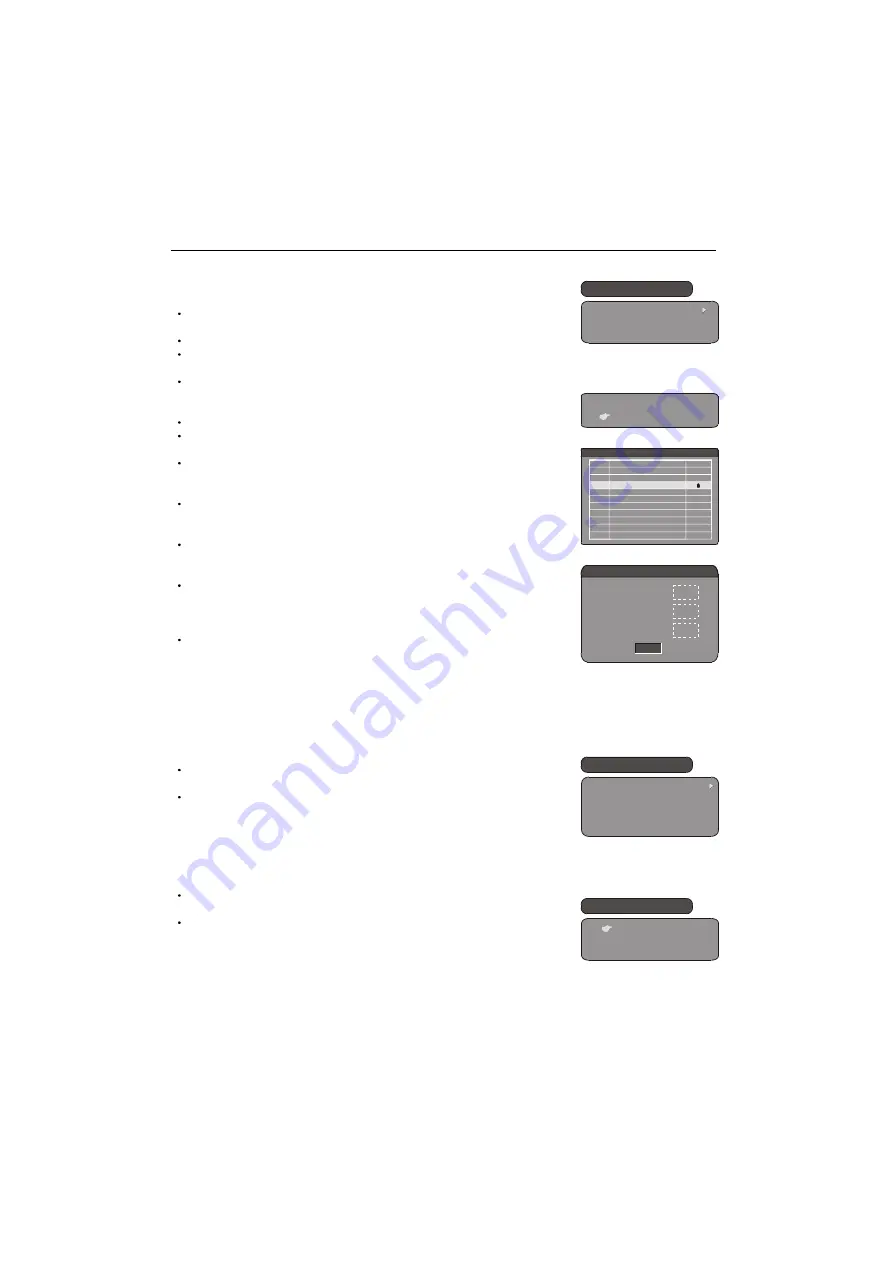
6.
DTV OPERATION
6.4 PARENTAL CONTROL
This feature allows you to prevent children or unauthorized people from
watching channels.
Press DTV MENU to display the Main Menu, then press UP/DOWN
to select Parental Control item.
Press RIGHT or OK to display the Enter Parental PIN menu.
Press NUMBER button to enter the PIN (The default PIN is 8888.),
and press LEFT to delete the entry.
Press OK twice or press LEFT/RIGHT to select OK and press
OK to confirm.(If the pin is error, a hint will appear and press OK to
return.)
After correct PIN input, the Parental Control menu will disappear.
Press UP/DOWN to Select Channel Lock, Parental Setting or
Change PIN.
Press RIGHT or OK to enter the next menu, then press UP/DOWN,
LEFT/RIGHT or OK to set as your desired.
Notes:
Channel Lock: Allows you to activate or de-activate the overall
parental control. When set to YES, all the channels with locking
settings in parental Setting submenu will be locked.
Parental Setting: In the channel list, select the channel you want to
lock and then press OK. A padlock symbol will be displayed.
To remove the lock, press OK again.
Change PIN: Allows you to change the PIN. A PIN can be composed
of 1 to 4 digits. To change the PIN, enter the old, new PIN in the
provided fields. After pressing OK, a message indicating PIN Code
Changed will appear.
You can always use the smart code 5859 instead of the default code
8888 or the new password you have set.
To activate the parental control feature, Channel Lock must be set to
YES. If you want to lock particular channels while keeping other channels
unlocked, use Parental Setting table to make the settings.
Once a channel is locked, whenever one want to watch the locked channel,
correct PIN must be entered.
6.5 SYSTEM SETTING
Press DTV MENU to display the Main Menu, then press UP/DOWN
to select System Setting item.
Press RIGHT or OK to enter the System Setting menu.
6.5.1 SETTING DISPLAY TYPE
This option allows you to select the aspect ratio of the video output. If you
are using
a
normal 4:3 TV, it is OK to view the regular 4:3 content being
broadcasted. But occasionally broadcasters transmit widescreen content;
in this situation, you can choose how to display it in a conventional TV set.
Press UP/DOWN to select the Display Type, then press RIGHT or
OK to enter the Display Type menu.
Press UP/DOWN to toggle 4:3 PS, 4:3 LB and 16:9, then press
OK to confirm the selection. The function is
4:3 PS (Pan & Scan): For conventional 4:3 TV. It crops the left and
right edges of a widescreen content to fit a normal TV.
4:3 LB (Letterbox): For conventional 4:3 TV. The full width of a
widescreen content is displayed on a normal TV with black bars
above and below the picture.
16:9: If you are using a widescreen TV, select this option.
Note: only when the signal supports, the corresponding display effect
are
available.
19
YES
NO
Program edit table
No . Program Name Lock
350
351
353
354
355
352
Bounce
H-Sweep 1
Nonlinear
RGB Sweep
ITS CCIR17
Ramp Y C
Change Parent PIN
Old PIN
New PIN
Confirm New PIN
****
OK
Parental Control
Channel Lock
Parental Setting
Change PIN
System Setting
Display Type
Regional Setting
Language
Time Setting
System Schedule
Display Type
4:3 PS
4:3 LB
16:9




















