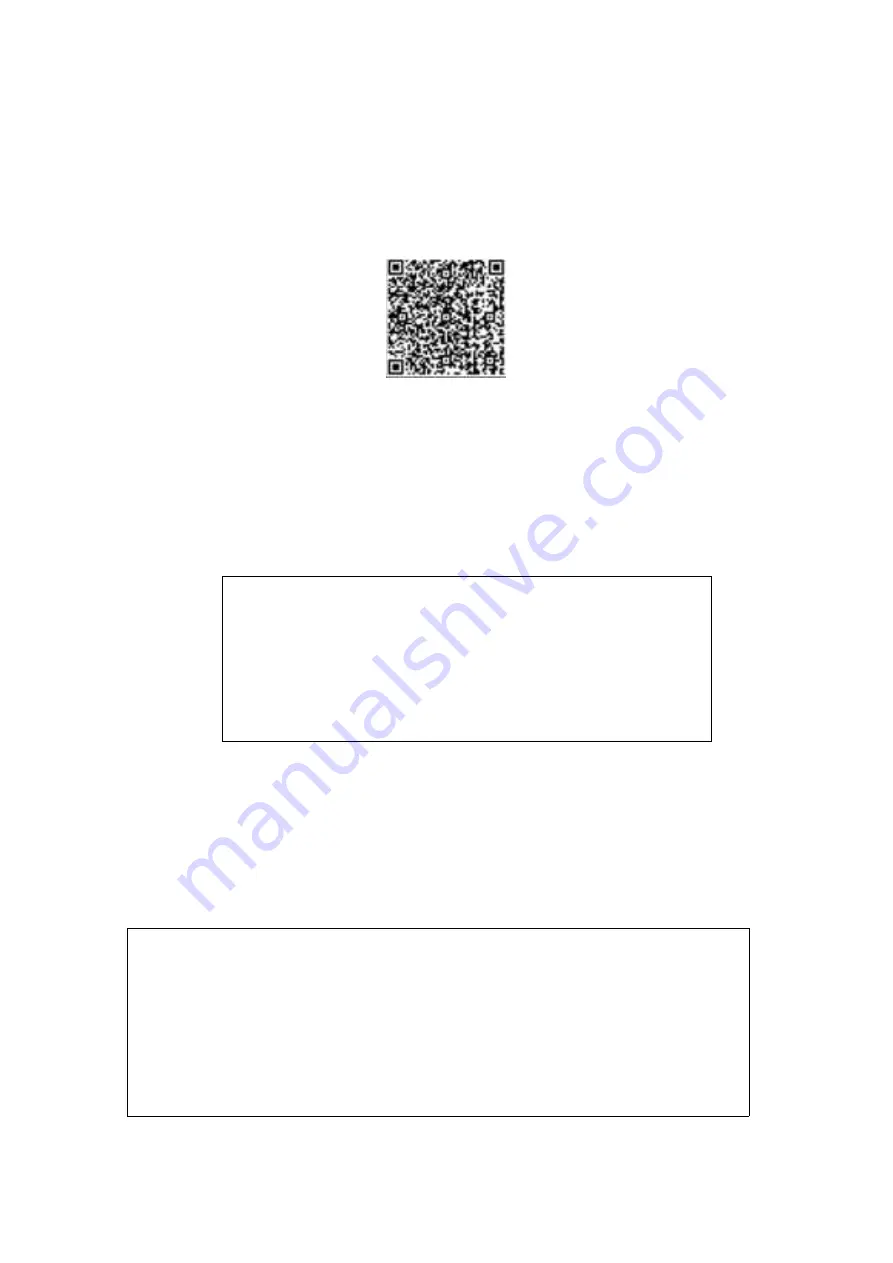
8.
Instructions on connection
1. Download the APP
You can scan the following QR code to download TCL HOME through other software, or you
can search for TCL HOME in App Store and Google Play Store to download the app.
2. Set configurations
In the standby state, long press the power button for 3 seconds, the buzzer will sound once,
the Wi-Fi indicator will flash quickly, and the device will enter the configurable state. When
the Wi-Fi indicator is always on, the TCL HOME APP can be used to operate the equipment
after the configuration is completed. After that, you can observe whether the air quality in
your home is within the target range through TCL HOME APP in real time. When health
hazards are identified, TCL HOME APP can also help you control the appliance to purify the
air in your home.
Reminder
If your connection fails, please check the following list:
A. Please reset the appliance properly and try again.
B. Make sure that you have your Bluetooth and WiFi turned on and
the WiFi is connected to the Internet.
C. Put the mobile phone near the device as much as possible.
D. The phone is not in power-saving mode.
3. Voice operation
After the configuration is completed, please go to the User Profile page and click Voice
Assistant to enter the page for voice settings.
A. Click on the function to start connecting to the Voice Assistant.
B. TCL HOME APP is equipped with ALEXA and Google voice assistant, and you can
choose your favorite voice assistant.
C. It will display the voice operation guide.
Tips
A. Due to the update of the APP, the actual operation may be slightly different from the
above description. Please follow the current APP instructions to complete the setting.
B. The Wi-Fi connection device only supports 2.4GHz similar networks, and does not
support 5GHz similar networks.
C. Turn off Wi-Fi mode: press and hold the power button for over 3 seconds, the
appliance will return to network mode. Press the power button again, the appliance
will turn off the network mode and the appliance itself.



















