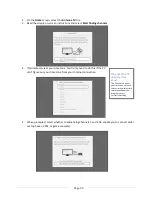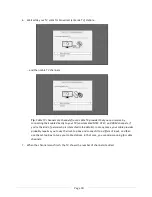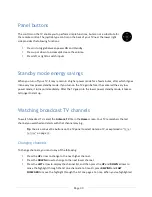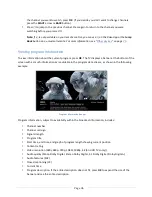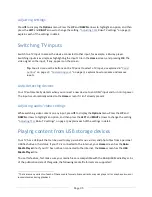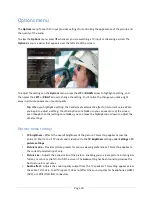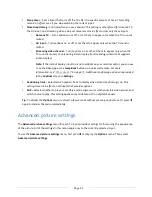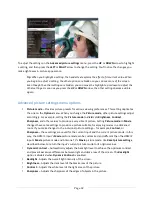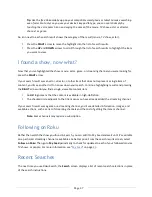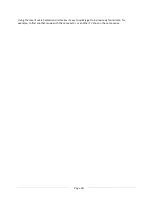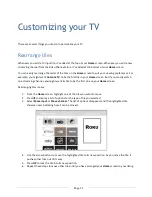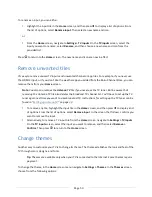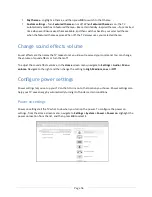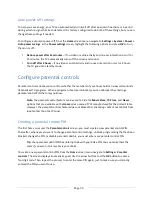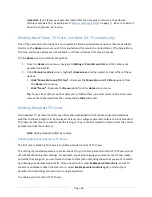Page 42
To adjust the settings on the
Advanced picture settings
menu, press the
UP
or
DOWN
arrow to highlight
a setting, and then press the
LEFT
or
RIGHT
arrow to change the setting. You’ll notice the changes you
make right away in picture appearance.
Tip
:
When you highlight a setting, the header text explains the effect of its current value. When
you begin to adjust a setting, the other options are hidden so you can see more of the screen.
Even though the other settings are hidden, you can move the highlight up or down to adjust the
other settings. As soon as you press the
UP
or
DOWN
arrow, the other settings become visible
again.
Advanced picture settings menu options
•
Picture mode
– Provides picture presets for various viewing preferences. This setting duplicates
the one on the
Options
menu. When you change the
Picture mode
, other picture settings adjust
accordingly. For example, setting the
Picture mode
to
Vivid
sets
Brightness
,
Contrast
,
Sharpness
, and other values to produce a very vibrant picture. Setting
Picture mode
to
Movie
changes these same settings to produce a picture suitable for enjoying movies in a darkened
room. If you make changes to the individual picture settings—for example,
Contrast
, or
Sharpness
—these settings are saved for the current input
and
the current picture mode. In this
way, the HDMI 1 input’s
Movie
picture mode can be customized and different than the HDMI 2
input’s
Movie
picture mode and Antenna TV’s
Movie
picture mode. Use
Reset picture settings
,
described below, to return the input’s current picture mode to its original values.
•
Dynamic Contrast
– Automatically adjusts the backlight level to achieve the optimum contrast
and prevent excessive differences between light and dark areas of the screen.
The
Backlight
option is disabled when
Dynamic Contrast
is enabled.
•
Backlight
- Adjusts the overall light intensity of the screen.
•
Brightness
– Adjusts the dark level of the black areas of the picture.
•
Contrast
– Adjusts the white level of the light areas of the picture.
•
Sharpness
– Adjusts the sharpness of the edges of objects in the picture.
Summary of Contents for 55US5800
Page 8: ...Page ii...