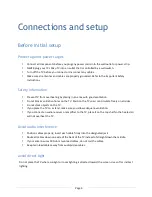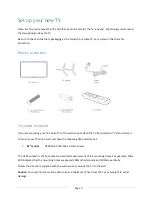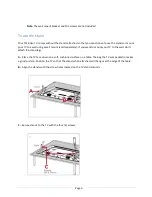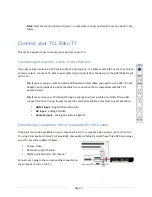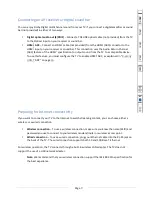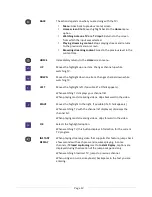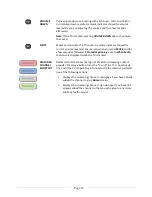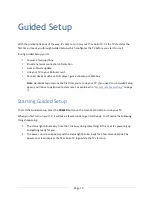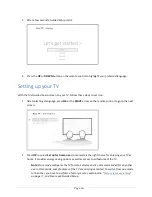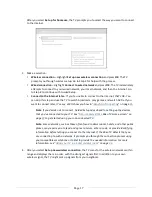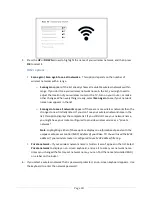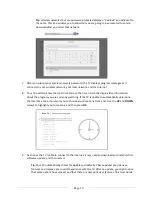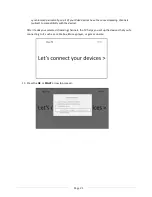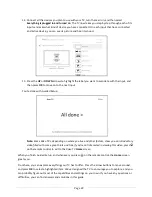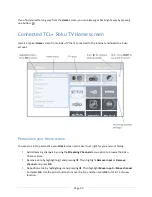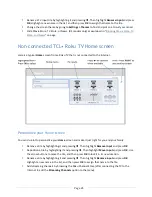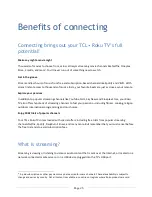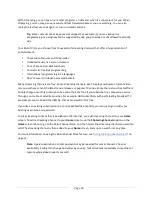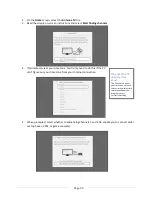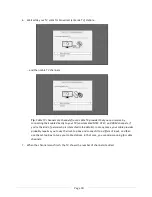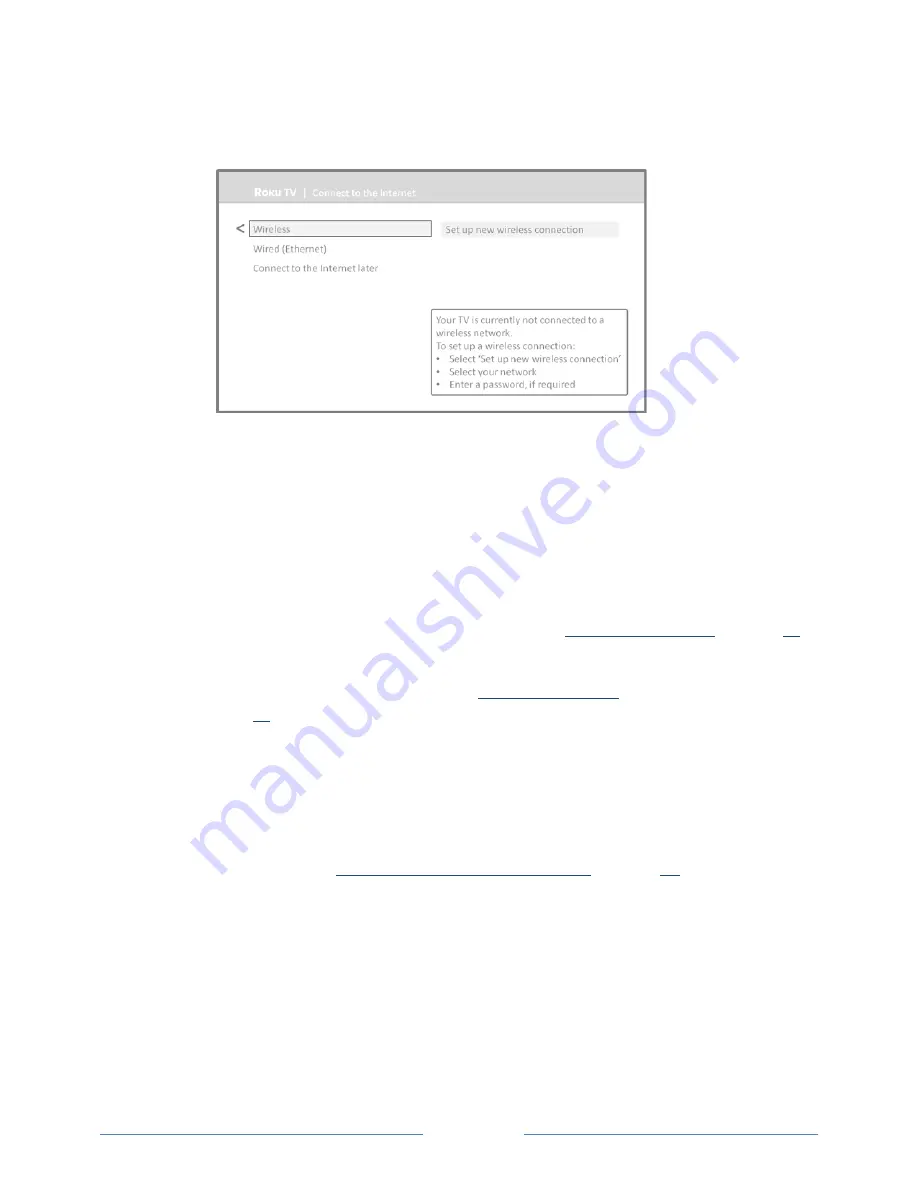
Page 17
After you select
Set up for home use
, the TV prompts you to select the way you want to connect
to the Internet.
3.
Make a selection:
•
Wireless connection
– Highlight
Set up new wireless connection
and press
OK
. The TV
prompts you through wireless setup. Go to Step 4 for help with the process.
•
Wired connection
– Highlight
Connect to wired network
and press
OK
. The TV immediately
attempts to connect to your wired network, your local network, and then the Internet. Go
to Step 8 to continue with Guided Setup.
•
Connect to the Internet later
– If you’re unable to connect to the Internet, that’s OK. You
can skip this step and use the TV to watch broadcasts, play games, and watch DVDs. If you
want to connect later, it’s easy. We’ll show you how in
“
Benefits of connecting
” on page
25
.
Note
:
If you decide not to connect, Guided Setup skips ahead to setting up the devices
that you’ve connected to your TV. See “
Non-connected TCL•
Roku TV Home screen
” on
page
24
to get started using your non-connected TV.
Note
:
Some networks, such as those often found in dorm rooms, hotels, and other public
places, may require you to read and agree to terms, enter a code, or provide identifying
information before letting you connect to the Internet. If the Roku TV detects that you
are connecting to such a network, it prompts you through the connection process using
your compatible smartphone or tablet to provide the needed information. For more
information, see “
Using your TV in a hotel or dorm room
” on page
36.
4.
After you select
Set up new wireless connection
, the TV scans for the wireless networks within
range and displays them in order, with the strongest signals first. In addition to your own
wireless signal, the TV might pick up signals from your neighbors.
Summary of Contents for 55US5800
Page 8: ...Page ii...