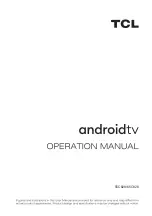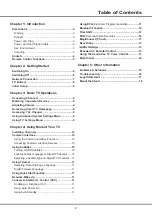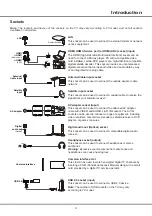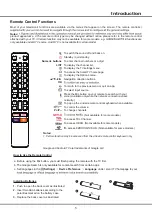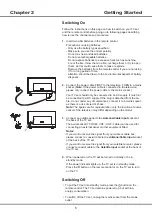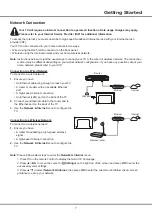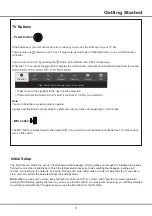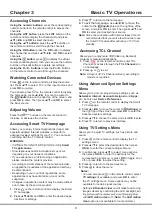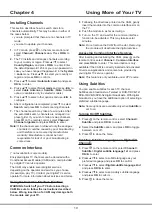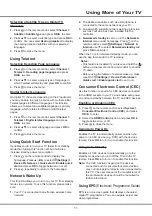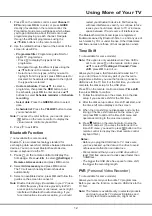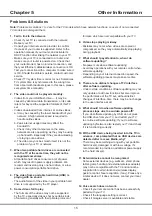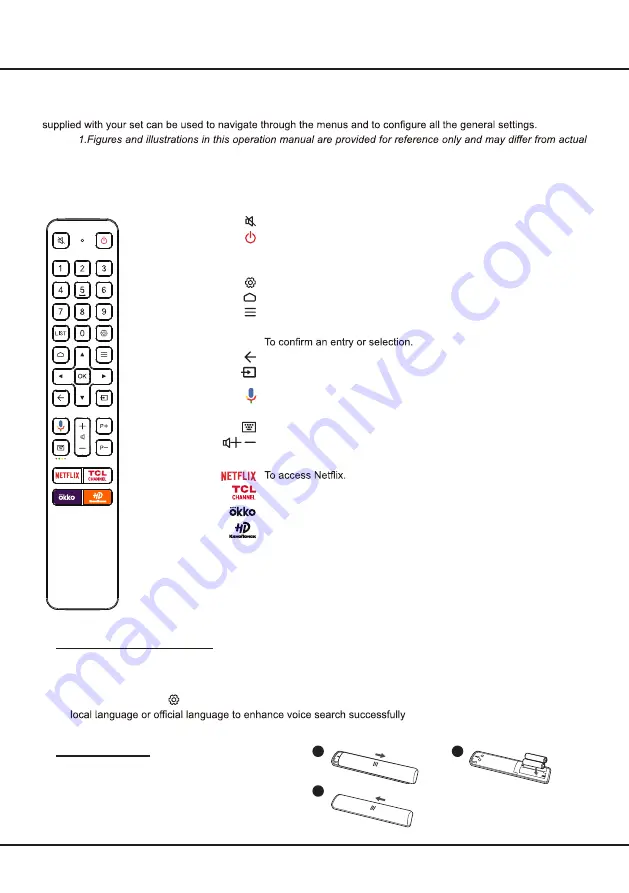
5
Introduction
Notes:
1. Certain function may be accessed from the virtual remote control keyboard only.
Installing Batteries
1.
Push to open the back cover as illustrated.
2.
Insert two AAA batteries according to the
polarities marked on the battery case.
3.
Replace the back cover as illustrated.
1
2
3
Google and Android TV are trademarks of Google LLC.
To switch the sound off and back on.
Standby / quit standby.
Numeric buttons
To enter channel numbers or a digit.
LIST
To display the channel list.
To display the TV settings menu.
To access the Smart TV homepage.
To display the Options menu.
▲/▼/
◄
/
►
Navigation direction buttons.
OK
To return to the previous menu or quit an app.
To select input source.
To pop up the virtual remote control keyboard when available.
/
To control the volume.
P+
/P
-
To change channels.
(Not available for some models.)
Remote Control Functions
Most of your television's functions are available via the menus that appear on the screen. The remote control(s)
Notes:
product appearance. 2.The remote control type may be changed without notice, please refer to the remote control
attached with your TV. 3.Certain function may not be available for some models, e.g. GUIDE/SUBTITLE functions are
only available under DTV source. And DTV is not available for certain model.
To access TCL Channel.
To access OKKO.
(Not available for some models.)
T
Press the Mic button on your remote to search with your
voice.
(Available only when the network connection works
normally.)
How to Use the Remote Control
a.
b. The Google Search is only available for content search from certain apps.
c. Set languages in the
(Settings)
>
Device Preference
>
Language
under smart TV homepage to your
.
Before using the Mic button, you must finish pairing the remote with the TV first.
To access КИНОПОИСК HD.
(Not available for some models.)
Summary of Contents for 55C828
Page 1: ...55C828 65C828...
Page 20: ...55C828 65C828...
Page 22: ...3 1 5 TCL...
Page 23: ...USB 2 0 LAN USB 2 0 HDMI HDMI HDMI ARC V L R V L R V L R Av HDD USB USB 2 0 USB ARC...
Page 25: ...6 2 1 2 3 75 4...
Page 26: ...7 ISP ISP RJ45 1 Ethernet Ether net Ethernet LAN 2 Ethernet Ethernet 3 1 2 1 Smart TV 2 3 LAN...
Page 27: ...MIC 1 8 CH CH Volume Source OK Volume Standby Tips Short click to change long click to select...
Page 30: ...11 3 YouTube 4 CEC HDMI CEC 1 OK 2 3 OK CEC DVD CEC CEC EPG EPG 1 2 3 1 OK 2 3 1 2 3 1 2 1 2...
Page 34: ...15 5 1 DHCP Ethernet 2 USB a b c d 3 4 USB 5 6 7 8 9 USB USB 10 USB USB 11 12 Google...
Page 35: ...16 1 2 3 4 1 2 3 4 1 2 3 1 2 1 2 1 2 3 4 1 1 2 1 3 1 4 1 5 1 6 2 7 1 8 1 9 mini AV 1 10 1...
Page 36: ...17 TCL TCL TCL TCL TCL TCL TCL TCL TCL...
Page 37: ...18 1 2...
Page 39: ...5 15150 69 5 40 75 100 1 15150 69 5 40 TCL http tcl com ru...