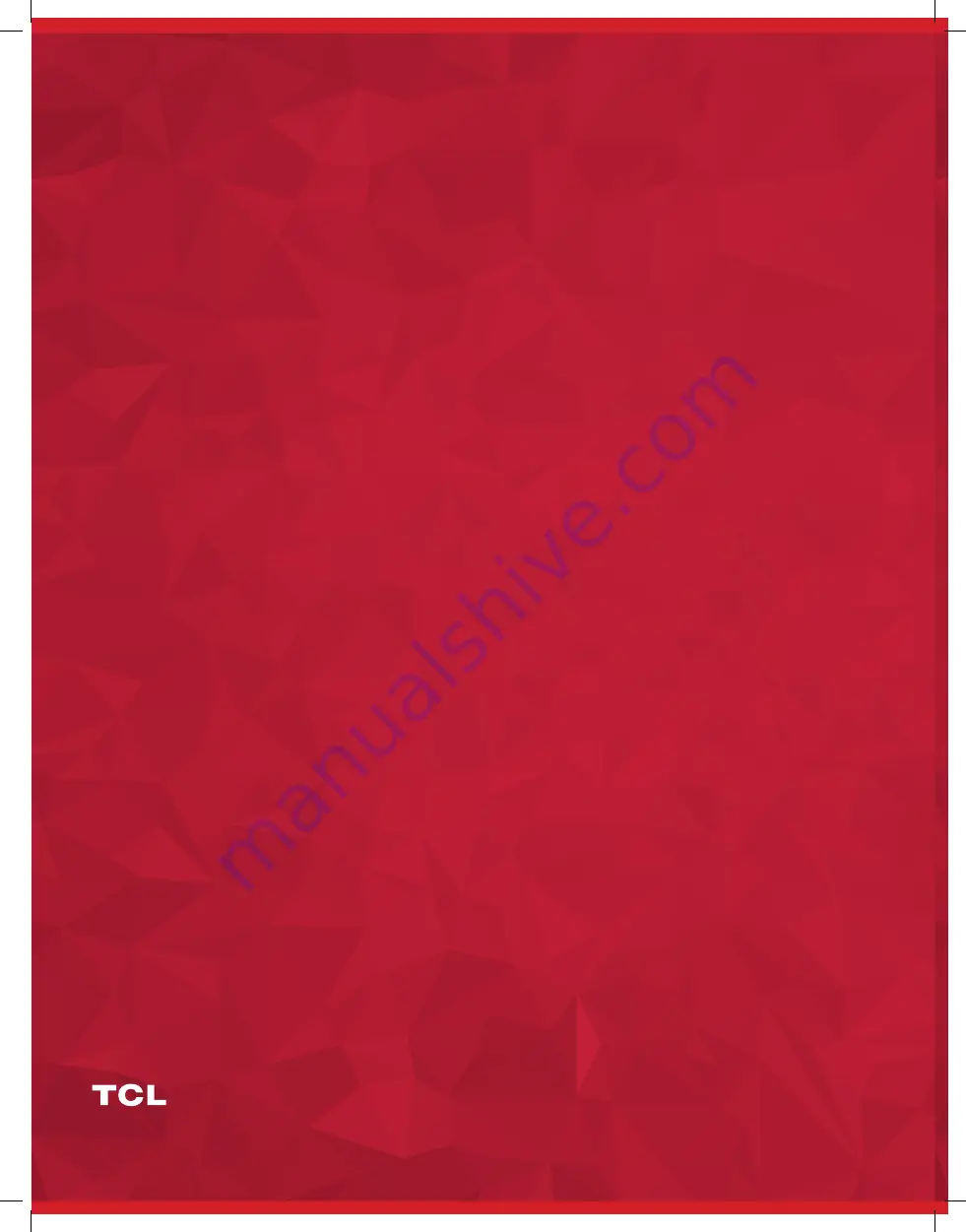
32
33
1-800-825-6747
Need more help?
www.TCLUSA.com/support
Copyright © 2019 by TCL. All rights reserved.
TCL and the TCL Logo are owned by TCL
Corporation and under license to TTE Technology, Inc.
Part No.: 70-43MS10-QSG9D
1-800-825-6747
Need more help?
www.TCLUSA.com/support
Copyright © 2019 by TCL. All rights reserved.
TCL and the TCL Logo are owned by TCL
Corporation and under license to TTE Technology, Inc.
Part No.: XXXXX
1-800-825-6747
Need more help?
www.TCLUSA.com/support
Copyright © 2019 by TCL. All rights reserved.
TCL and the TCL Logo are owned by TCL
Corporation and under license to TTE Technology, Inc.
Part No.: 70-43MS10-QSG9D
Using the camera function on your smartphone, please scan the
QR code below to be directed to the full QSG. If your phone does not have
a QR scanner, download one from the app store or manually type in
the URL below in your smartphone’s web browser.
Spanish / French / English Online QSG
For the full QSG in all three languages (English, Spanish, and French)
please follow the instructions below.
tcl.link/ttw-qsg


































