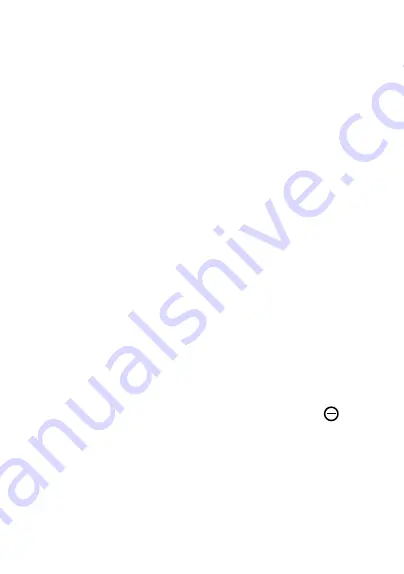
31
•
Hold your phone 20-50 cm from your face. Position your face in
the square shown on the screen. For best results, we suggest that
the face key is enrolled indoors and away from direct sunlight.
•
Enable Face unlock when screen turns on, or you have to swipe
first before.
Use Fingerprint unlock
Once the screen is turned on, the fingerprint icon will display on the
screen. Touch the fingerprint sensor with an enrolled finger to unlock
the screen.
1�3�4
Personalizing your Home screen
Add
You can touch and hold a folder, an application or a widget and drag
the item to your preferred Home screen.
Reposition
Touch and hold an item and drag it to the desired position and then
release. You can move items both on the Home screen and the
Favorite tray. Hold the icon on the left or right edge of the screen to
drag the item to another Home screen.
Remove
Touch and hold the item and drag it up to the top of the remove
icon, and release after it turns red.
Create folders
To improve the organization of shortcuts or applications on the
Home screen and the Favorite tray, you can add them to a folder by
stacking one item on top of another. To rename a folder, open it and
touch the folder’s title bar to input the new name.
Summary of Contents for 10 Pro
Page 1: ......






























