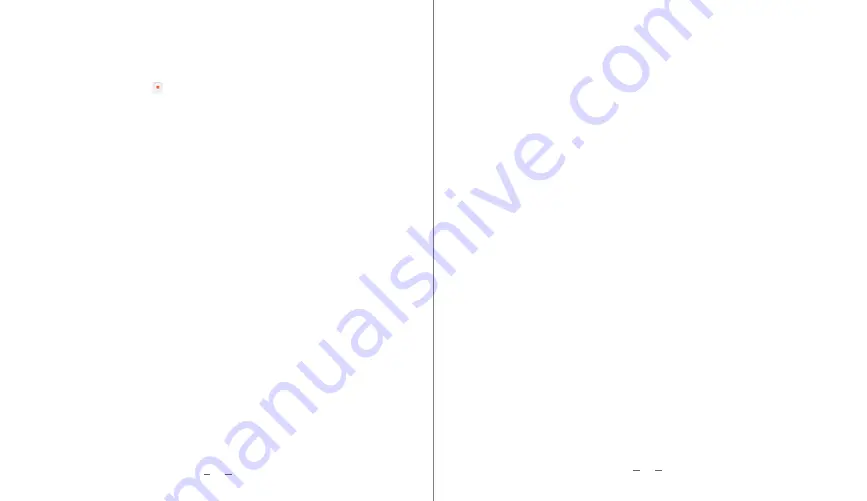
10
9
Function Instructions
Recording Function
The recording function will automatically start when the vehicle is started. Turn on/off the
recording function by pressing button in the mobile APP. The blue light will flash when
recording function is turned on.
Overwriting the older files (Files cycling)
This recorder will start overwriting the existing files when the microSD card is full. It will
overwrite the oldest files first. Example: Recording a 1920*1080, 30fps video. This setting
requires 90MB per minute. Hence, using an 8MB microSD Card, it will be full after 1.5 hour.
Then, the oldest file shall be replaced with a newer video file.
Emergency Recording
With the built-in G-sensor , any changes in acceleration can be detected by the recorder.
When abnormal deceleration is detected (collision, braking , etc), the emergency recording
function will be turned on. The emergency video file will be saved in the EVENT folder. The
files in this folder will NOT BE OVERWRITTEN by normal recorded video. Hence, please
delete the emergency files once a month to avoid reducing the storage space on the
microSD card. You can delete the files via a computer or via the mobile app.
Storage location of Normal recording video Files
WIFI Connection
The unit comes with a built-in WIFI module. Mobile phones & pads can connect to the
unit via WIFI to playback files, delete files and perform settings.
All the normal recording video files will be stored in the DCIM folder under the
microSD card root directory.
In order to minimize lost recording gaps in between video files, the recorder uses
the short video file storage method, where every video file can be connected with
the previous file or the next file.
Camera Function
While recording, short press the camera button to snap a picture. The picture file name will
be following the date and time when the picture istaken. Storage location is in the PICTURE
folder in the microSD card root directory.
Video Playback
To playback any saved video, stop the recording first. You can play the video via computer or
via the mobile app.
Audio Function
The unit can be set to record/do not record audio when recording. This setting can be turned
ON/OFF via mobile app in the setting menu.





























