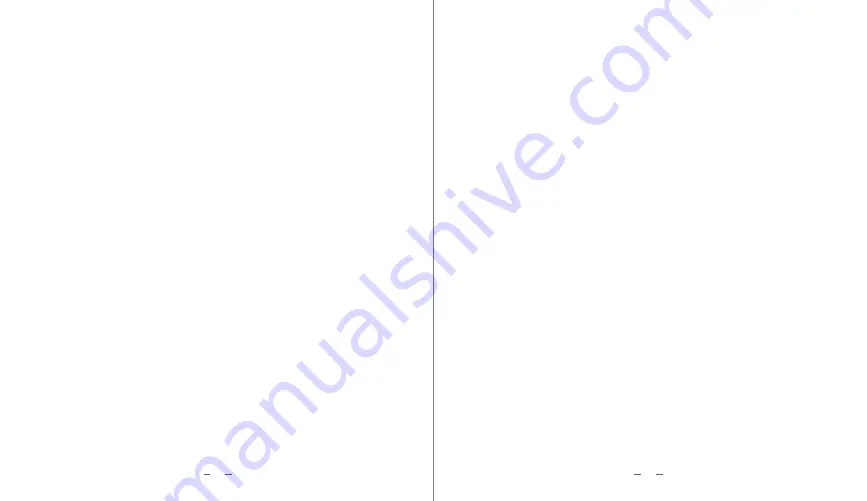
8
7
Video Quality: Set the video quality (Bit rate) and recorded file size to Low, Medium or High
Video Clip : Set the length of each recorded video clip, 1 Min, 3 Mins or 5 Mins.
Date/ Time: Set the system time of the recorder. Once connected to Smartphone App, the
date and time will automatically be updated as well.
Audio When Recording : Set to whether record audio or not in the video clips.
Loudspeaker : Turn the speaker on or off. After turning off, the unit is in the silent working
state, including the system warning and video playback.
Button Tone : Set Beep tone ON or OFF when the buttons is pressed.
Shutdown Delay: Set the delay to switch off the recorder after Engine is switched off.
(No delay, 10 seconds, 30 seconds or 1 minute)
LCD Auto OFF : Set if the LCD should always remain ON, or auto OFF after a certain period
of time.
OFF : LCD always ON
10 seconds, 30 seconds and 1 minute : LCD screen automatically turns off after the selected
time.
Sleep warning : Set the fatigue driving reminder to turn on or off. After recording for 4
continuous hours, the recorder will prompt the driver to take a break from driving. The
prompt will be audio warning and flashing of icon on theLCD.
Note: Icon flashing is not available if LCD is set to AUTO OFF.
Headlight Reminder : Set the switch on headlight reminder On /Off. When set to On, the
recorder will prompt the driver to turn on the headlights when the camera detects that the
environment is dark. The prompt will be audio warning and flashing of icon on the LCD.
Note: Icon flashing is not available if LCD is set to AUTO OFF.
G-sensor sensitivity : Set the collision sensitivity of the gravity sensor to lock the video clips.
Off: Do not lock any collision / event files
Low, Medium and High: Adjust the Sensitivity of the G-sensor
Parking Mode: Turn the Parking Mode On or OFF.
On: During parking (Engine OFF), the recorder can wake up to record a 20 s clip when the
G sensor is triggered.
Off: Parking recording is disabled.
Parking Sensitivity: User can set the sensitivity of the Parking mode G sensor.
Note: Do not adjust until too sensitive, SD card will be full.
Language: Select the Language of the interface. (English / Chinese)
Format SD card : Format the memory card. It is recommended to format the SD card once
a month to clear unwanted locked files.
Memory card information: View the current memory card capacity.
Restore Defaults: Restore all settings to original factory parameters
Dashcam information: Check the firmware version of the model, the date of the firmware
, and the WIFI suffix of the machine.





























