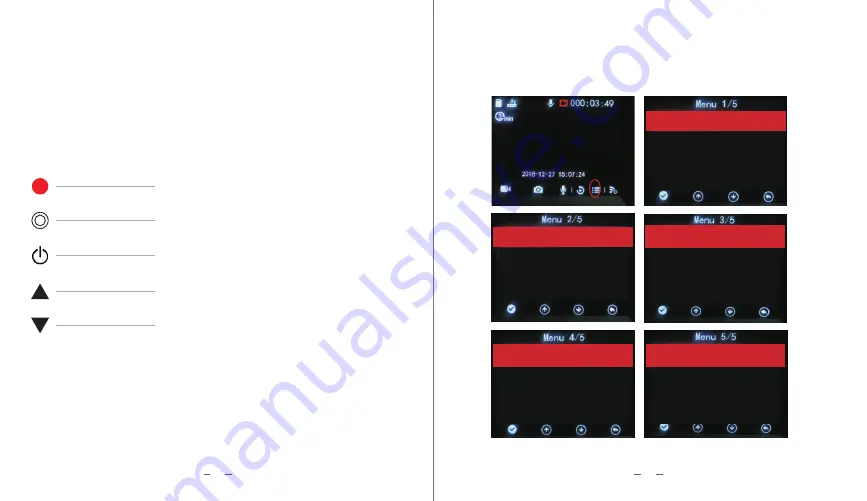
6
5
LED indicators
Recorder status is indicated by red or blue LED light.
Red light ON : Power is ON
Red Light OFF: No power
Red light Flashing : SD card not inserted or damaged.
Blue light flashing : Video is recording
Button Operation Instructions
LED Indicate Light
Reset
Power
snap the picture
Audio/Video playback
Power Button
Short press to turn on/off recording function, press more than 2s to turn on/off the
unit.
Up button
Short press to take HD pictures,
Reset Button
Press the power button & the reset button at same time to restart the unit.
Down button
Short press to power on/off the MIC when recording
Driving Recorder Settings
When the recording is stopped, press the menu button to enter the local setting menu; press
again to exit the menu and it will automatically start recording.
Video Quality High
LCD Auto-off
3min
Shutdown
Delay
10
sec
Button
Tone
On
LoudspeaKer
On
ParKing
Mode
On
G
-
Sensor
Sensitivity
M
Headlight
reminder
N
Sleep warning
N
Audio
When
Recording
On
Date
/
Time
Set
Video
Clip
3min
Dashcam
lnformation
Restore
Defaults
Parking Sensitivity 200
Language English
Format Memory Card
Memory Card lnformation











