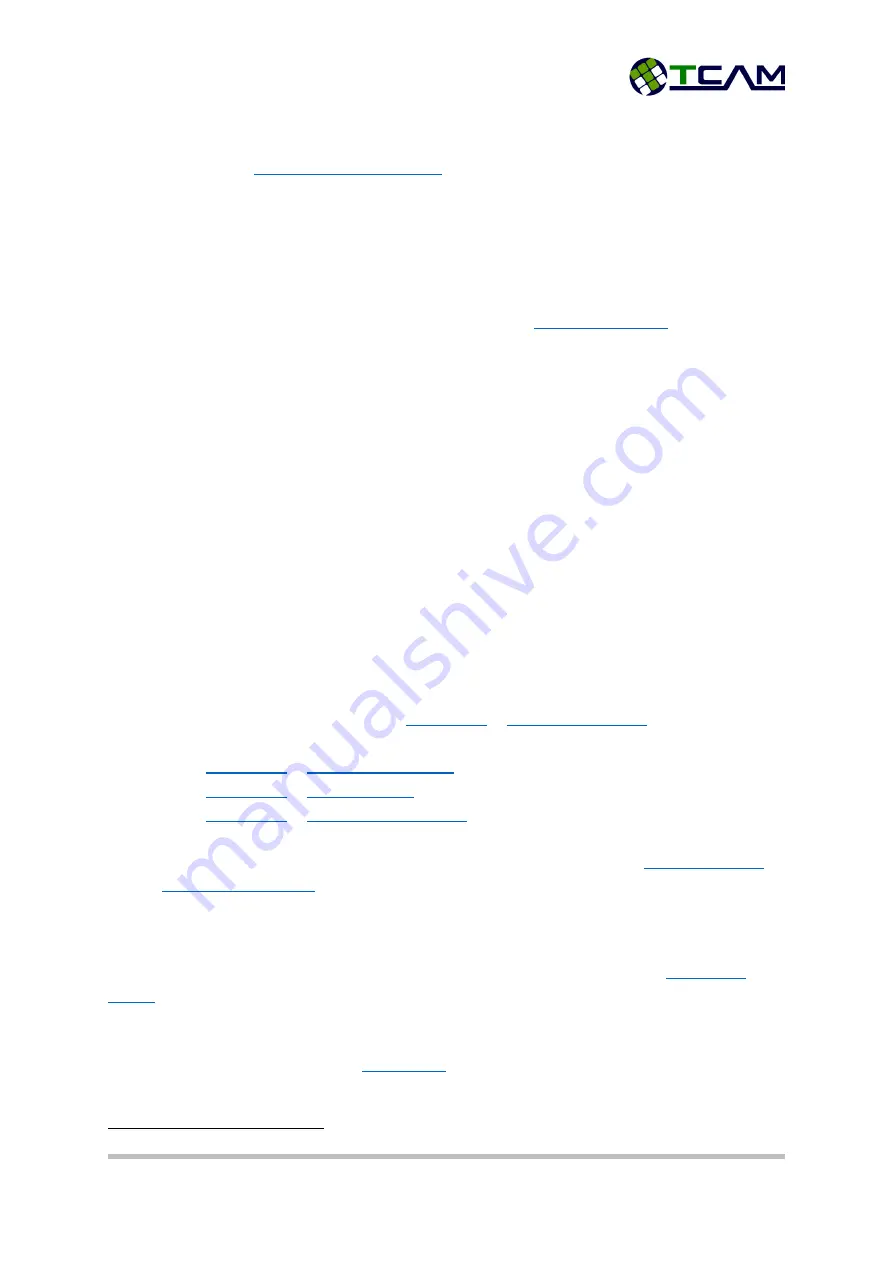
T61 Smart Modem
Page 44 of 47
User Guide V1.4
9.2
T61 Digital Input Configuration (Optional Features)
This section explains how to use the digital input of T61 Smart Gateway for your application. As
mentioned in section
, one input interface is available in T61 for external
applications. To utilize this input interface, one external wire is needed to connect to the micro-fit
open socket. The micro-fit socket of the power supply shipping out as standard kit set will not have
extension wires for input and output. If it is required, you can contact us before placing the order.
For customizing the extension wires, please use micro-fit 3.0 female crimp terminal.
This digital input is monitored constantly. During normal operation, when alarm feature is enable, an
SMS or/and a GPRS message will be immediately sent out after
. It may take a
few seconds for user to receive the alert. The alert message is only sent once upon a state change
from normal to alarm. If afterwards the device remains in alarm state, no repeated messages will be
sent out. T61 device will start monitoring the digital input when it successfully sets up as a server or
connects to remote server. When it is busy setting up connection, it will not be monitoring the input
interface.
9.2.1
Connection
Input interface of T61 Smart Gateway has its internal 1MΩ
1
pull-up resistor pulling up to 1.8V. This
means that, if the input is not connected to anywhere device will always read HIGH. For applications
using other voltage ratings, a voltage divider circuit can be used. Please take note that output
impedance of the circuit connecting to T61 should be less than 100KΩ.
9.2.2
Configuration
To enable Digital Input Alarm feature, the input needs to be set to digital mode by disabling the
Analog feature. Please keep in mind that for T61, either DI or AI but not both can be enabled at the
same time.
From your terminal software, select
->
. And change the
setting to 0, to disable the AI feature.
->
. And change the setting to 4 or 5.
->
. Change the setting according to your application.
->
. Change the setting according to your
application requirements.
If sending to SMS is enabled, one user mobile number is needed. Select
. Change the setting accordingly.
Save the settings and restart the device.
9.2.3
Testing
To test this feature, the easiest way is to follow the configuration steps and set the
to DI-Normally Close. Then start the device. Once the device connects to server or sets up as
server successfully, it will start monitoring the digital input. Few seconds later there will be an SMS
sent to the configured user phone number. A sample SMS will be “Alert: Blk23 Device Digital Input
High!” Here “Blk23” is the configured
1
For Hardware version 1.2.


















