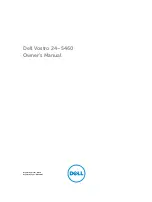28
PERFORM-VE User Manual
RPN/NRPN Implementation
RPN 0: Pitch Bend Sensitivity. This is a standard way to change pitch bend range.
MIDI Tempo
Perform-VE responds to incoming MIDI tempo and will adjust system Tap
Tempo accordingly.
Split Point and Transpose
When controlling Morph Voices via MIDI notes, it is sometimes desirable to have
one section of the keyboard designated to sending that control information.
It could be the area that your left hand is, to play chords of harmonies.
In order to designate an area of the keyboard to respond to, a Split Point is set.
Any notes, either above or below the split point, are deemed useable by the
system. Notes outside the range are rejected.
To set the Split Point, hold the SET button and press the note on your keyboard
that you want to act as the split note. Then, to choose a split ABOVE that note,
release the split note and press a note ONE SEMITONE ABOVE your split note.
To choose a split BELOW, release the split note and press a note ONE SEMITONE
BELOW your split note.
This creates a split, above or below, with no transposition. In order to set a split
point AND transpose the incoming MIDI notes, you will choose a different note in
place of the ABOVE/BELOW notes mentioned above.
This may seem a bit confusing, but does allow you to make both a split
above/below point AND transpose either up or down. Here’s a chart and
some explanation.
In the chart above, “X” is the split note, the point at which you want to split the
keyboard, as explained previously.
To facilitate things like “split above, but transpose down” we need to have
settings both above and below your split point. That’s where the chart comes in.
For example, if you want to split ABOVE middle C, typically known as C4, but
transpose DOWN so that C4 is actually C2, you’d do the following:
1. Hold SET
2. Press middle C (C4)
3. Press the note 6 SEMITONES DOWN from middle C (F#)
If you want to split BELOW middle C (C4) and transpose up so that C4 is C6, you’d:
1. Hold SET
2. Press middle C (C4)
3. Press the note 2 SEMITONES DOWN from middle C (A#)
You may need to experiment a bit to figure this out, but it does give you the
ability to set your split point, split direction and transposition very quickly.
Appendix C: General
Factory Reset
To reset the unit back to factory settings, press and hold the
DOUBLE and HARDTUNE buttons while powering up.
Support
If you’ve read through this manual and still need a little help, you can contact us
via our support portal and forums
http://support.tc-helicon.com
Second Note
Split
Transpose X To
X+6
Above
X5
...
Above
...
X+2
Above
X1
X+1
Above
X (no transpose)
X+0
---
--
X-1
Below
X (no transpose)
X-2
Below
X6
...
Below
...
X-6
Below
X2
Summary of Contents for PERFORM-VE
Page 29: ...29 PERFORM VE User Manual...
Page 30: ...30 PERFORM VE User Manual...
Page 31: ...31 PERFORM VE User Manual...
Page 32: ......