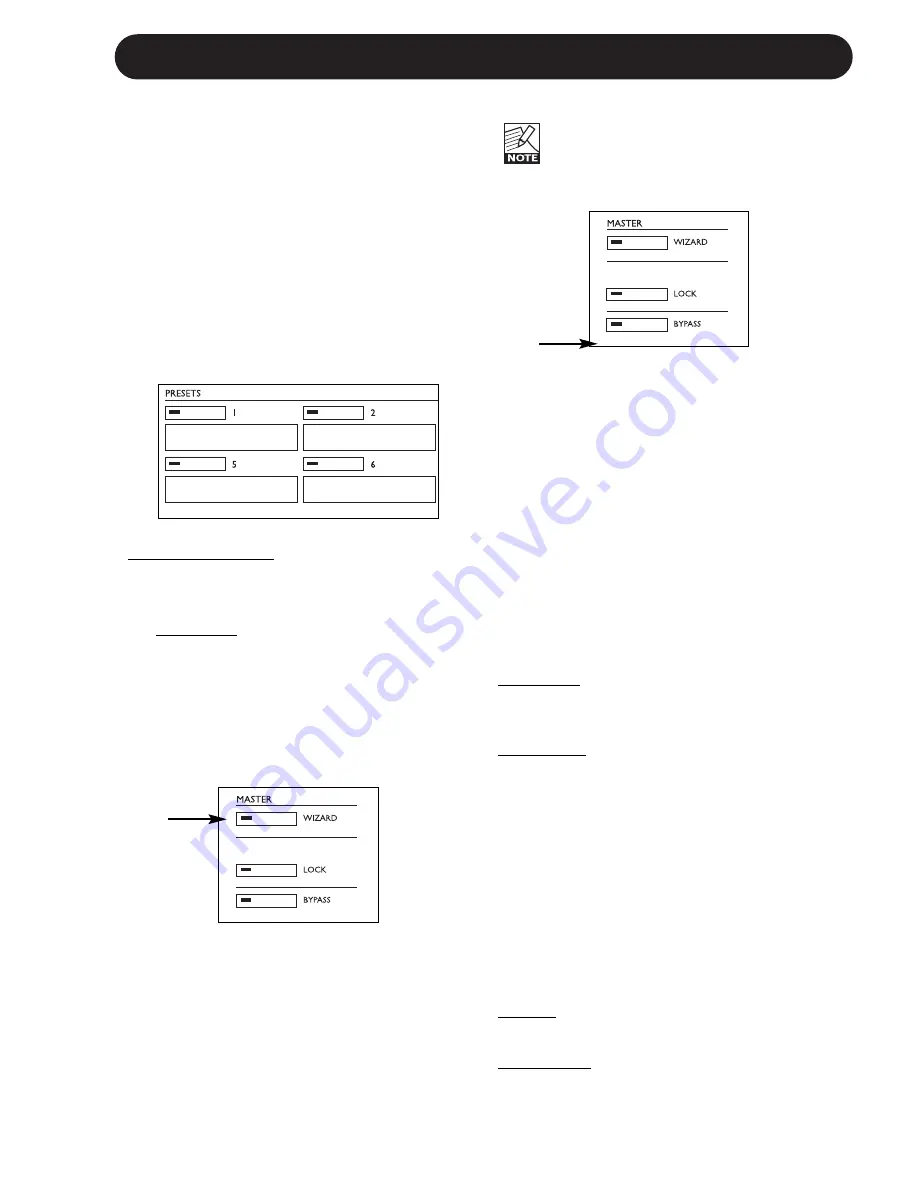
11
BASICS - FRONT PANEL
Two levels of P2 operation
First of all the “every-day-use” where the less
experienced user basically selects predefined
presets and occasionally the Wizard that
intelligently analyze program material and
suggests compression settings for that
particular material.
Secondly the “
Administrator
s level” accessed
only via the TC Icon Software Editor on PC.
This is where Presets, I/O, Wizard, Lock and
System settings are setup.
Recall
• Press one of the eight keys to recall a preset.
Front Panel Presets:
The 8 Front Panel presets can be instantly
recalled via the front panel preset keys.
Recalling presets via the eight front-panel keys
are total recalls. Both system parameters and
preset settings are recalled.
These presets are created by the
Administrator
via the TC Icon Editor and are not edited in
everyday use.
Wizard
A function used to optimize level based on an
examination of a section of material.
• Play programming material containing both
high and low-level passages.
• Press WIZARD to start the Wizard.
• Press again after a period of time; 5-10
seconds.
• The Wizard has now suggested optimal
settings for your specific program material.
Note that; the Wizard can be locked by
the
Administrator
via the TC Icon Editor.
Lock
The
Administrator
can setup various lock
functions/modes for the P2 via the System/
Front page in the TC Icon PC Editor. Setting up
via the TC Icon Editor is explained later in the
manual. This section merely lists the options.
The
Administrator
sets up both how the Lock
function can be activated/deactivated from the
front panel, but also which functions that are
locked once Lock is activated.
Lock Activation
Two modes are available for Lock
activation/deactivation. These modes are
defined and setup by the
Administrator
via the
TC Icon PC Editor.
Hold mode: The Lock mode can be activated/
deactivated by pressing and holding the LOCK
key for approx. 2.5 seconds.
Code mode:
The Lock mode can be activated by pressing
the LOCK key for two seconds.
To unlock; the LOCK key must be pressed
followed by entering a four digit code (within 5
seconds) using the eight front panel preset
keys (1-8).
Separate codes for lock and unlock can be
defined by the
Administrator
.
Lock Define
One of four Lock definitions can be selected via
the editor by the
Administrator
.
Disable:
No lock function is available.
Lock Wizard:
Wizard function is disabled and cannot be
activated via the front panel WIZARD key.
Summary of Contents for P2 Level Pilot
Page 1: ...P2 LEVEL PILOT A AD DM MI IN NI IS ST TR RA AT TO OR R S S M MA AN NU UA AL L...
Page 2: ......
Page 11: ...9 SIGNAL FLOW...




























