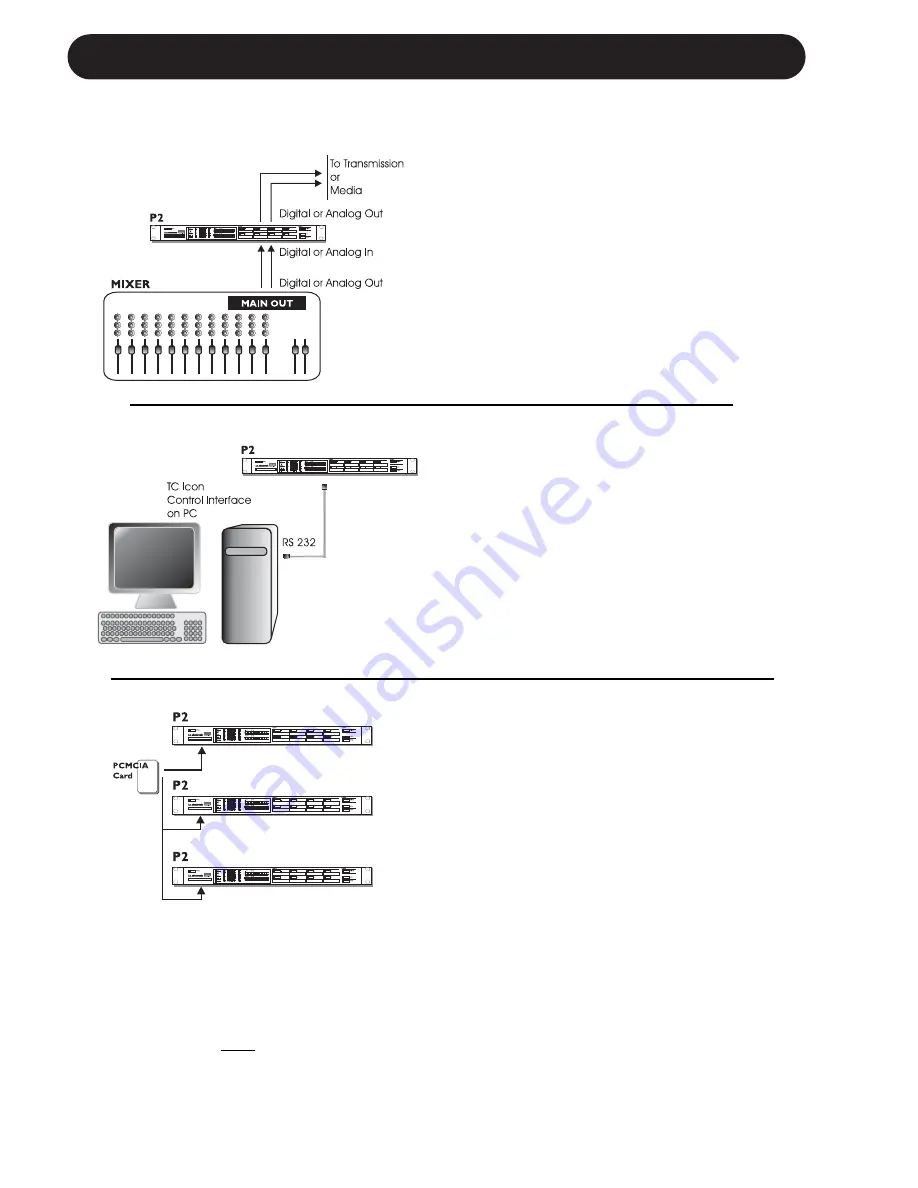
10
TYPICAL SETUPS
Connecting and Setting up the P2
In use - no TC Icon Editor/PC connection
necessary.
• Connect your audio source material to P2
Inputs. Options are balanced Analog, digital
AES or S/PDIF.
• Connect Outputs to relevant media.
• Select preset via the eight front panel
PRESET keys.
Note that; Input type, Sync settings, and
Sample Rate Conversion settings are set on
preset level via the TC Icon PC Editor on the
Engine I/O page.
Administrator
s Setup for preset programming
plus Wizard and Lock definition using the
TC Icon PC Editor.
• Connect a free RS232 serial COM port on
the computer to the RS232 connection on
the rear of P2.
• Start the TC Icon PC Editor and select
appropriate COM port.
(Read TC Icon installation procedure section)
Make audio connections if these are necessary
for programming.
P2 Card slot. (not supplied)*
• Go to the System/Card page.
• Decide whether you wish to exclude System
Preset 1 that holds overall Clock settings,
Analog Trim levels, Dither, Status Bit settings
and settings for GPI. To exclude System
Preset activate the “Exclude System Preset”
key.
Then press CREATE CLONE CARD.
• Remove card and go to the target P2 unit.
• Power off target P2 unit.
• Insert the card and power up using the front
panel POWER key while holding the LOCK
key pressed.
• Press the LOCK key again. In this mode the
LOCK key operates as “CONFIRM”.
BYPASS can be used to abort operation.
The Front bank is now copied to the “target P2”
and the 8 presets can be loaded using preset
keys 1-8 depending on the defined lock mode.
* PCMCIA cards can be acquired through any
TC Electronic dealer
Cloning P2’s using a standard PCMCIA card
Once the
Administrator
have designed and
setup presets for various applications using the
TC Icon PC Editor, other P2’s in the house may
be easily cloned using a standard PCMCIA
card.
In other words; it is NOT necessary to hook up
every single P2 to a computer to set these up.
• Load appropriate presets into U1 Front Panel
Bank of the P2 you wish to clone.
• Insert an unprotected PCMCIA card into the
Summary of Contents for P2 Level Pilot
Page 1: ...P2 LEVEL PILOT A AD DM MI IN NI IS ST TR RA AT TO OR R S S M MA AN NU UA AL L...
Page 2: ......
Page 11: ...9 SIGNAL FLOW...













































