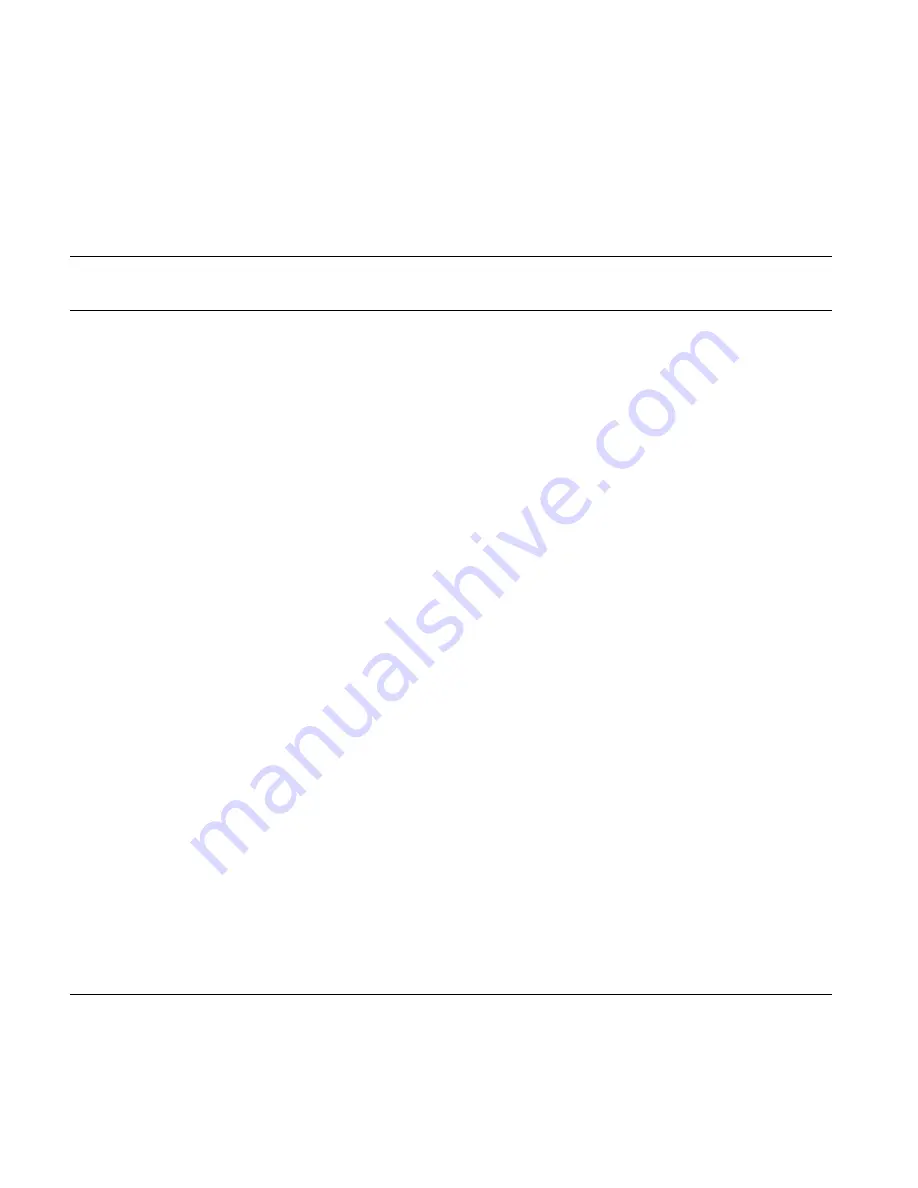
6
EDIT/TAP Tempo
Press to enter Edit Mode or
tap
to enter the global
tempo. A given tempo can be subdivided to adapt it to
a particular effect. The subdivision is set in the Effect
Blocks using the Tempo parameter.
7
METERS
The meter on the left indicates the Input level. Set the
Input level so that the red LED lights up occasionally.
The meter on the right indicates Noise Gate and
Compressor activity.
8
TUNER & PRESET NUMBER Display
The left side of the display indicates whether the
incoming pitch is in tune. When both arrows are lit,
the played note is in tune. In Tuner Mode, the tuner
information can also be shown in the full display, e.g.
combined with Output mute.
9
EDIT DISPLAY
Shows all editable parameters etc.
10 TEMPO LEDs
These two LEDs indicate the current Global tempo.
This tempo can be tapped using the EDIT/TAP
TEMPO switch. Use the Subdivision parameter to
adapt the settings for each effect to this tempo.
11 DOWN – ENTER/RETURN
Use this switch to step down from one preset bank to
the previous one (e.g. from bank 3 to bank 2).
12 UP – MENU MODE
Use this switch to step up from one preset bank to
the next (e.g. from bank 2 to bank 3).
Play Mode
Edit Mode
Press
to enter Edit Mode.
In Edit Mode, this encoder adjusts the Preset Output
level.
In Edit Mode, use this switch to enter and exit various
menus or to confirm important operations.
To enter Menu Mode, first
press
EDIT and then
press
the
UP switch. In Menu Mode you can adjust various settings
such as MIDI, Utility I/O and many more. For more
detailed information, please refer to the relevant chapter
in this manual.
OVERVIEW
16
Summary of Contents for G-System
Page 1: ...Users Manual Users Manual English Version...
Page 2: ......
Page 16: ...OVERVIEW 14...
Page 36: ...To access Menu Mode Press EDIT Press MENU MENU MODE OVERVIEW 34...
















































