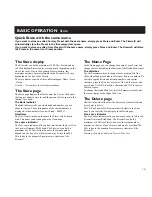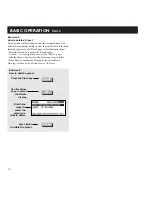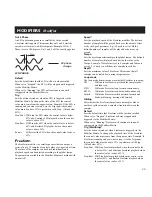EFFECTS SETUP
Effects
26
Exercise 10:
Setting up Left/Right conditions and mute modes in a
block
Select the Routing page
Place the
cursor on the
block you want
to setup
Dial Value
wheel to
change
settings
Dial Parameter
wheel to move
cursor
Press Enter to
access the I/O
of the block
ENTER
Exercise 10:
Setting up Left/Right conditions and mute modes in a
block
Each block’s Left and Right Input and Output can be set up
separately. In this exercise we will set up a Synth block to pass
only direct signal through the left output and only effect signal
through the right output. At the same time we will make sure that
once the block is muted it will still pass direct signal but no
effect signal. For this exercise insert a Synth block in a Routing
(See exercise #7).
- Press the Effects key and use the < > Arrow keys to
select the Routing display.
- Place the cursor on the Synth block.
- Press Enter.
- Select “Out L” by using the Parameter wheel.
- Select “Dry” by using the Value wheel.
- Select “Out R” by using the Parameter wheel.
- Select “Wet” by using the Value wheel.
Now the block is set up to only pass direct signal to the left
output, and only pass effect signal to the right output.
This setting is very useful when you want to use the
Synth block as a carrier in a Vocoder or Ring Modulator,
and want to pass an external source directly in the
Vocoder block.
Let’s set up the Mute mode.
- Select “Mute mode” by using the Parameter wheel.
- Select “Fx Output” by using the Value wheel.
As shown in the display, the effect will now be cut off on the
output of the block, when the Synth block is muted, but the left
channel will still feed direct signal through.
Summary of Contents for FirewarX
Page 1: ...FireworX STUDIO EFFECTS PROCESSOR USERS MANUAL ...
Page 2: ......