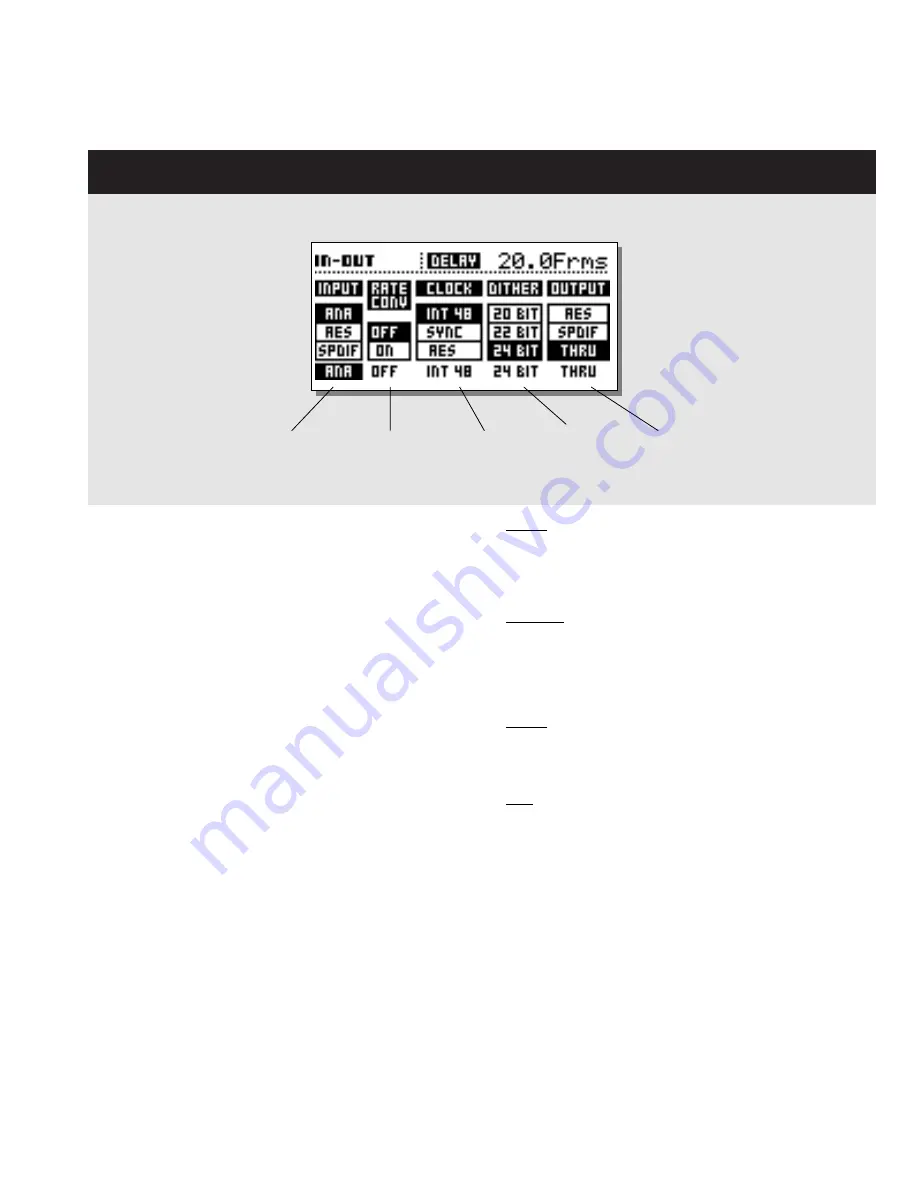
17
I/O - SETUP
I/O page 1
The I/O section holds two pages. Press the I/O key
once to enter I/O page 1, and once more to enter I/O
page 2. Pressing the I/O key a third time will return you
to the Recall page.
Input:
Select Input source: Analog, AES or S/PDIF.
- Analog defaults to 48kHz internal clock.
Out status bit defaults to AES.
- AES defaults to AES clock.
- S/PDIF defaults to S/PDIF clock.
Sample Rate Conversion
Determines whether the Sample Rate Converter is On or Off.
The SRC works according to the selected clock.
Clock
Selects master clock: Int 44.1, Int 48, Ext. Sync, AES, S/PDIF.
Dither
Selects Output dither: 8, 12, 16, 18, 20, 22 or 24 bit (Off).
Dither is only present on Digital outputs.
Output
Selects the Output status of the D22. Select between:
Analog, AES, S/PDIF or Thru.
I/O page 1
Analog
When analog Outputs are used in combination with analog Inputs
the Output status bit defaults to AES/EBU.
When analog Outputs are used in combination with a digital
Input format, the digital Input format will also be Output.
AES/EBU
When AES/EBU is selected the D22 will send out its own
professional set of status bits, meaning that any incoming ID will
be lost. However, in order to take full advantage of the D22’s
24 bit resolution you should select AES/EBU to make sure that
the receiving device after the D22 will accept all 24 bits.
S/PDIF
When S/PDIF is selected, the D22 will send its own consumer
status bits out, meaning that any incoming ID will be lost. The
D22’s S/PDIF Output carries up to 24 bits.
Thru
When this setting is selected the D22 will send out the same
information as it received.
I/O Delay
Any A/D or D/A conversion implements a small amount of Delay
time. When D22 analog Inputs or Outputs are used,
compensation for the conversion delay is calculated, and the
displayed Delay time is therefore the total and correct Delay
time*. To obtain this please set Output mode according to the
Output are you actually using.
* Note! This is only correct when the set Delay time is 2ms
or above.
Input
type
select
Sample Rate
Conversion
On/Off
Clock
select
Dither
select
Output
type
select












































