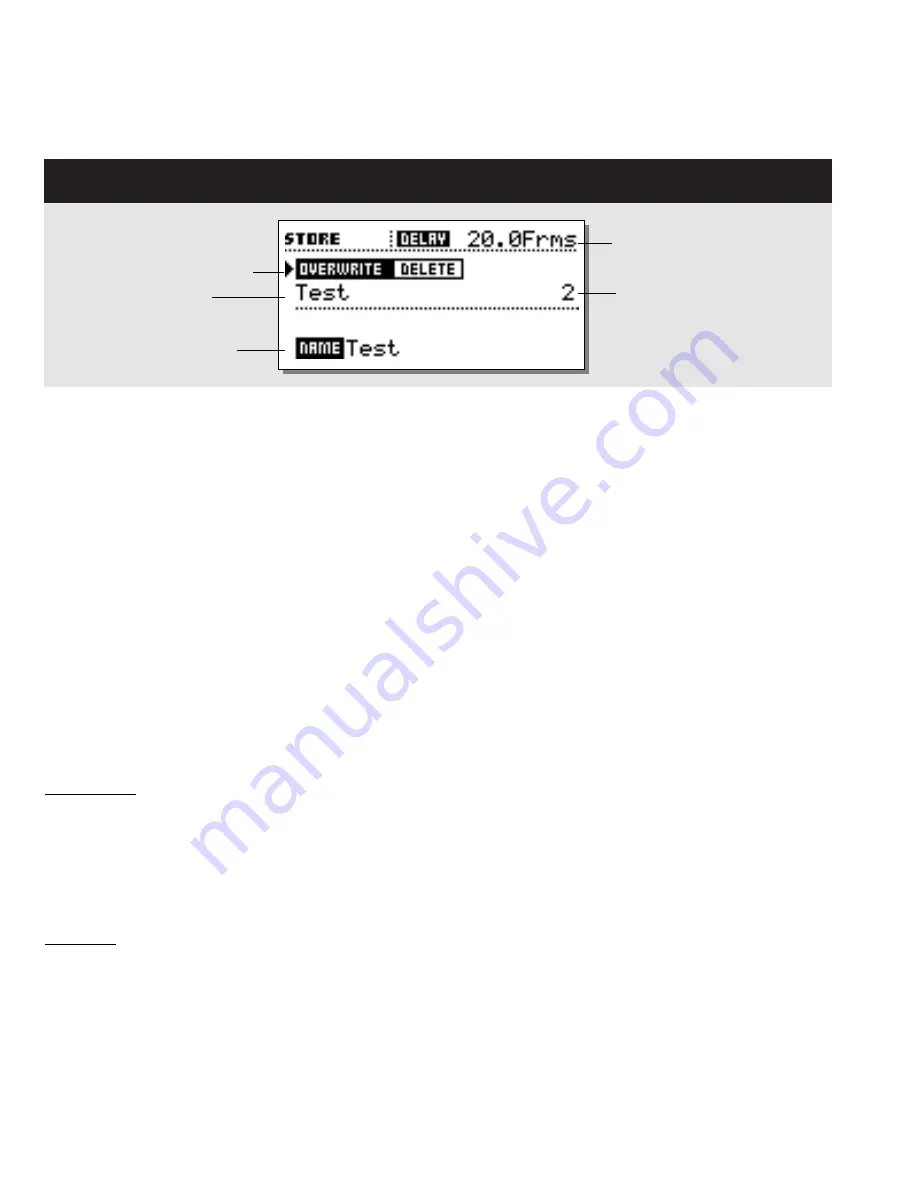
16
STORE
Storing User Presets
Basic operation
Press the STORE key to enter the Store display. Use the cursor
keys and the CONTROL ADJUST wheel to select between:
- Overwrite/Delete mode
- RAM location
- Name Edit line
Upper line - Delay time
This line shows the current Delay time. The Delay time is shown
in either milliseconds, frames, fields, meters or feet specified in
the Utility menu.
Overwrite/Delete
Two modes are available in the Store display. Use the Overwrite
mode as a regular storing mode, where you overwrite the preset
present in any selected RAM space.
In the Delete mode you are able to erase an entire preset from the
selected RAM space.
Place the cursor next to the Overwrite/Delete line and use the
CONTROL ADJUST wheel to select mode.
Overwrite mode
- Press STORE followed by the OK key to store the preset in the
same location or; place the cursor at the RAM location line,
and use the CONTROL ADJUST wheel to select a new
RAM location.
- Press the OK key to confirm.
Warning! All previous information on the selected RAM position
will be destroyed.
Delete mode
- Use the CONTROL ADJUST wheel to select the preset you
wish to delete.
- Press the OK key to confirm.
Storing presets
- Press the STORE key.
- Press the OK key to store the preset with the same name at
the same location or:
- Place the cursor at the RAM location line and select a new
location for your preset using the CONTROL ADJUST wheel.
(You can store your preset in the RAM bank or the Card bank,
when a RAM card is available).
- Press OK and the preset is stored with the same name at the
selected location or - to change name:
- Place the cursor at the Name Edit line.
- Use the CURSOR keys to select letter position and the
ADJUST wheel to select letter.
- Confirm entire Store/naming operation by pressing
the OK key.
Using a Memory card
Insert the card. The D22 will now autodetect your card and you
are able to dump the entire RAM bank to the card for backup.
The card will automatically be formatted the first time you save
or dump information to the card.
Warning: This will destroy all existing information on the card.
Card types
S-RAM Type 1 PCMCIA cards, with a minimum of 64KB and a
maximum of 2MB memory.
Delay time
Preset Name
Name Edit line
RAM location
Overwrite/Delete mode



























