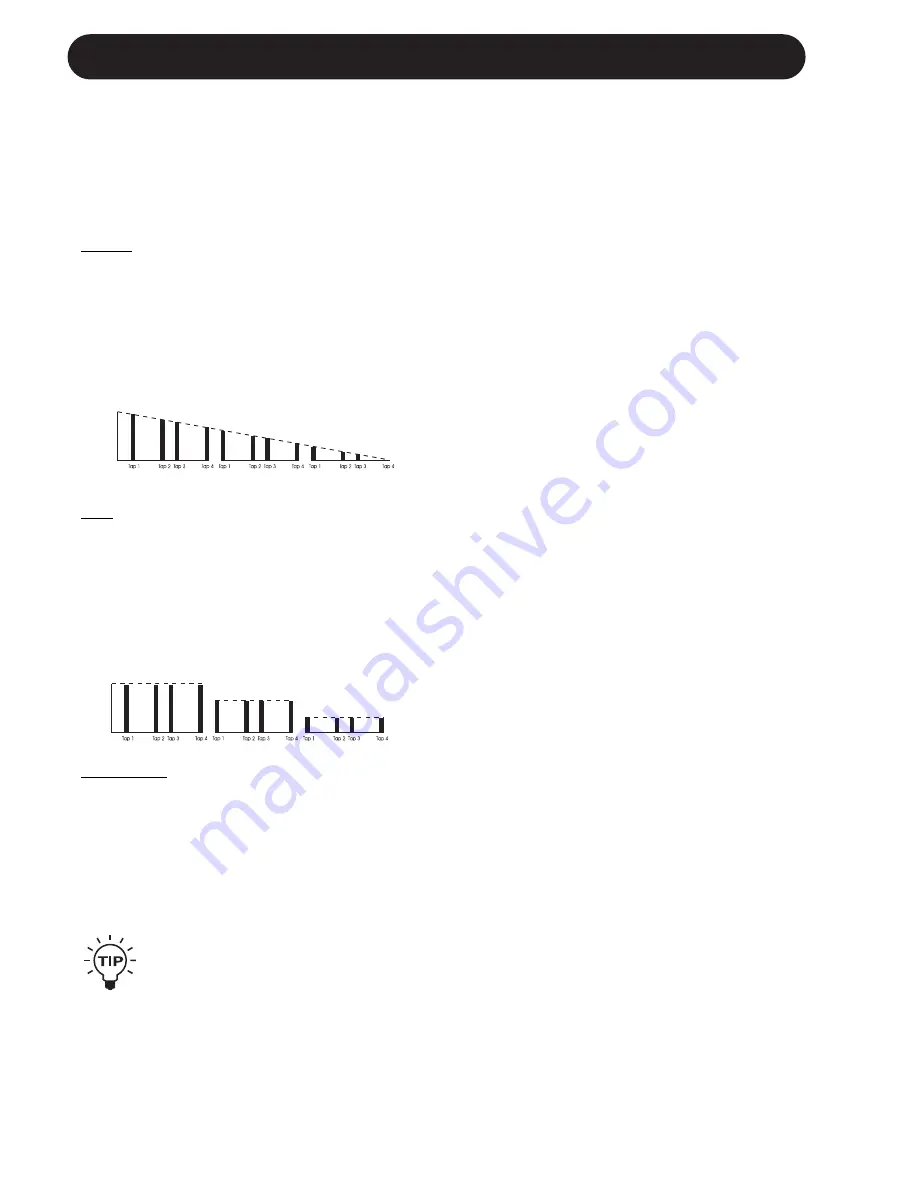
20
DELAY MODES
RhythmDcay - Rhythm Decay
This parameter sets the Decay style of the
Rhythm pattern. A Rhythm pattern is always fed
back from the last tap, meaning that the entire
pattern is repeated when Feedback % is
different from 0.
Normal
When the Normal Decay style is selected, the
Rhythm pattern will decay, tap by tap, as a
standard Delay. When Feedback % is set to
“0”, the pattern will decay over the total pattern
time (total pattern time is indicated in the Delay
time display when the FEEDBACK/RHYTHM is
selected).
Step
When Step Decay style is selected, the Rhythm
pattern will decay pattern by pattern, meaning
that all taps in a pattern will be played back at
equal level. The level is lowered as the pattern
is repeated.
When Feedback % is set to “0”, the current
pattern will be played back once at full level.
Subdivision:
In Rhythm mode the Subdivisions are used as
the quantization grid. This means that when
Quantize is active, the Subdivision determines
the smallest increment that a tap can be, e.g. if
the base tempo is 500ms (120BPM) and the
Subdivision is set to 1/16, the shortest time of a
Rhythm tap will be 125 ms (500/4=125ms).
Press and hold the DELAY/TAP key
and dial the DELAY wheel, to change
the Subdivision.
Rhythm Tap Edit
When in the Rhythm mode the tapped Rhythm
pattern can be edited tap by tap. This gives you
the possibility to change the Rhythm pattern
that you just tapped, or to build a new pattern
from scratch.
The Tap Edit menu contains three parameters
for each tap: The Tap number, the Tap level, the
Tap time.
How to enter/exit Tap Edit
Press and hold the FEEDBACK/RHYTHM key
to enter the Tap Edit menu. The Feedback #
parameter will be blinking while in Tap Edit.
Press any key (except ARROW UP/ARROW
DOWN) to exit the Tap Edit menu.
The Tap number
Indicates the number of the current Tap. Use
the DELAY wheel to scroll through the ten taps.
The Delay time display indicates the total Delay
time of the Rhythm pattern up to the end of the
selected Tap, in either ms/BPM or number of
Subdivisions (depending on whether Quantize
is on or off).
The Tap level
Sets the level of the current Tap. Press the
ARROW UP/ARROW DOWN keys to edit the
level.
When a tap is muted, it is still valid as a time
factor. This can be used for “filling up” a bar
e.g. if you feed back a Rhythm pattern that
contains six 1/8th notes in a 4/4 pattern, the
rhythmic feel will change, as the pattern does
not fit a whole bar. Alternatively a muted Tap of
2/8 can be placed as the last tap, giving no
audio, but creating a full bar repeat length i.e.
8/8 (2/8+6/8=8/8= 1 bar).
The levels available are:
Mute, -12dB, -6dB, -3dB, 0dB(default), +3dB
and +6dB.
The Tap time
Sets the time from the previous to the current
tap. When Quantize is inactive, the Tap time is
set in ms increments.
When Quantize is active, the Tap time is set in
the current Subdivision e.g. number of 1/8th
notes.
Dial the CONTROL wheel to change the Tap
time. Turning the Tap time fully counter
clockwise will set the Tap to “Off” meaning that
Summary of Contents for D-TWO
Page 1: ...D TWO MULTITAP RHYTHM DELAY U US SE ER R S S M MA AN NU UA AL L...
Page 2: ......
Page 6: ......
Page 11: ...9 SIGNAL FLOW A D 0 D A Dither Delay Chorus 1...
























