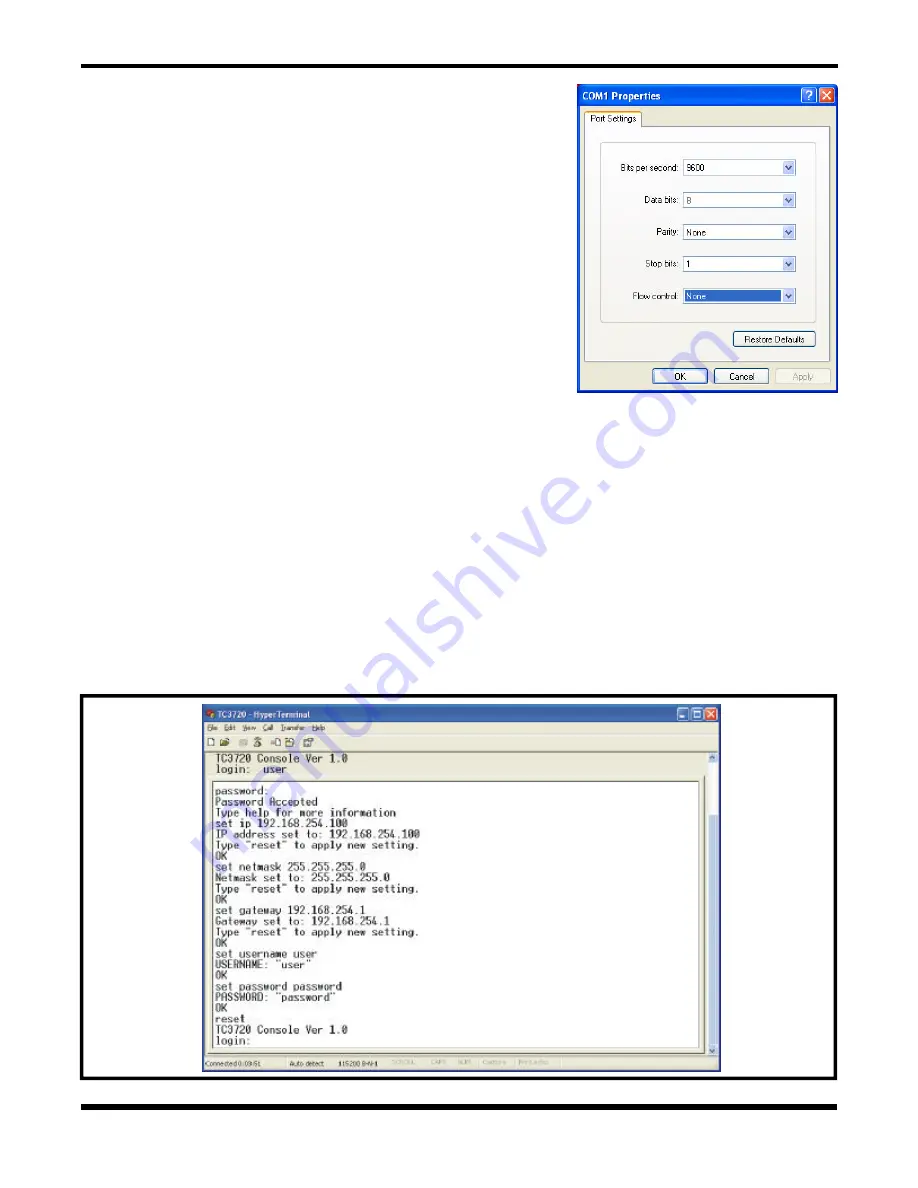
- 26 -
TC3720
User's Manual
Rev. 1.5
Console Port Settings
User Name: Default is
u s e r
(you can change it as you wish).
Password: Default is
password
(you can change it as you wish).
(
Note:
The Console Settings are only used to set the "IP
address," "username," and "password.")
Initial IP setting using the Console:
1.
Connect the computer and the TC3720 via a DB9
serial cable.
2.
Power up the TC3720 unit.
3.
Open the HyperTerminal of your computer and under
properties select the following settings: 9600 Baud,
8 data bits, No parity, 1 stop bit, and None for flow
control. See diagram on the right.
4.
Click "OK" or press Enter, when done.
5.
Press the "Enter" key until you see a "Login" prompt.
6.
Type
u s e r
after the Login prompt and press "Enter."
7.
Type
password
after the "Password" prompt.
Note
:
You will not see the password characters when typed.
8.
When
password
has being entered correctly, you will see: Password Accepted.
9.
At this point, you can continue to enter all the settings, as shown on figure 16 below.
10.
Enter
set ip
192.168.254.100
and press "Enter," the IP address will be set and you will be
prompted to type "reset" to apply the new setting. We recommend you reset the settings at
the end.
11.
Enter
set netmask
255.255.255.0
and press "Enter,"
12.
Enter
set gateway
192.168.254.1
and press "Enter,"
13.
Enter
set username
user
and press "Enter,"
14.
Enter
set password
password
and press "Enter,"
15.
Type "
r e s e t
" to apply all the settings.
Note
:
After completing the Console Settings, enter "Logout" & press "Enter" to log out of Console
Settings.
When you see the "TC3720 Console Ver1.0" prompt, you have successfully configured your TC3720 unit.
Figure 16. TC3720's Console Settings


























