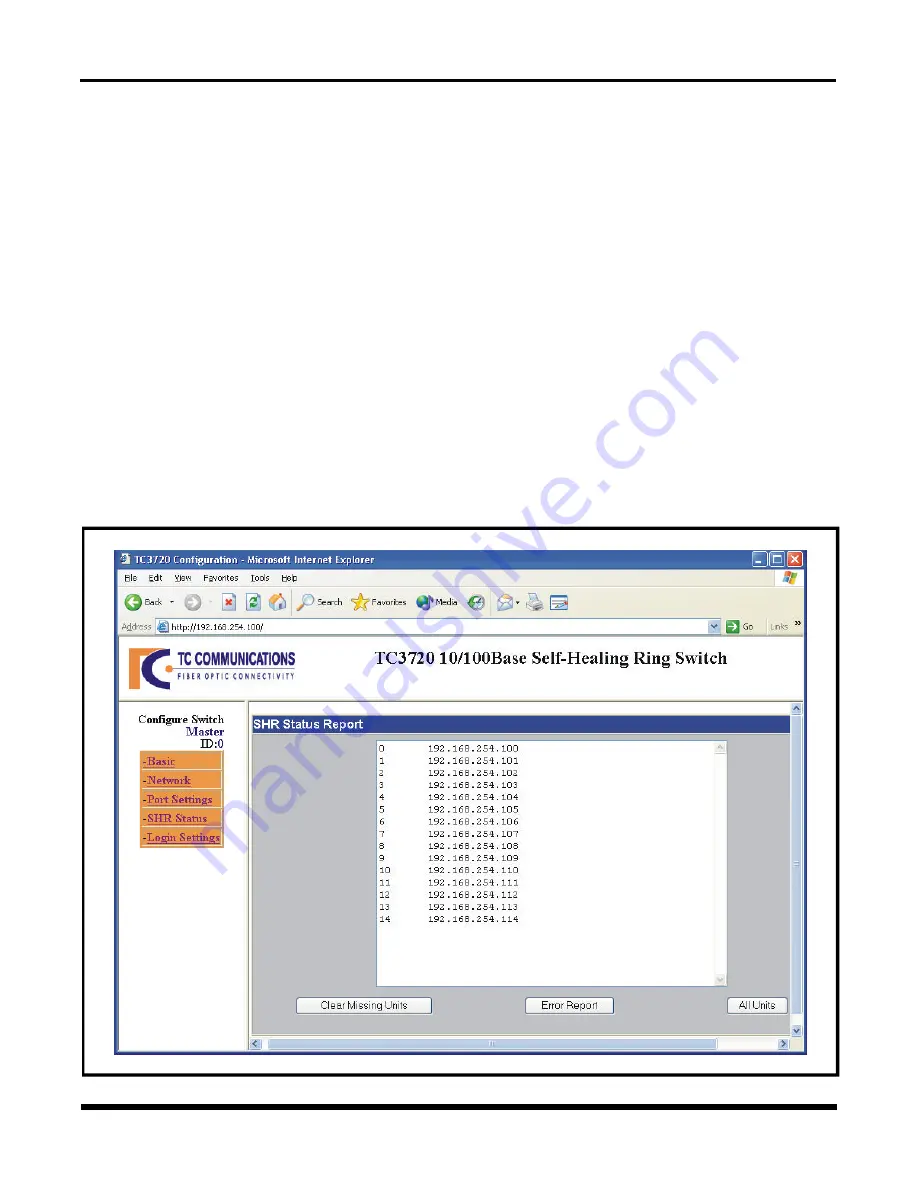
- 21 -
TC3720
User's Manual
Rev. 1.5
Figure 10. TC3720 SHR Status Report Window
Software Configuration Continue
SHR Status Report:
To view the SHR status report of the switches on the ring, click the "SHR Status" link on the left side of the
page. It will show the Switch SHR ID, and IP address of related switches as in figure 10.
Three soft buttons labeled "All Units," "Error Report," and "Clear Missing Units" on the lower portion of the
SHR Status Report Window are provided for system monitoring.
All Units
: When you click on this button, you will see all the units in the SHR link working under normal
conditions as in figure 10.
Note
:
When there is a fiber breakage in the link, there will be a star in front of the SHR ID as shown
on figure 11, indicating a fiber loss on that particular switch.
Error Report
: When you click on this button, you will see the units in the SHR link that have a fiber
problem. Refer to figure 12 on page 23.
Note
:
For Master: All switches will be shown (All Units). For Slave: Only the Master and itself will
be shown.
Clear Missing Units
:
Clears the missing units in the error report status window. This is used when a
unit is removed or isolated from the ring or the ID has been changed.






























