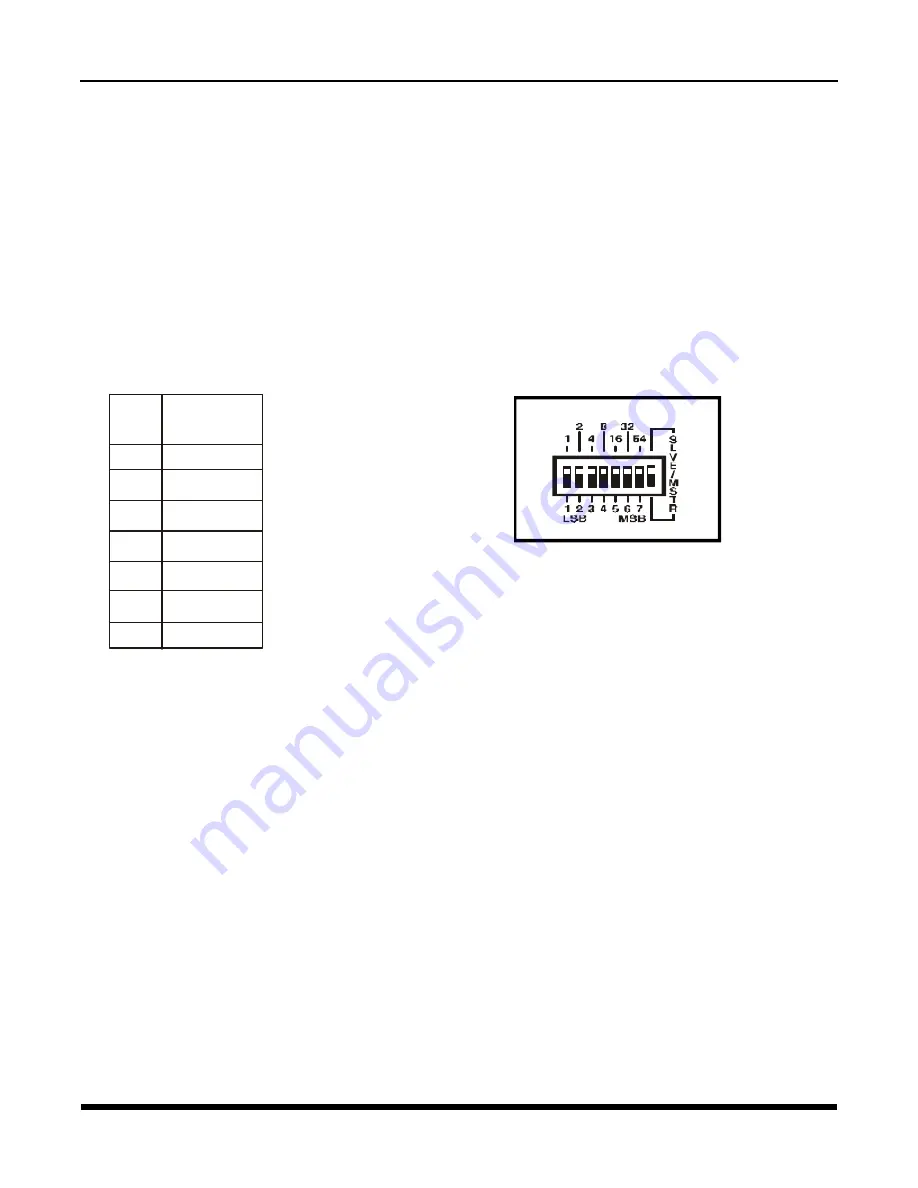
- 11 -
TC3715 w/Rate Limit
User's Manual
Rev. 2.0 (A0.1)
SHR ID Setting
(Default IP Setting)
The TC3715s can be connected with a maximum of 128 units. The IP address can be configured with either
hardware or software (each unit must have a unique IP). Hardware configuration is limited to the default
IP addresses. Therefore, it is generally used for bench testing.
Note:
Software configurations will overwrite the hardware settings for IP Address. The reset button can
be used to return the unit to the current hardware settings.
Hardware SHR ID Settings
Dip switches 1-7 on the rear panel of the unit are used to configure the TC3715 IP Address. They represent
bit numbers, #1, least significant and #7, most significant. The values(1, 2, 4, 8, 16, 32, and 64) for setting
the IP Address are represented by the bit number exponent of 2 (see table 1 and figure 3). Also refer to
Appendix B.
Chapter 2 - Hardware Configuration
Examples: To set the SHR ID (Default IP Address)
ID=1:
Set dip switch 1 to the down position and the rest to the up position.
ID=2:
Set dip switch 2 to the down position and the rest to the up position.
ID=3:
Set dip switches 1 and 2 to the down position and the rest to the up position.
ID=4:
Set dip switch 3 to down the position and the rest to the up position.
ID=5:
Set dip switches 1 and 3 to the down position and the rest to the up position.
ID=6:
Set dip switches 2 and 3 to the down position and the rest to the up position.
ID=7:
Set dip switches 1, 2 and 3 to the down position and the rest to the up position.
ID=8:
Set dip switch 4 to the down position and the rest to the up position.
ID=9 to 127:
Please refer to the SHR ID Setting Tables on Appendix B.
Note: The SLVE/MSTR Dip switch is Not Used.
When using hardware configurations, the SHR ID = N will set the IP address to 192.168.254.[100+N].
For example, if the unit is set for SHR ID = 12, the IP address is 192.168.254.112.
Table 1.
SHR ID Setting
Figure 5.
Rear Panel SHR ID Setting
Dip
switch #
(Bit #)
Values for
setting the
SHR ID’s
1 2 = 1
0
2 2 = 2
1
3 2 = 4
2
4 2 = 8
3
5 2 = 16
4
6 2 = 32
5
7 2 = 64
6












































