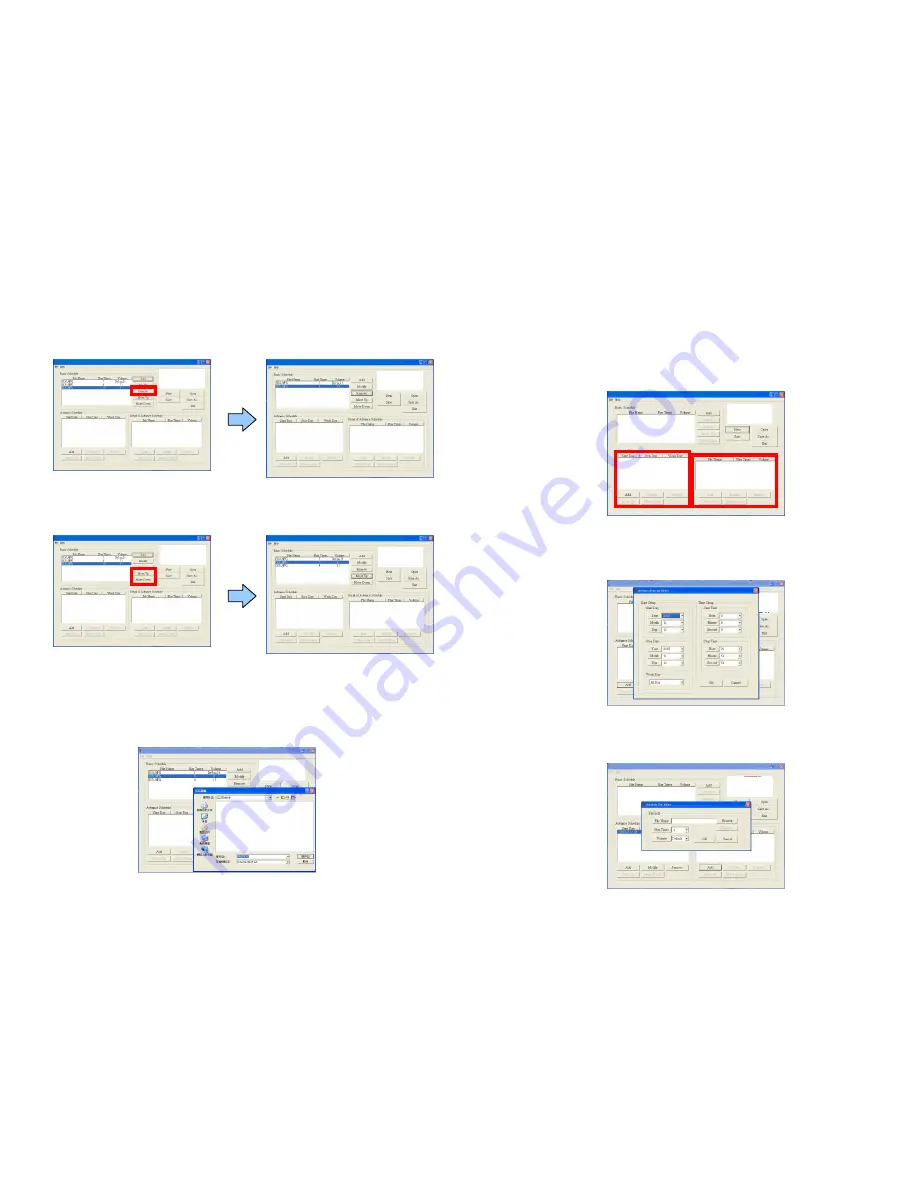
13
Remove
:
:
:
:
Click this button to remove the file from the list.
Select the file that you want to remove from the list, and press the “Remove” button
to delete.
Move Up / Move Down
:
:
:
:
Click these buttons to change the order that the files are
played.
After the setup, press the “SAVE” button, and a pop-up window will appear. Select the
path, then click the “SAVE” button to save your setup.
NOTE
:
:
:
:
Do not rename the file (eyezone.ini), otherwise the MPL020 S will not be able to read
the file.
14
B. Advance Schedule
In the “Advance Schedule” mode, you can select files that you want to play, and can also set
up the volume, the play times, and the initial and end time of each file. There are “Time
Setup “ and “File Setup” in the “Advance Schedule”.
Step 1
:
:
:
:
Click the “Add” button in the “Time Setup” section to open the “Advance Schedule
Editor” window. Set up the Start and Stop Date, Start and Stop Time and the Week Day, then
click “OK” to quit the window.
Step 2
:
:
:
:
Click the “Add” button in the “File Setup” section to open the “Schedule File Editor”
window. Click the “Browser” button to select a file that you want to play. You can also set up
the “Play Times” and “Volume” of the file in the window. Click the “OK” button to complete
the setup.




























