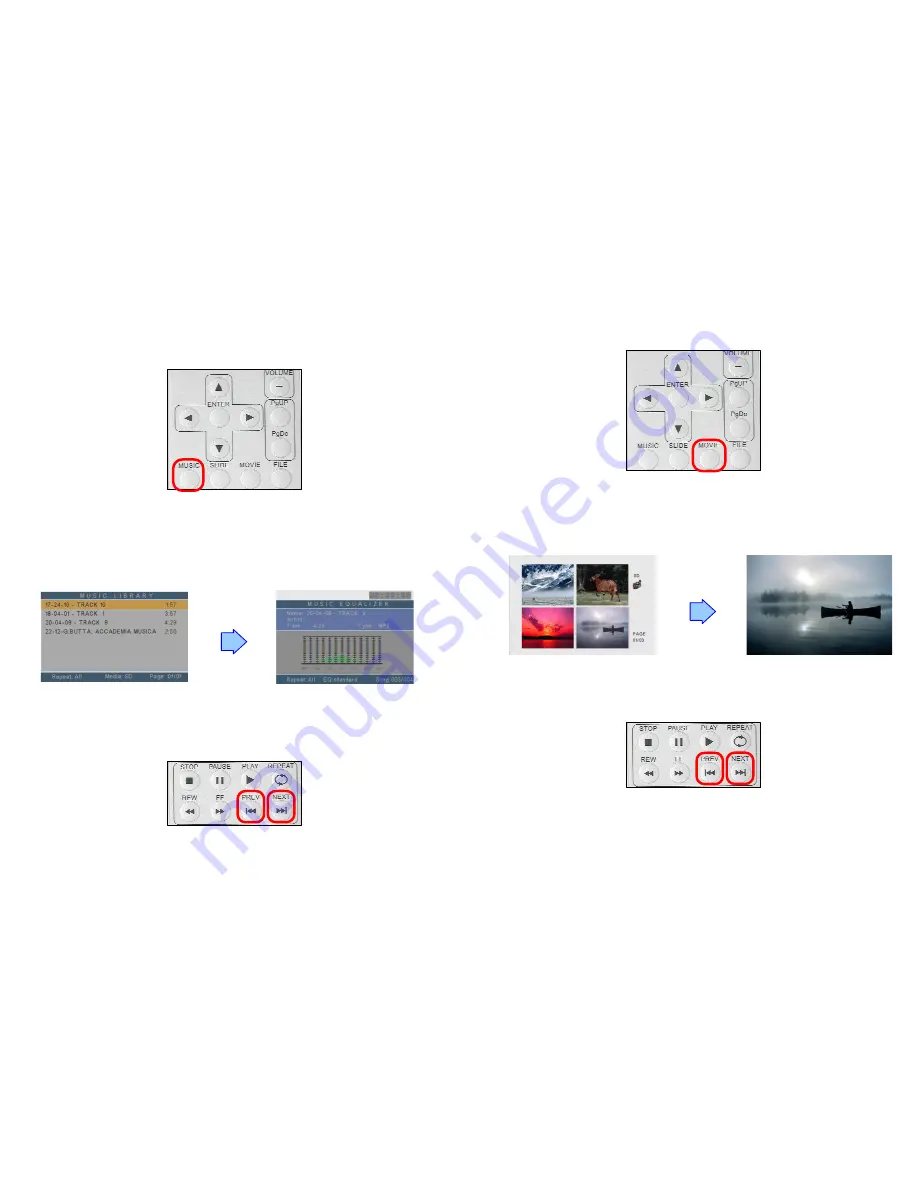
7
7.2 PLAY MUSIC FILE
Step 1:
Press the “MUSIC” button on the remote control from any menu.
Step 2:
The “MUSIC LIBRARY” will show all the music files on the memory card.
Use the “
▲
、
▼
” buttons to select the music file, and press the “ENTER”
button to play the music file.
Step 3:
Press the “NEXT” button to play the next music file, the “PREV” button to play the
previous file.
8
7.3 PLAY MOVIE FILE
Step 1:
Press the “MOVIE” button on the remote control from any menu.
Step 2:
The preview mode will show all the video files on the memory card.
Use the “
▲
、
▼
、
▲
、
▼
” buttons to select the movie file, and press the “ENTER”
button to play the movie file.
Step 3
:
:
:
:
Press the “NEXT” button to play the next movie file, the “PREV” button to play the
previous file.










