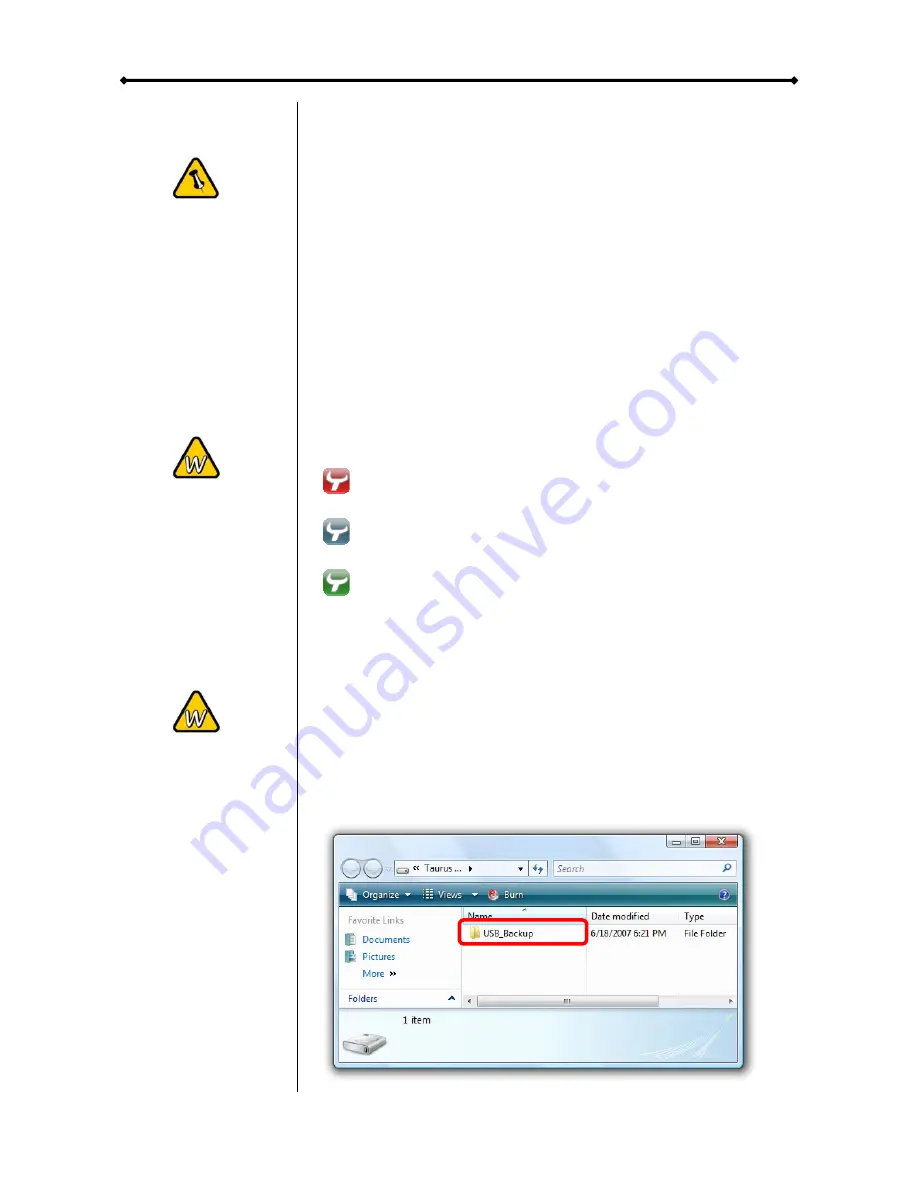
Taurus - USB User Guide
This utility is only
available for
Windows. If it’s not
installed, pressing
the USB backup
button will have no
effect.
If the utility does not
automatically start
on Windows Vista,
make sure it’s on
the list of permitted
startup programs.
If the backup
function on
Windows Vista does
not work, check the
privilege level of the
EXE file and run it
as administrator
(see Compatibility
under Properties).
USB Backup Utility
To make use of the USB backup button at the front of your
Taurus, you will have to install the USB backup utility.
•
Insert the CD and double click on the setup.exe file to start
the installation.
•
Follow the installation wizard to install the utility.
•
It will automatically create a shortcut on your desktop and
also add the utility to the startup programs.
•
If not already running, click on the shortcut to start the utility
or go to All Programs and select the utility from the list.
•
You should now see the backup utility icon in your taskbar.
Red indicates that the Taurus is disconnected.
Blue indicates that the Taurus is connected and ready.
Green indicates that another USB drive has been
connected to the front port and it’s ready to backup the files.
To backup the files from another USB drive, connect it to the
front port and wait for the icon to turn green. Press the backup
button to start the copy process. It will backup all files from the
USB drive to the internal hard drive of the Taurus and store
them in a folder called USB_Backup.
Page 7 / Chapter 3 - System Set Up
































