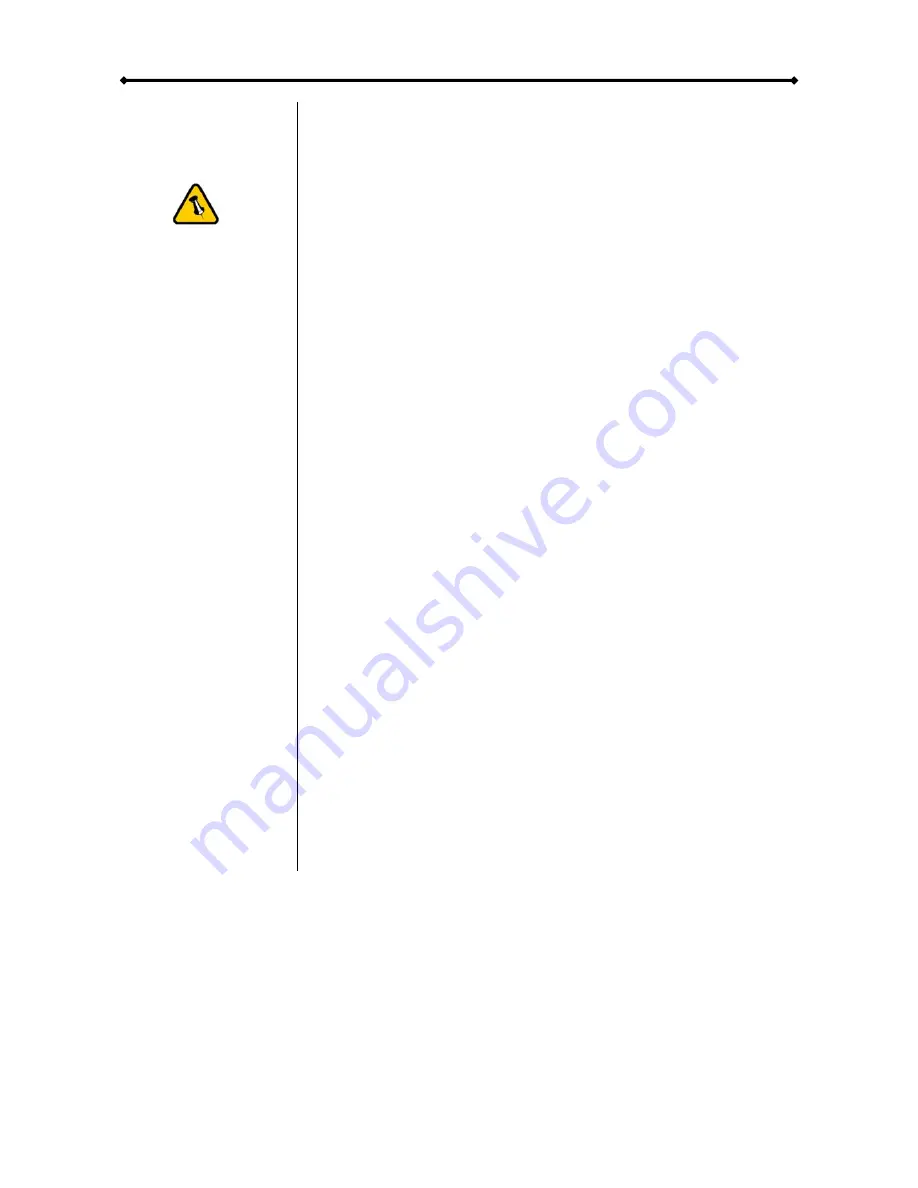
Taurus - USB User Guide
Chapter 4 - Appendix
Technical Questions
For RMA and other questions, please contact your vendor or
check out their online support area!
Please read your
warranty carefully,
as this may vary
between different
vendors!
FAQ
Q: What file system should I choose to format my drive?
A:
This will depend on how you want to use the drive but in
general, here is what we recommend:
•
Win2000, WinXP, Windows Vista
Æ
NTFS
•
Mac OS X
Æ
HFS+ (Mac OS Extended)
•
To use it on both PC and Mac
Æ
FAT32
Q: I pressed the USB backup button but nothing happened!
A:
For the backup button to work, the Taurus backup utility has
to be installed. Make sure it is running and the icon has
changed to green before you press the button. For Windows
Vista, check the privilege level of the EXE file and run it as
administrator.
About this Manual
This manual covers the generic version of the Taurus USB.
Firmware, images and descriptions might slightly vary between
this manual and the actual product you have.
© Copyright 2007 by Macpower & Tytech Technology Co., Ltd. all Rights Reserved
The information contained in this manual is believed to be accurate and reliable. Macpower & Tytech
Technology assumes no responsibility for any errors contained in this manual. Macpower & Tytech
Technology reserves the right to make changes in the specifications and/or design of this product without
prior notice. The diagrams contained in this manual may also not fully represent the product that you are
using and are there for illustration purposes only. Macpower & Tytech Technology assumes no responsibility
for any differences between the product mentioned in this manual and the product you may have.
Page 12 / Chapter 4 - Appendix
































