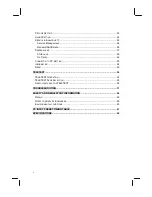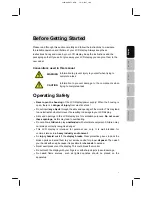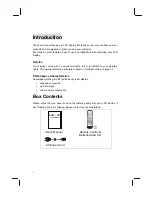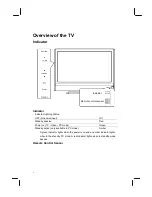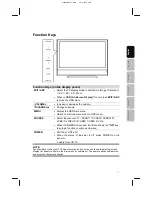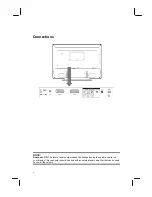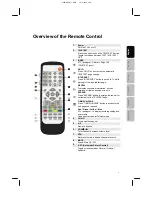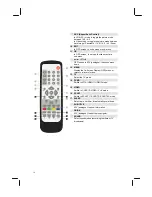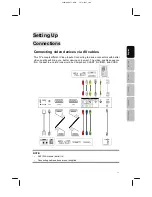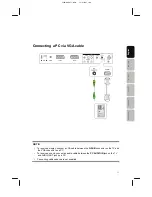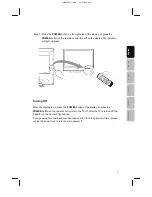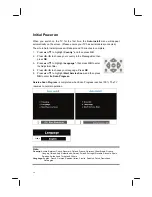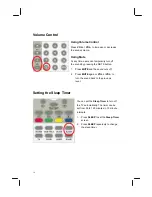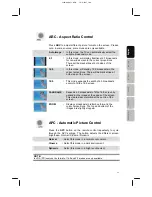4
Introduction
Thank you for purchasing our LCD display. We thank you for your confidence in our
products and are pleased to greet you as a new customer.
We focus on great features, ease of use and reliability in manufacturing your LCD
display.
Service
Your display comes with a one-year warranty; this is in addition to your statutory
rights. This manual contains a separate chapter on Troubleshooting on page 37.
Performance Characteristics
Advantages relating to CRT (cathode ray tube) display:
•
Less space required
•
Lighter
weight
•
Lower
power
consumption
Box Contents
Please check that you have received the following items with your LCD display. If
any following items are missing, please contact your nearby retailer
User’s Manual
Remote Control &
Batteries(AAA X2)
AC Power Cord
USER’S MANUAL
LCD - TV