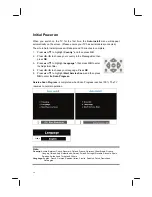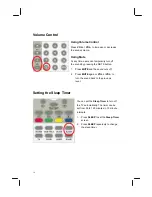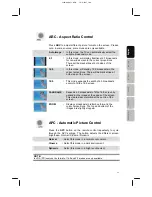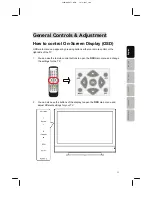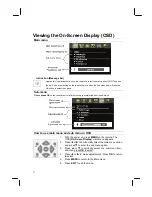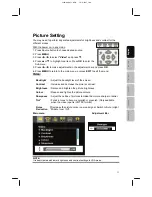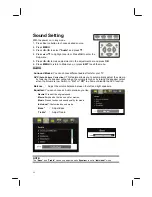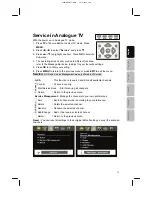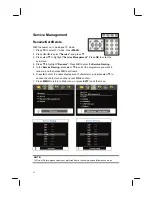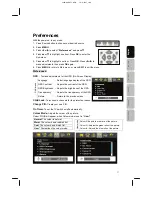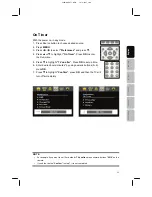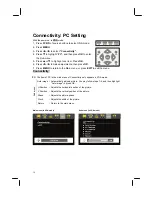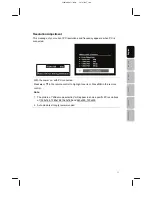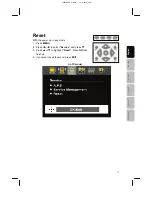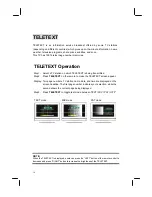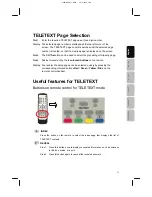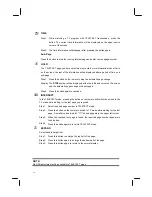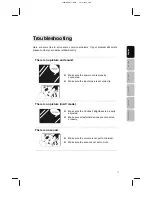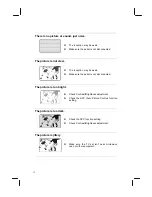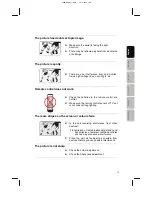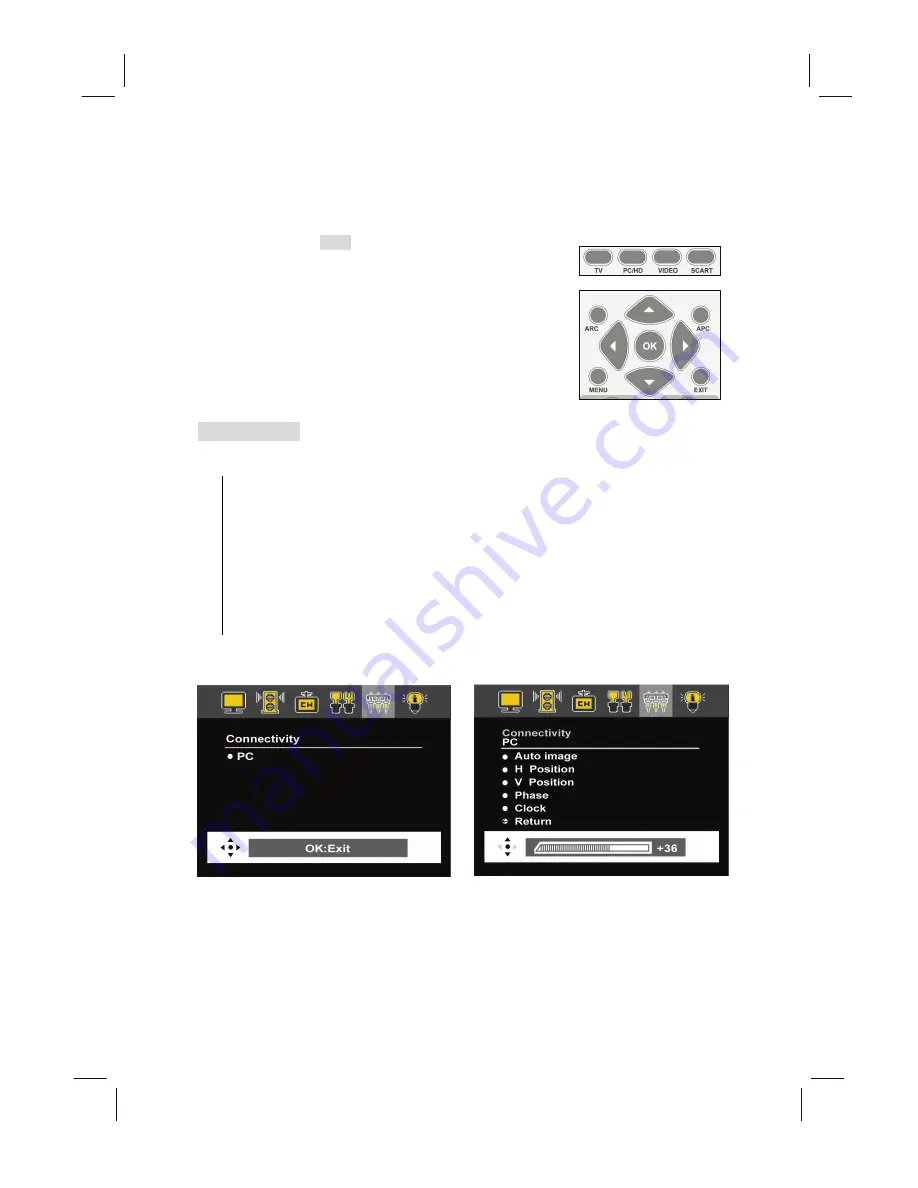
30
Connectivity: PC Setting
With the power on, in
VGA
mode.
1. Press
PC/HD
of source buttons to select VGA mode.
2. Press
MENU
.
3. Press
W
or
X
to select
“Connectivity”.
4. Press
T
to highlight “
PC”
, and then press
OK
to enter
the Sub-menu.
5. Press
S
or
T
to highlight one item. Press
OK
.
6. Press
W
or
X
to make adjustments, then press
OK
.
7. Press
MENU
to return to the Main menu, or press
EXIT
to exit the menu.
Connectivity:
PC:
The item of PC in the main menu of Connectivity only appears in VGA mode.
Auto image
:
Automatically adjusts picture. You may follow steps 1-4, and then highlight
“Auto image”
Æ
press OK.
H Position
:
Adjusts the horizontal position of the picture.
V Position
:
Adjusts the vertical position of the picture.
Phase
:
Adjusts the picture phase.
Clock
:
Adjusts the width of the picture.
Sub
-me
nu
Return
:
Return to the main menu.
Main menu (in VGA mode)
Sub menu (in VGA mode)