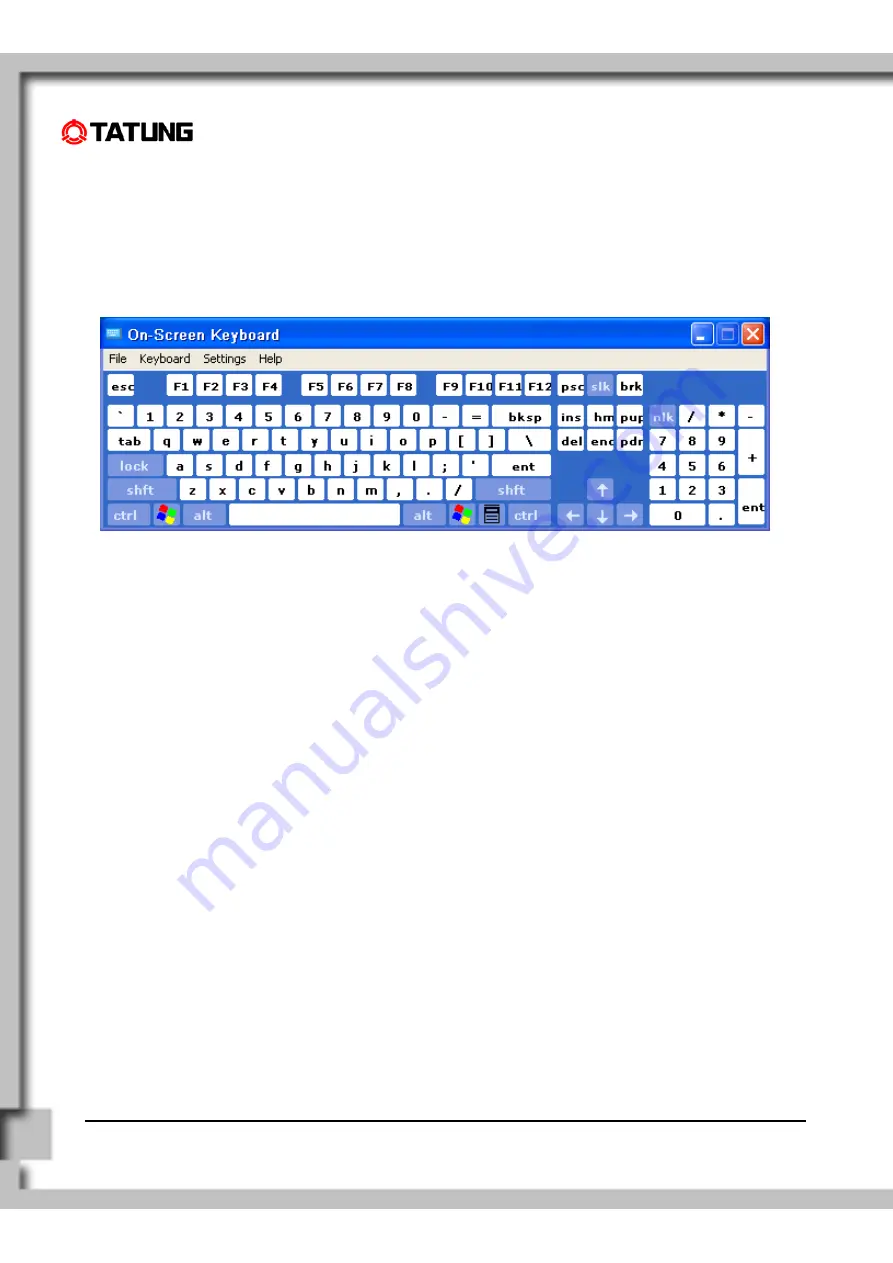Summary of Contents for TWN-5213 CU
Page 1: ...2005 6 27 page1 TATUNG Wireless Thin Client TWN 5213 CU ...
Page 14: ...TATUNG Wireless Thin Client TX 2000 User Guide ...
Page 19: ...TATUNG Wireless Thin Client TX 2000 User Guide ...
Page 25: ...TATUNG Wireless Thin Client TX 2000 User Guide 3 Screens 1 through 7 of device calibration ...