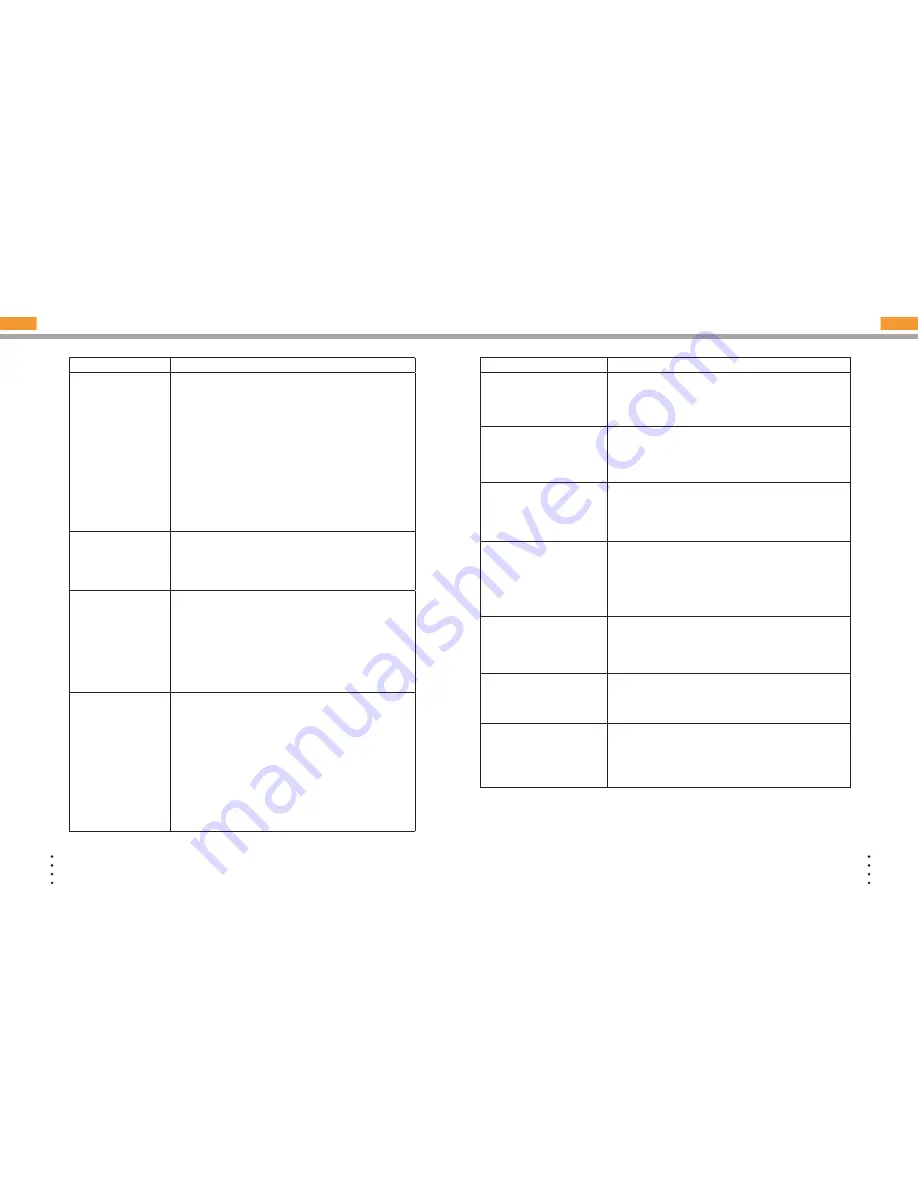
22
© COPYRIGHT 2006-2008 PRODEA SYSTEMS, INC. ALL RIGHTS RESERVED.
23
© COPYRIGHT 2006-2008 PRODEA SYSTEMS, INC. ALL RIGHTS RESERVED.
Question
Answer
I am trying to activate
the Home Center, but
the WAN page appears.
What do I need to do?
The WAN page appears when the Home Center cannot
automatically connect to the Internet. This can happen for any of
the following reasons:
• Your broadband modem is not connected to the Internet or
the Home Center is not connected to your modem. Check
the connection status on your modem. Check the connection
between the Home Center and the modem and verify that the
Ethernet cable is plugged in securely.
• You need to configure PPPoE or a static IP address.
• You have another router in your network. Remove the router and
try the activation procedure again.
• You need to enable MAC cloning.
• Your IP address is automatically assigned through DHCP, but
DHCP is not working correctly.
The WAN page appears,
and I need to configure a
static IP. What do I need
to do?
1 On the WAN page, select Static IP from the Internet Connection
Type drop-down list box.
2 Enter the information provided by your ISP, and click Save.
3 Verify the IP address information. If the IP Address is blank,
click Refresh.
The WAN page appears,
and I need to configure
PPPoE. What do I need
to do?
The WAN page appears when the Home Center cannot
automatically connect to your service.
1 On the WAN page, select PPPoE from the Internet Connection
Type drop-down list box.
2 Enter the user name and password provided by your ISP, and
click Save.
3 Check the IP Address field. If an IP Address appears, wait for
the Web browser page to update. If the IP Address is blank, click
Reset.
The TV Extender LED
changes to solid red
and/or error information
is displayed on the TV
screen. What do I need to
do?
There are several scenarios that you can check for or remedy:
• The WPS process may have timed out before both
Press
to Connect
(WPS) buttons were pressed. Once you press
the WPS button on the TV Extender, you have two minutes
to press the WPS button on the Home Center.
• The wireless signal between the TV Extender and Home
Center may be too weak for wireless communications. Try
moving the TV Extender and Home Center to allow more
reliable communications, or use a wired technology such
as Ethernet or HomePlug adapters.
• To try wireless setup again, or to connect through Ethernet
or HomePlug adapters, restart the TV Extender by
pressing the ON/OFF button on the back.
SERVICE FAQ
Question
Answer
The LED on the front of the
Home Center is off. What do I
need to check?
On the Home Center, verify that all of the cables are plugged
in securely. Make sure that the power adapter is plugged into a
working electrical outlet. When the Home Center is plugged in,
the LED quickly flashes several colors and then changes to solid
red. This indicates that the Home Center is starting up.
I entered the activation code
or PIN, but the message
INVALID ACTIVATION CODE
or ACTIVATION CODE or PIN
ERROR appears. What do I do?
Verify the information you received from your service provider
and enter the activation code again. If you know you are using
the correct activation code, then login to the web portal to verify
your account status.
The WAN page indicates that
I need to remove my current
router or to set my current router
to bridge mode. What do I need
to do?
If you have a modem-router combination, you must turn on bridge
mode before installing the Home Center. This makes the modem-
router function as a modem only, so that the Home Center can
perform all router functions. For information about turning on
bridge mode, review the documentation provided with your router.
All of my devices display as
unusable in the Device list
(Settings > Network and Devices
> Devices). What do I do?
If a device is not working then delete the device from the list
and power it down (unplug and plug it back in). Then perform
any necessary configuration steps. Or delete all of the devices
from the Device list and then power down the Home Center and
power it back up (unplug and plug it back in). A device that has
been disconnected may still display in the Device list, but there is
nothing that you need to do.
I can see a device in the
Settings > Network and Devices
> Devices list but it has a “No”
under “Usable” and it isn’t
working. What do I do?
Delete the device from the list and power it down (unplug and
plug it back in). Then perform any necessary configuration steps.
My Wi-Fi enabled device cannot
connect to the network.
Check the following:
• A 2.4 GHz device such as a phone or microwave may be
interfering with your Internet enabled device.
• Wi-Fi settings may not be supported
• Environmental interference
Slow Internet connection
Your new service requires Internet bandwidth for many of its
features. If there is heavy service usage, from movie downloads,
etc. and if you have a low broadband speed connection (<1MB),
your Internet may be slowed. You can wait until bandwidth is
available or request faster Internet service from your ISP.
NOTE:
For more information on troubleshooting your Internet connection, see your Internet
service provider documentation.





















