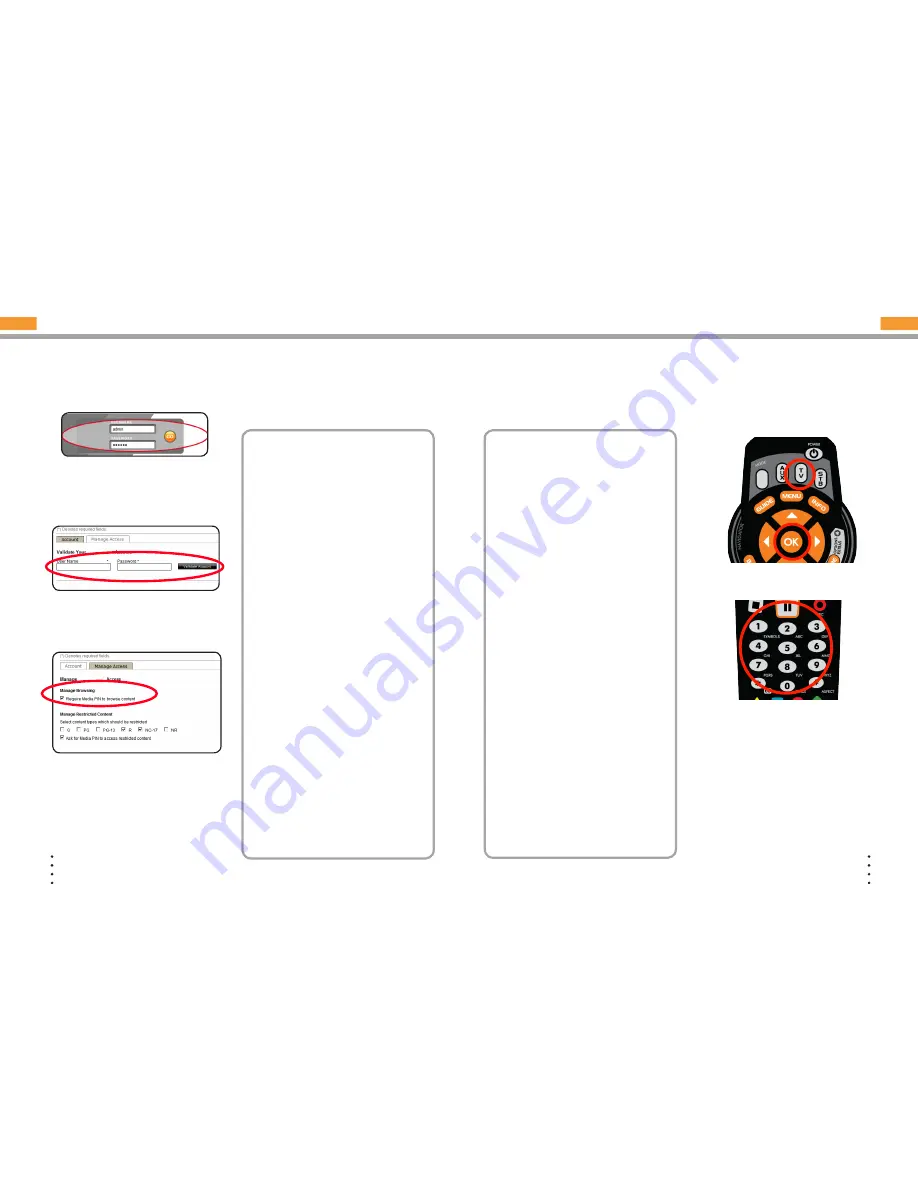
18
© COPYRIGHT 2006-2008 PRODEA SYSTEMS, INC. ALL RIGHTS RESERVED.
19
© COPYRIGHT 2006-2008 PRODEA SYSTEMS, INC. ALL RIGHTS RESERVED.
CONFIGURE MEDIA SERVICES
You can access RadioTime and YouTube without entering account information, but to see
your favorites and saved channels, you will need to enter your account information. Once
your account is created, complete the following procedure to validate and save your account
information (user name and password) on the Home Center.
Media Figure 2: Media Account
Media Figure 3: Media Pin
NOTE:
If you change your user name
and password on the services web site,
you must make account changes on the
Home Center as well.
1
On your PC, log into the Home Center
(Media Figure 1).
2
Select a media service.
3
Enter your service user name and
password and click
SAVE
. The account
information is validated. If the user name
and password entered on the Home
Center do not match those that on the
service’s web site, an error message
displays. Re-enter the user name and
password and click Validate Account
again.
4
Follow the same procedure for each
media service as needed. Note that
if you log into any of your services
web sites and change your user name
or password, you must re-enter this
information on the Home Center.
5
By default the media access pin to
restrict content is disabled. To enable
the media access PIN, select the
Manage Access
tab and check the
Require Media PIN to browse content
check box (Media Figure 3).
6
To change the 4 digit media pin used to
control access to media services, click
Media Pin
and enter four numbers.
7
Click
Save
(Media Figure 4).
Media Figure 1: ROS
sm
Login
CONFIGURE TV Extender REMOTE WITH CODES
1
Refer to the Remote Control Codes
starting in the back of this document
and find your TV or device code (for
newer televisions, start at the end of the
list of codes for your brand and work
backwards). If more than one code is
available, use the first 4-digit code listed.
If your device is newer, use the last code
listed and work backward through the
list.
2
Turn on your TV or device that you want
to use with the TV Extender remote. For
this procedure, we will use TV as an
example but this same process will work
with any supported device.
3
On the remote, press and hold the
TV
button and the
OK
button (Remote
Figure 1).
4
Release both buttons. All four
MODE
buttons (
ROS
sm
, AUX, TV
, and
STB
)
blink twice
5
Enter the 4-digit code for your TV. The
TV
button blinks three times (Remote
Figure 2).
6
To make sure that this is the correct
code, point the remote at your TV and
press the
Power
button. If the TV turns
off, you have successfully programmed
the remote. If the TV does not turn off,
repeat this procedure using the next
code listed for your TV. If you can turn
the TV on and off, but some of the
remote buttons do not operate the TV
as you would expect, try using the next
code listed for your TV.
NOTE:
For more information about your
remote, see the back of this Install Guide.
Your ROS
sm
TV Extender remote is automatically programmed to operate the TV Extender.
You can program this remote to operate up to three additional devices like a DVD player,
cable or satellite receiver, or television. This procedure describes how to program the
remote control by entering a specific code for your device. The following steps describe
how to program the remote for a TV, using the TV button. For other devices such as a cable
or satellite receiver or DVD player, follow the same steps, but use the STB or AUX button
instead of the TV button.
Remote Figure 1: Select the
device and OK buttons
Remote Figure 2: Code Entry
To reset your remote:
Press and hold the ROS
sm
key. While
holding down the ROS
sm
key, press OK.
Release both keys. The device keys blink
twice. Press 9 - 0 - 0. The ROS
sm
key
blinks three times to indicate that the reset
was successful.





















