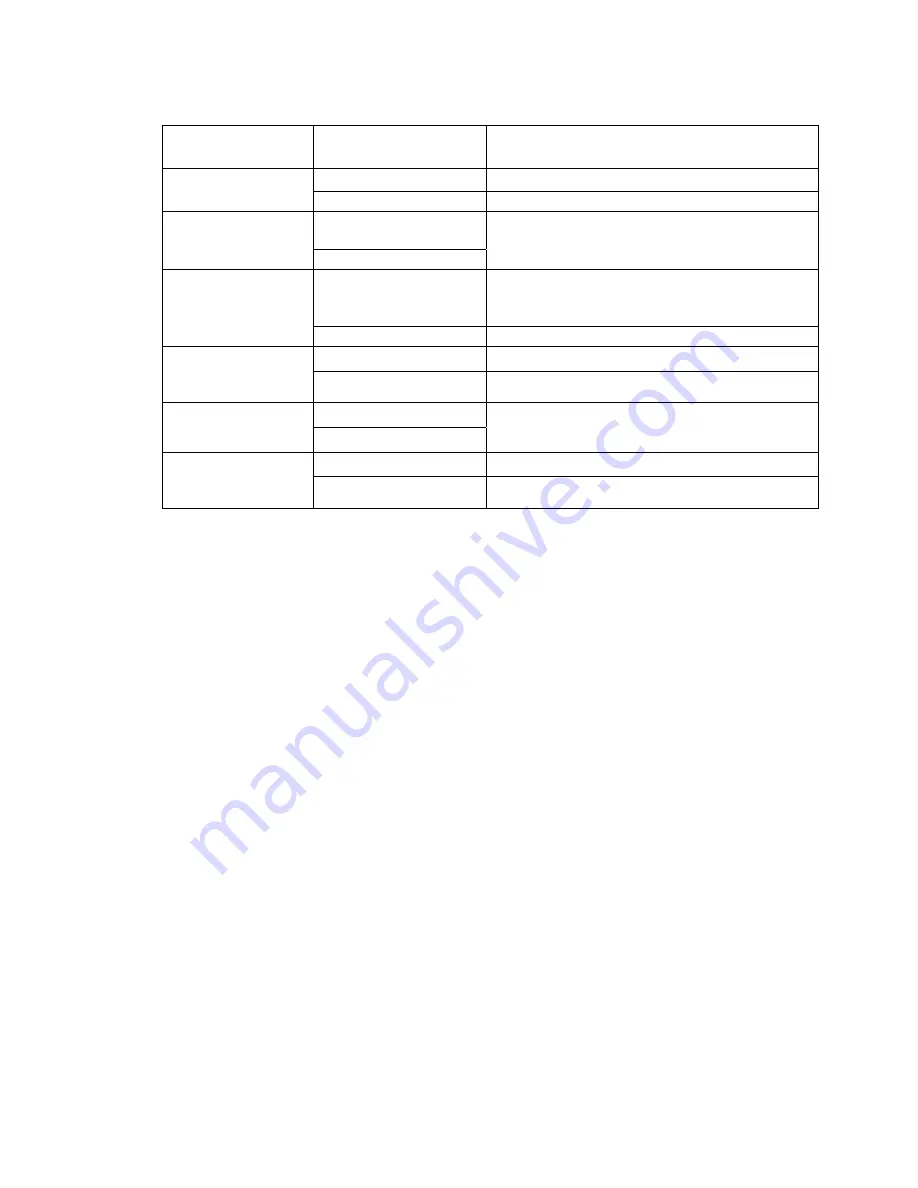
16
5.3 Submenus of the Voice (Playback) menu
There are two different submenus in which you can enter from the Voice menu:
•
File management submenu
•
Sound Options Menu
File Management Submenu
From the Voice menu, you can enter the submenu by pressing the MODE button.
Note
this submenu can only be entered when a sound file is NOT currently being played.
From
the submenu, you can choose which folder to play a sound file from, as well as delete
files.
•
To select a folder to play a sound file from, press the MODE button to
enter the “local folder” menu, highlight the folder you wish to read from
and select it by pressing the MODE button.
•
To delete a sound file, simply enter the delete menu by pressing the
MODE button, select the file you wish to delete and then select the
“delete” function. You can also delete all the sound files stored in the
current folder by selecting the “delete all” function.
Sound Options Submenu
Buttons Operations
Long Press
Lock/Unlock the player
EQ
Press No
Function
Long Press
A-B
Press
Enter the recording interface and start recording
Long Press
If there is not a recording to save, press to turn
player off. If a recorded file is waiting to be
saved, press to save file.
Play/Pause
Press Play/Pause
Long Press
Exit to Main Menu.
Mode(joystick)
Press Enter
submenu.
Long Press
+/-
Press
Increase/Decrease volume
Long press
Rewind/Fast-forward
Previous/Next
Press Skip
to
previous/next
song




















