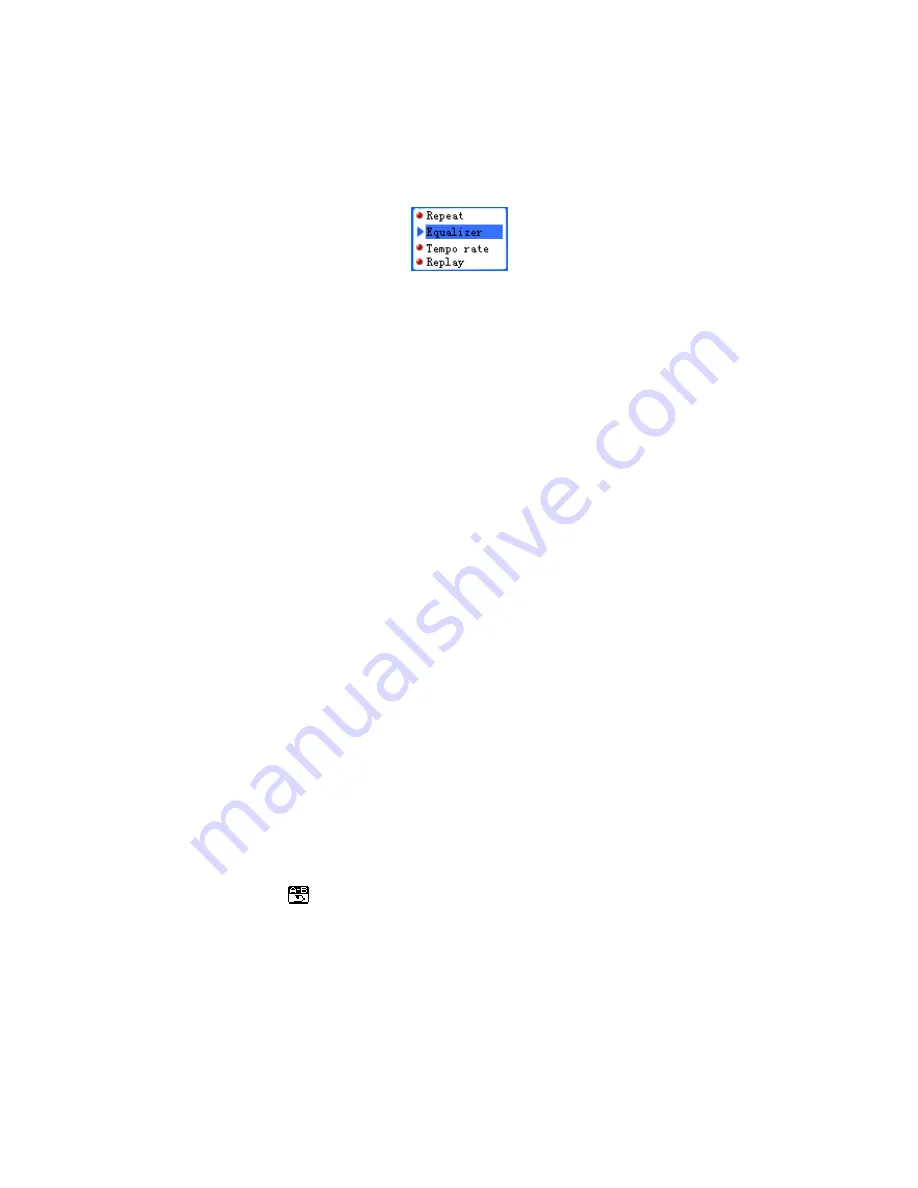
10
Music Options Submenu
While music is playing, you can enter the Music Options submenu by pressing the
MODE button.
Music Options Submenu
From the Music Options submenu, there are six option settings in which you can change:
•
Repeat
: You can select between normal, repeat one, folder (play the music in the
folder once and the player stops), repeat folder, repeat all (play music in every
folder over and over), random and intro.
•
Equalizer
: Choose between seven EQ presets: Natural, Rock, Pop, Classic, Soft,
Jazz and Dynamic Bass Boost (DBB).
•
Tempo Rate
: Change the tempo that songs are played at. The tempo starts at
zero (normal speed) and can be increased or decreased up to 8 steps.
•
Replay
: enter the A-B section playback function. (Refer to Section 3.4 for further
instructions on A-B playback)
•
Replay Times
: Select how many times to replay a selected A-B section.
•
Replay Gap
: Select the idle time in between replaying an A-B section.
3.4 Special Functions
A-B Sectional Playback
The A-B sectional playback can be used on any sound file. It allows you to choose a
beginning and ending point within a song and repeatedly replay the sound between those
two points. You can also choose between features such as how many times you want to
replay the section and also the idle time between replaying the section.
Manual A-B playback
First, select and play the music file that you wish to choose a section from.
•
While playing the song, select the “A” point by pressing the A-B button at the
point in the music file you wish to use as the beginning of the section. The icon is
changed to
.
•
Press the A-B button again at the point in the music file to set as the “B” point—
the ending point of the section.
After you select the “B” point, your player will automatically replay the section.
Depending on your Replay Times mode, your player will replay the section anywhere





















