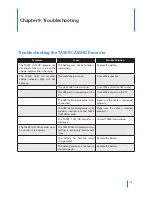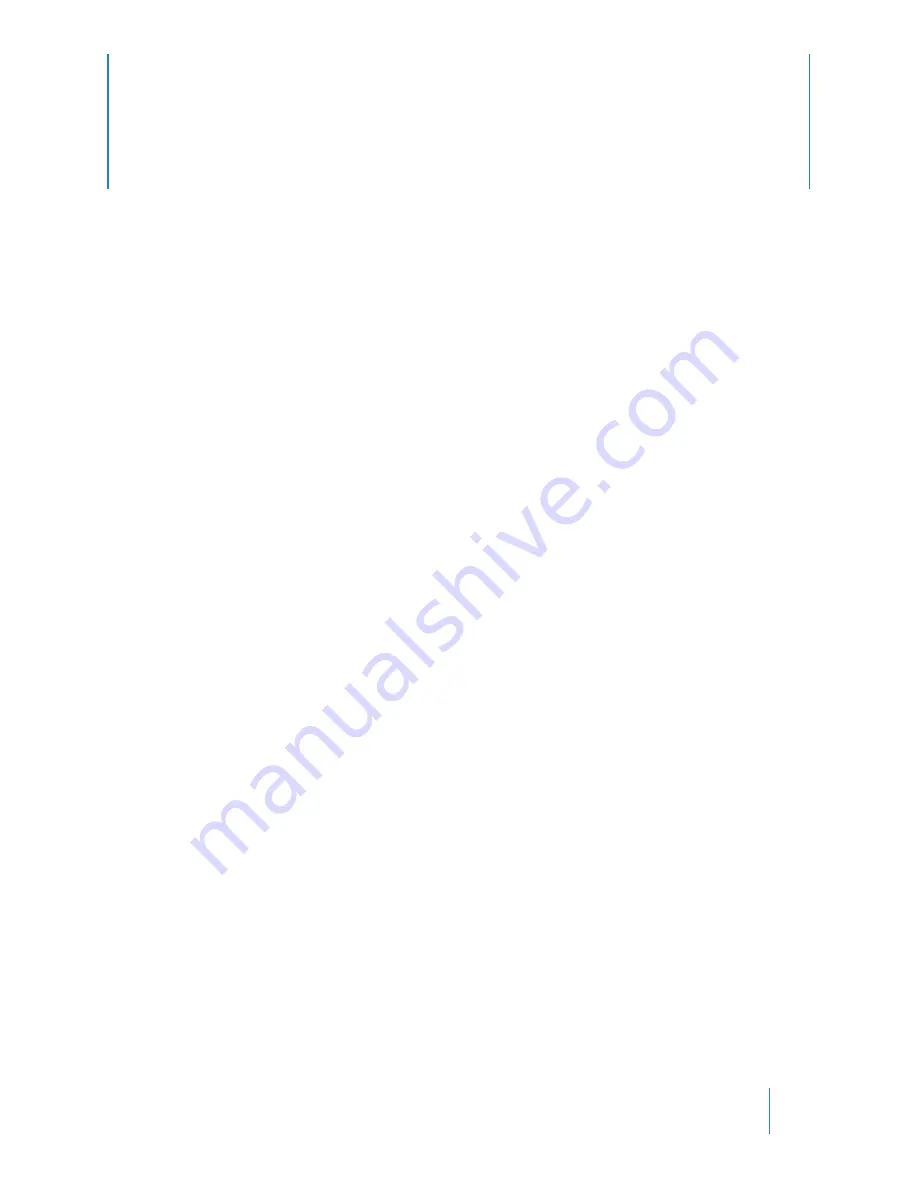
11
Chapter 5: Records
Downloading, Uploading, and Viewing Records
Note:
Video/audio records are stored in the TASER CAM HD recorder and firing record data are stored in the CEW.
If transferring records separately, remember to download or upload firing records from the weapon before
or after transferring video/audio from the TASER CAM HD recorder. You also can transfer both video/audio
records and firing data by inserting the TASER CAM HD recorder in the associated CEW and then download-
ing both through the Evidence Sync software. See the
Evidence Sync User Manual
for more information.
Before downloading records, remove the cartridges from the CEW. See the applicable CEW user manual for
instructions.