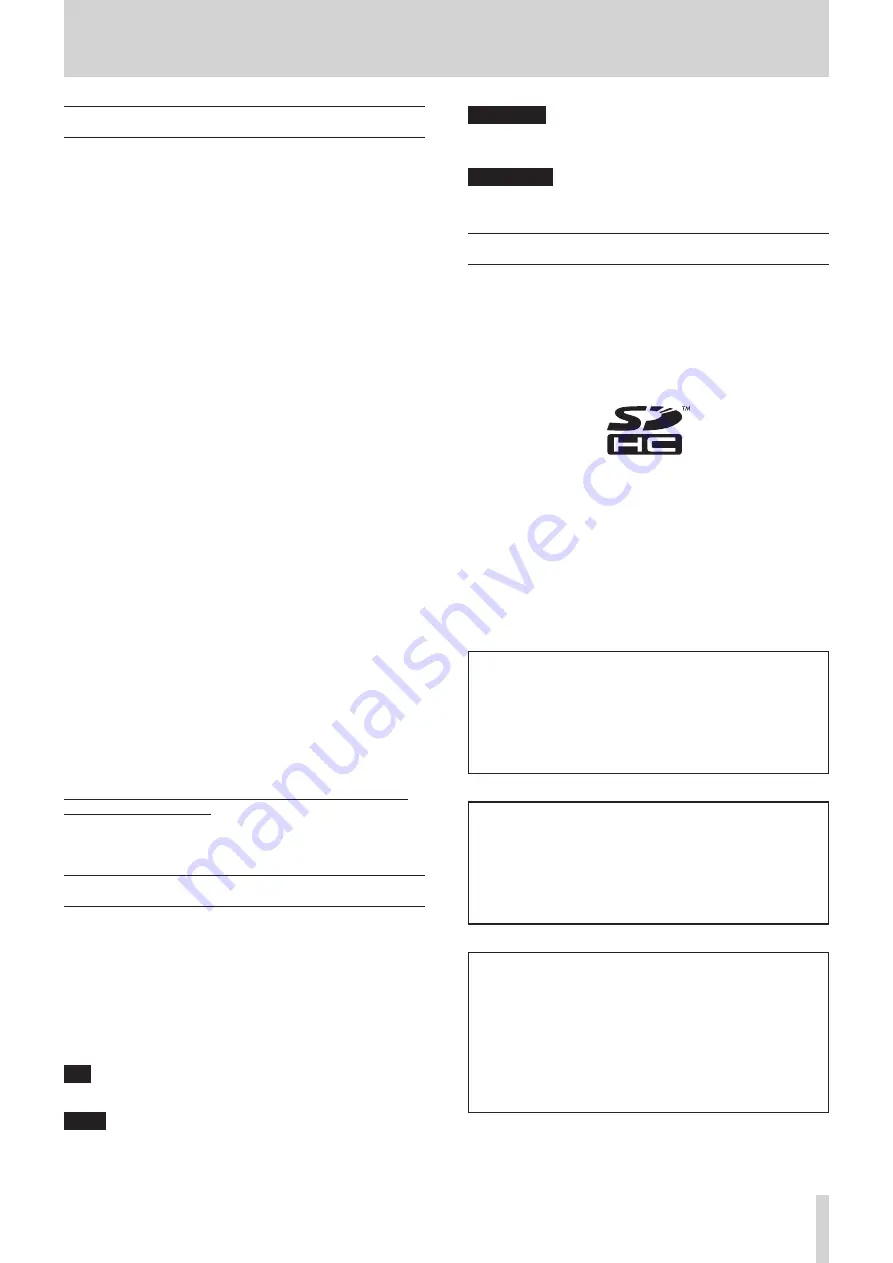
TASCAM VS-R264 / VS-R265
3
1 - Introduction
Features
o
Streams Full HD (1920x1080p) video signals encoded to
H.264 (VS-R264)
o
Streams 4K UHD (3840x2160p) video signals encoded to
H.265 (VS-R265)
o
Decodes streaming video signals
i
Full HD (1920x1080p): VS-R264
i
4K UHD (3840x2160p): VS-R265
o
Compatible with major streaming protocols such as RTMP,
RTSP and HLS
o
Unicast and multicast streaming support
o
Equipped with balanced analog Euroblock connectors for
audio I/O
o
Reference level switching function and output level
configuration function installed
o
Recorder function installed
o
Records video data directly to SD cards
o
External video storage via USB 3.0
o
Uploads recorded files on SD cards or external storages up to
FTP servers
o
Web browser based remote control to configure unit settings
o
Supports Gigabit Ethernet
o
Supports PoE Plus (Power over Ethernet Plus) Power supply
also can be done by the optional AC adapter(TASCAM PS-
P1220E: sold separately)
o
Compact half-rack size. Included surface rack mountable
angles allow installation on different usage scenes and
environments.
Note about computer operation
If you are unsure about anything related to the basic operation
of a computer when it is mentioned in an explanation in this
manual, please refer to the computer operation manual.
To use this unit with a computer, dedicated software must be
installed on the computer.
For details about software installation, see “Installing TASCAM
Conventions used in this manual
The following conventions are used in this manual.
o
SD/SDHC memory cards are called “SD cards”.
o
“USB flash drives” are sometimes called "USB drives".
o
The device that is currently selected is called the “current
device”.
o
As necessary, additional information is provided under TIP,
NOTE and CAUTION headings.
TIP
These are tips about how to use the unit.
NOTE
These provide additional explanations and describe special
cases.
ATTENTION
Failure to follow these instructions could result in damage to
equipment or lost data, for example.
V
CAUTION
Failure to follow these instructions could result in injury.
Trademarks
o
TASCAM is a registered trademark of TEAC Corporation.
o
The terms HDMI and HDMI High-Definition Multimedia
Interface, and the HDMI Logo are trademarks or registered
trademarks of HDMI Licensing LLC in United States and other
countries.
o
The SDHC logo is a trademark of SD-3C, LLC.
o
Microsoft, Windows and Windows Vista are either registered
trademarks or trademarks of Microsoft Corporation in the
United States and/or other countries.
o
Apple, Mac, macOS, iPad, Lightning, App Store and iTunes are
trademarks of Apple Inc.
o
Google Chrome are trademarks of Google Inc.
o
Other company names, product names and logos in this
document are the trademarks or registered trademarks of
their respective owners.
Information is given about products in this manual
only for the purpose of example and does not indicate
any guarantees against infringements of third-party
intellectual property rights and other rights related to
them. TEAC Corporation will bear no responsibility for
infringements on third-party intellectual property rights
or their occurrence because of the use of these products.
With the exception of personal enjoyment and similar
uses, copyrighted materials belonging to third parties
cannot be used without permission from the rights
holders in accordance with copyright law. Please use the
equipment appropriately.
TEAC Corporation will bear no responsibility for rights
infringements committed by users of this product.
Creative works as picture images, movies, music and
others are to be protected by applicable copyright laws,
and when you intend to use those works in recording,
reproducing, broadcasting or other means for the purpose
of commercial use, you are required to obtain the license
by copyright owners therefor.
The license terms might be different in each occasion
and the copyright owner. Please be advised that you
contact your content service providers and/or applicable
copyright management organization.
Summary of Contents for VS-R264
Page 27: ......




































