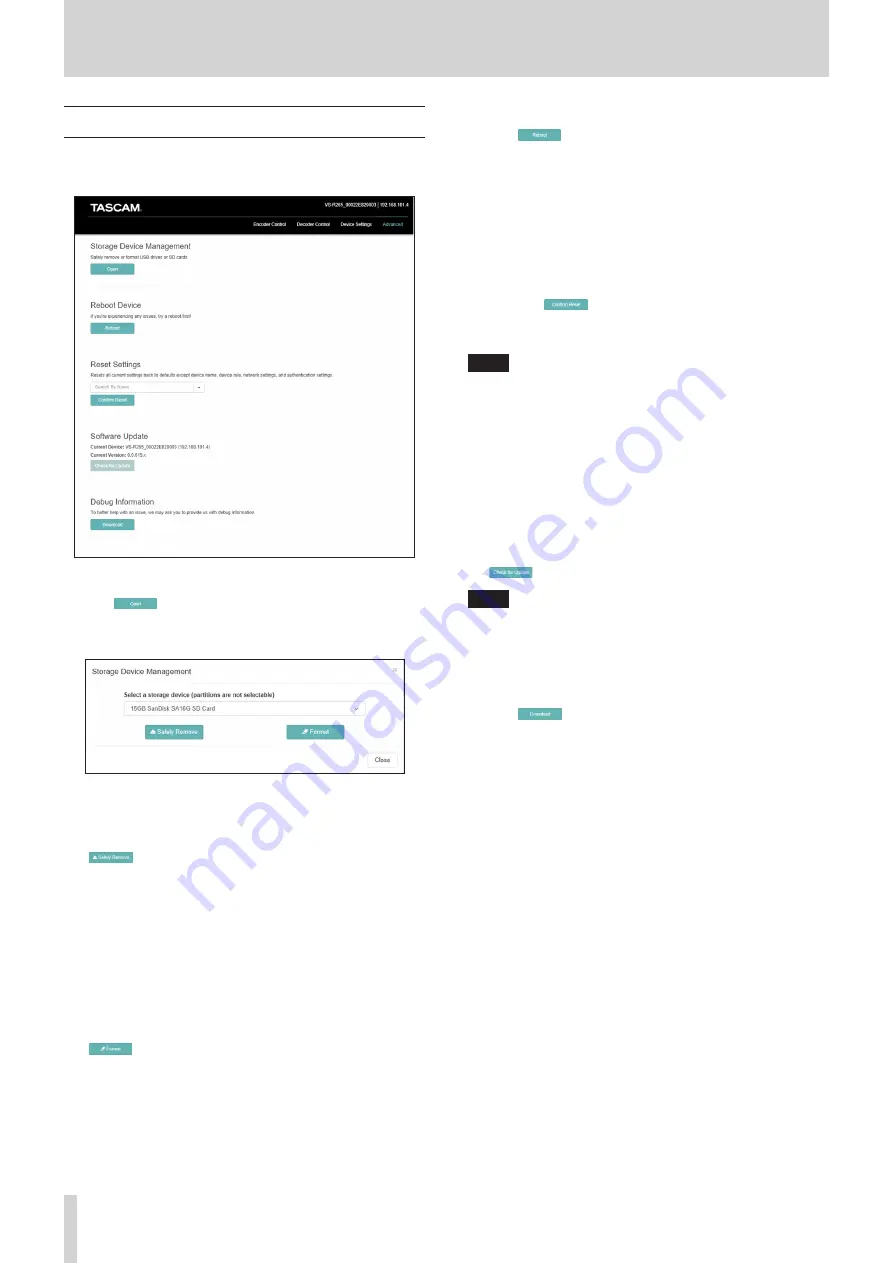
22
TASCAM VS-R264 / VS-R265
4 - Using Streaming Dashboard
Advanced page
Use the Advanced page to restart a unit or update its firmware,
for example.
Storage Device Management
Click the
button to open the Storage Device
Management screen which allows the safe disconnection and
formatting of external storage.
Safe disconnection of external storage
1. Select the external storage to be disconnected.
2. Confirm that the RECODE indicator is unlit, and click the
button.
A confirmation pop-up message appears.
3. Click the OK button to disconnect.
4. After confirming disconnection, remove the external
storage.
Doing this prevents damage to files.
Formatting external storage
1. Select the external storage to be formatted.
2. Confirm that the RECODE indicator is unlit, and click the
button.
A confirmation pop-up message appears.
3. Click the Yes button to start formatting.
Reboot Device
Click the
button to restart the VS-R264/VS-R265 set as
the current device.
Reset Settings
This resets the settings on the Encoder Control and Decoder
Control screens to their factory default values.
1. Click this area to show the names of all VS-R264/VS-R265
units connected to the network.
2. Select the VS-R264/VS-R265 that will be reset to its default
settings.
3. Click the
button.
The selected VS-R264/VS-R265 will restart and be reset to its
default settings.
NOTE
The settings on the Device Settings screen will not be
changed.
See “5 - Hardware Reset Function” on page 23 for restoring
the settings on the Device Settings screen to their default
settings.
Software Update
Use this to update the firmware of a VS-R264/VS-R265
connected to Streaming Dashboard.
This Current Device and Current Version show the name and
firmware version of the selected VS-R264/VS-R265.
To update the firmware of the selected VS-R264/VS-R265, click
the
button.
NOTE
i
If a new firmware version has been released, an update
confirmation screen will appear.
i
Depending on the size of the update file, connecting an SD
card to complete the update might be requested.
Debug Information
Click the
button to download a file with debugging
information related to the unit’s settings.
This might be helpful for explaining issues when consulting with
TASCAM customer support.
Summary of Contents for VS-R264
Page 27: ......





















