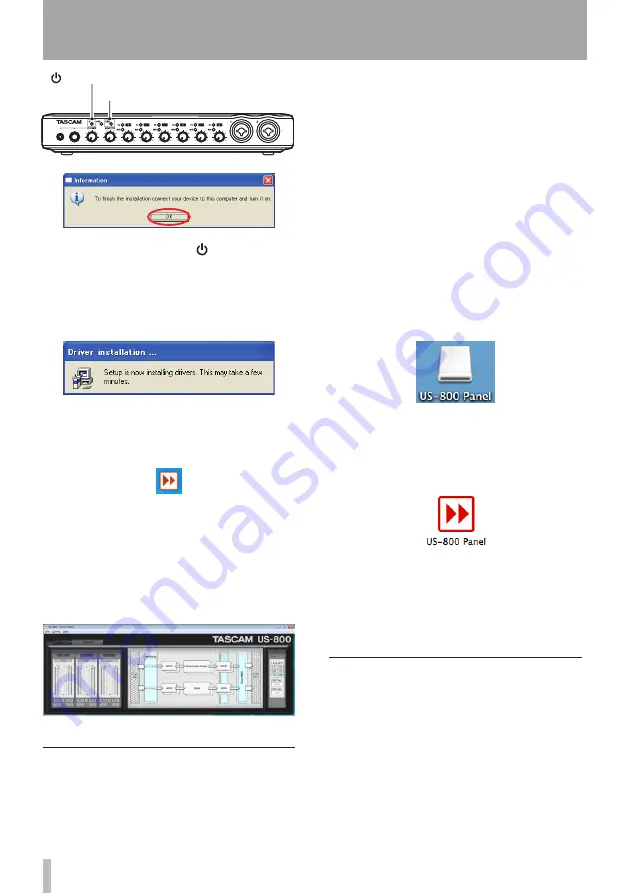
12
TASCAM US-800
USB indicator
(STANDBY/ON indicator)
Confirm that the unit’s (STANDBY/
ON) and USB indicators have lit, and
then click the “
OK
” button.
8 When Windows recognizes the US-800,
driver installation starts automatically.
9 After installation completes, the
icon shown below appears in the
notification area (the system tray).
Click this icon to open the US-800
control panel.
10 If the versions appear in the “
DRV
Ver.
”
and “
F/W Ver.
” fields in the “
STATE
”
section of the “
OUTPUT
” screen,
installation has been successful.
Installing the control panel for
Mac OS X
This unit uses the class 2.0 compliant USB
driver provided by Apple Inc., so installation
of only the control panel is necessary when
using a Mac.
1 Confirm that the unit is not connected
to the computer.
2 Double-click the “
US-800
Panel.app.
dmg
” on the included driver CD-ROM.
A disk image named “
US-800Panel
”
should appear on the computer.
(Depending on the Finder Preferences
settings, it will appear on the desktop
or in a Finder window Sidebar. If it does
not appear in either of these places,
select “
Computer
” from the “
Go
” menu
of the Finder). Click on this image to
open it.
3 Copy the “
US-800
Panel
” (program
icon) to the computer desktop, the
Applications folder or another location
of your choice.
4 In the Finder, close the “
US-800
panel
”
(disc image) folder.
5 Restart the computer, and connect the
unit with the computer to use it.
Uninstalling the driver
Windows XP
ª
1 Open the “
Control
Panel
” from the
“
Start
” menu and double-click “
Add
or
Remove
programs
”.
2 Select “
US800
Audio
driver
” from the
list and click the “
Change
or
Remove
Programs
” button.
3 − Installation



























