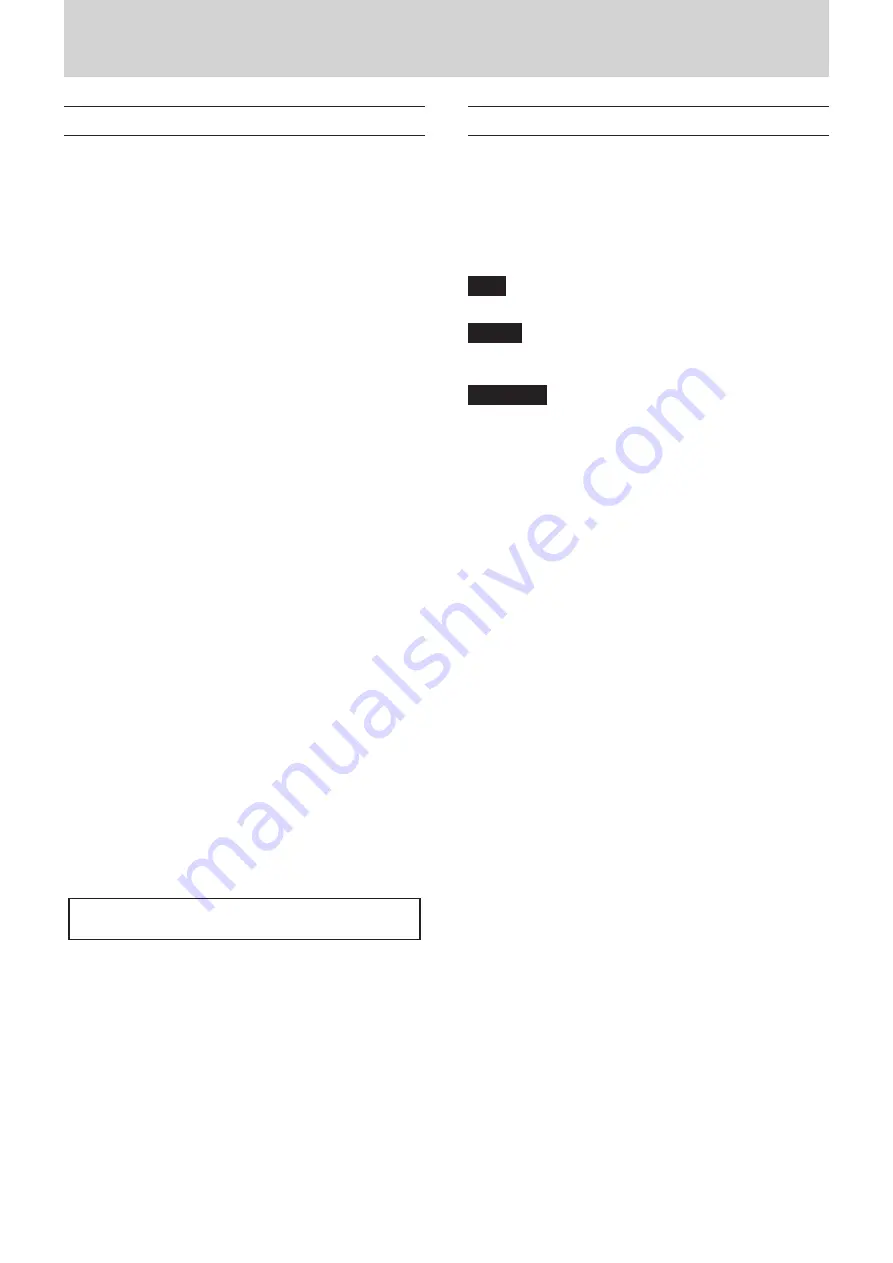
TASCAM US-16x08
3
1 – Introduction
Features
• Built-in Ultra-HDDA mic preamps with discrete construction
that achieves −125dBu EIN
• Support for direct guitar input
• Input specifications that can handle the sound pressures of
drum recording easily
• 8 XLR inputs that s48V phantom power and 6 TRS
inputs that can be switched between −10 dBV and +4 dBu
• Standalone mic preamp use also supported
• Support for high resolution recording formats up to
24-bit/96kHz
• USB 2.0 computer connection
• Advanced DSP mixer with four-band equalizer and
compressor on each channel
• Driver software that can be installed without connecting
the unit
• Angled design provides excellent usability on a desktop
• Tough metal casing can endure even hard use
• Separate controls for line and headphones output volumes
• Supports connection with an iPad or other iOS device
• Operation confirmed with major DAW software (Sonar,
ProTools, Cubase, Live, Studio One, GarageBand)
• MIDI input and output enable connection with keyboards
and other MIDI devices
• Rack mount adapters and hex key included
• Support for Windows and Mac
• High 56dB input level range supports dynamic mic input
• Balanced analog TRS output jacks suitable for connection to
powered monitors
• Standard stereo TRS headphones jack with 70mW per
channel output
• Low latency monitoring through the DSP mixer
• Patch bay allows outputs to be assigned freely
• Scene memories can store DSP mixer settings (up to 10
scenes can be stored and renamed)
• 8 balanced analog TRS output jacks
• AC adapter included
Note about computer operation
If you are unsure about anything related to the basic operation
of a computer when it is mentioned in an explanation in this
manual, please refer to the computer operation manual.
This product incorporates a Blackfin® processor made by
Analog Devices, Inc.
Conventions used in this manual
The following conventions are used in this manual.
• Switches, connectors and other physical parts of this unit
are written using a bold font like this: PHONES knob.
• Information shown on the computer display is written like
this “OK”.
• As necessary, additional information is provided under TIP,
NOTE and CAUTION headings.
TIP
These are tips about how to use the unit.
NOTE
These provide additional explanations and describe special
cases.
CAUTION
Failure to follow these instructions could result in injury,
damage to equipment or lost recording data, for example.




































