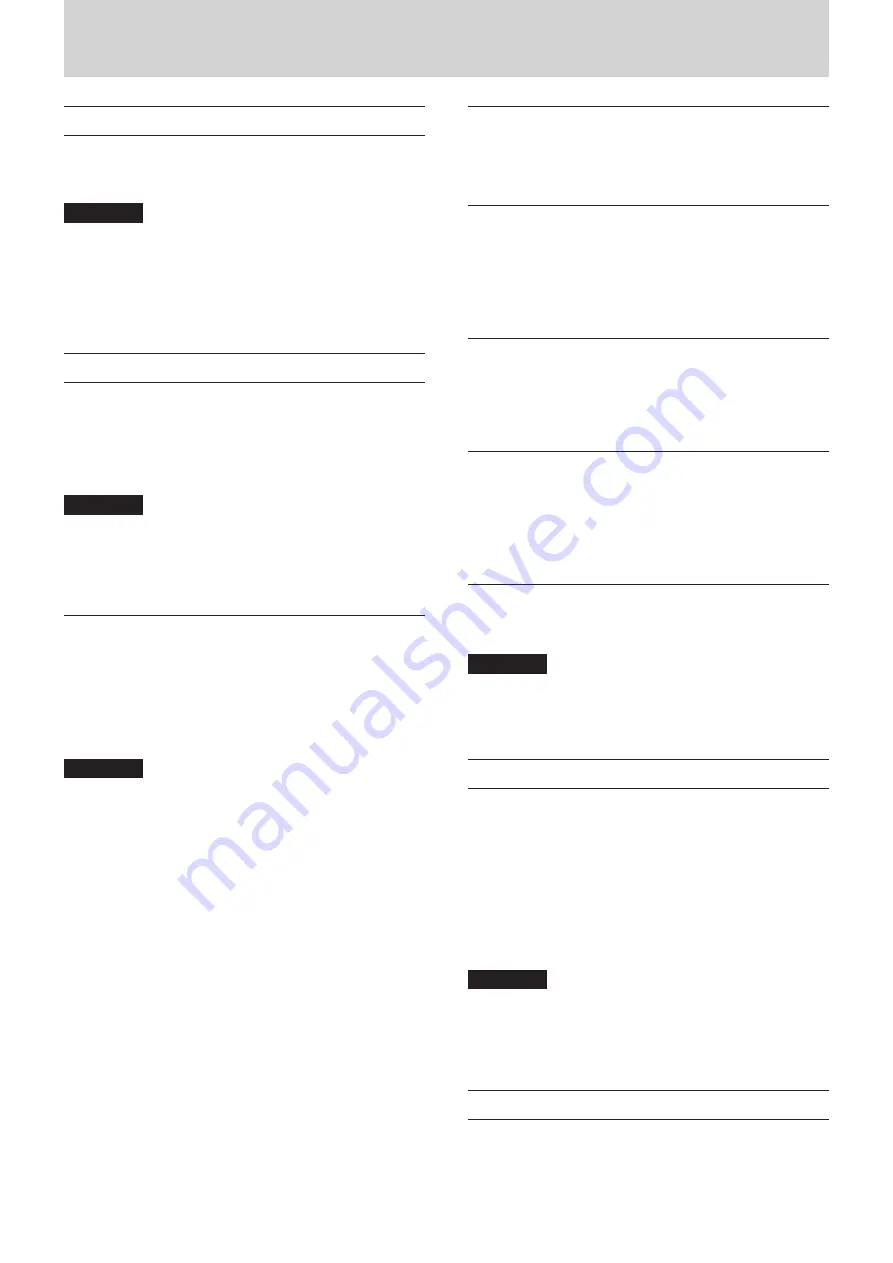
12
TASCAM US-16x08
5 – Connections
Computer connections
Use the included USB cable to connect the unit to a computer
USB 2.0/3.0 port. When the USB connection is working, the USB
indicator on the front of the unit lights.
CAUTION
•
If you connect this unit to a computer via a USB hub, for
example, audio signal dropouts, clicking noises and other
interference could occur due to the influence of other USB
devices connected to that hub. For this reason, we strongly
recommend connecting this unit to a separate USB port.
Connecting USB keyboards and mice, however, to the same
bus should not be a problem.
Audio connections
Analog audio signals input into this device from mics, guitars,
keyboards and other audio equipment can be converted into
digital signals and transmitted to the computer via USB. In
addition, by connecting speakers (through an amplifier if not
powered) or headphones to this unit, you can monitor audio
signals that are input to this unit and output from the computer.
CAUTION
Before connecting audio equipment, set the unit’s 1-10
gain,
LINE OUT 1-2
and
PHONES
knobs to their lowest
values. Failure to do so could cause sudden loud noises
from monitoring equipment, and this could damage the
equipment or harm hearing.
Microphones
• Dynamic mics
Connect mics to the IN 1-10 jacks on the front of the unit.
• Condenser mics
When using condenser mics that require phantom power,
connect them to the IN 1-8 jacks, and set the phantom
power switches to +48V.
CAUTION
•
Before making connections, turn this unit and all equipment
to be connected off (standby).
•
Do not connect or disconnect mics while phantom power is
set to
+48V
. Doing so could cause a loud noise and might
damage this unit and connected equipment.
•
Set the
LINE OUT
and
PHONES
knobs to their minimum
values before switching the phantom power setting
between
+48V
and OFF. Sudden loud noises from
monitoring equipment could occur, and this could damage
the equipment or harm hearing.
•
Supplying phantom power to some ribbon mics will break
them. If you are unsure, do not supply phantom power to a
ribbon mic.
Guitar
When connecting a guitar or bass guitar directly to this unit, use
the IN 9 or IN 10 jack on the front of the unit and set the LINE/
INST switch for that jack to INST.
Electronic and audio devices and other
equipment
When connecting an electronic instrument or other audio
equipment directly to this unit, use the IN 9-10 jacks on the
front of the unit or the IN 11-16 jacks on the back and set the
LINE/INST switches for those jacks to LINE.
Analog record players
The output of an analog record player cannot be connected
directly to this unit. To connect an analog record player to this
unit, a phono amp and equalizer (or an audio amplifier that has
phono input jacks) must be connected between them.
Monitor speakers
Connect monitor speakers (powered speakers or an amplifier
and speaker system) to the LINE OUT 1-2 jacks on the back of
the unit.
Use the LINE OUT 1-2 knob on the front of the unit to adjust the
speaker volume.
Headphones
Connect headphones to the PHONES jack (standard stereo) on
the front of the unit.
CAUTION
Before connecting headphones, minimize the volume with
the
PHONES
knob. Failure to do so might cause sudden loud
noises, which could harm your hearing or result in other
trouble.
MIDI connections
Connect sound modules, keyboards, synthesizers, drum
machines and other MIDI devices to the unit in the following
manner.
•
If you want to monitor sound from a MIDI device, connect its
outputs to this unit's
IN 9-16
jacks or use an external mixer.
•
You can also use the
MIDI IN
and
MIDI OUT
connectors
on the back of the unit to send and receive MIDI timecode
(MTC). By doing this, you can use an application that
supports MTC to synchronize a multitrack recorder (MTR)
and MIDI devices.
CAUTION
When using Windows Media Player, if the “Sound and Audio
Devices Properties” Control Panel “MIDI music playback
(default device)” is set to “Microsoft GS Wavetable SW
Synth", you will not be able to hear MIDI performances
through this unit's
LINE OUT 1-8
or
PHONES
jacks.
Connecting with iOS devices
A Lightning to USB Adapter is required.
You will need to prepare an Apple genuine Lightning to USB
Adapter (sold separately).













































