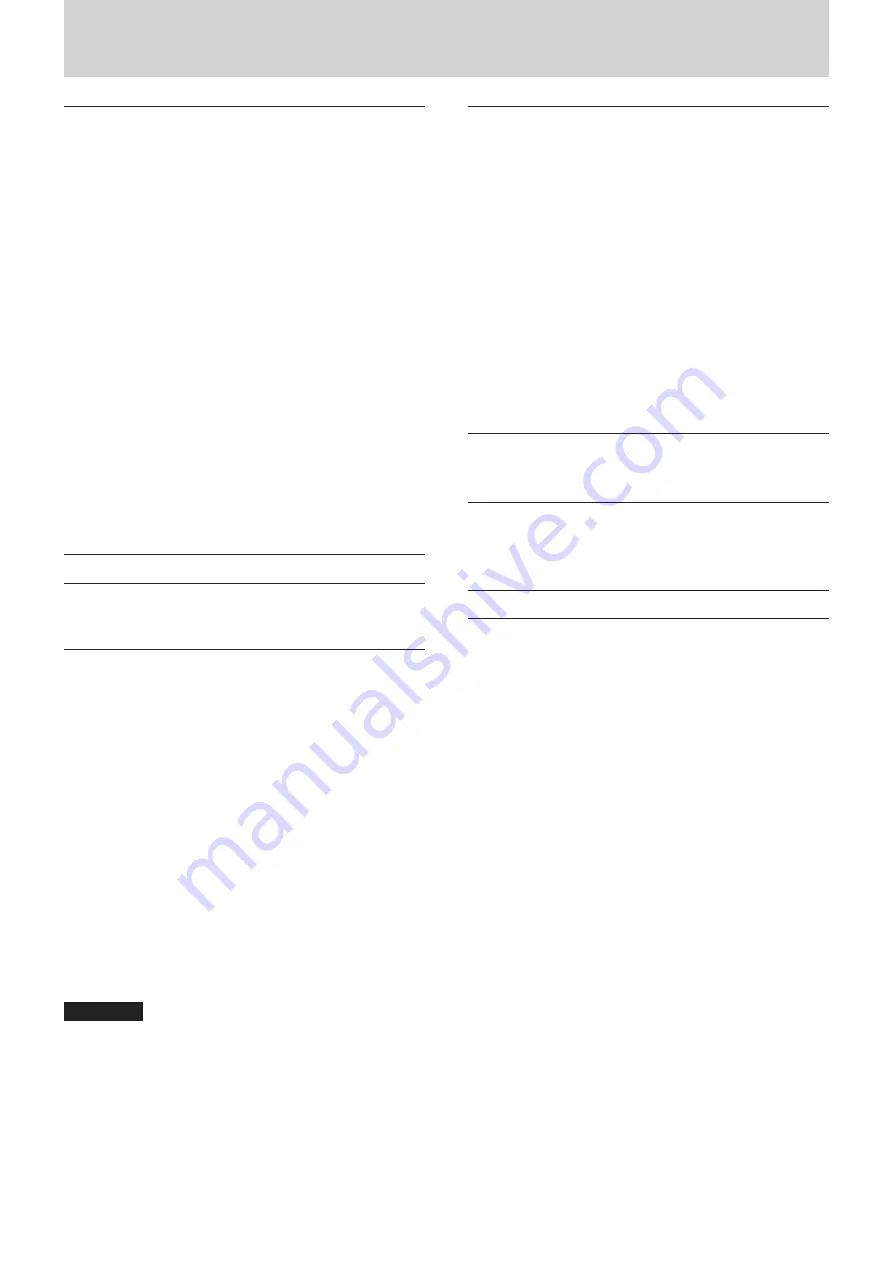
TASCAM US-16x08
29
11 – Specifications
Audio performance
8
Mic amp EIN (equivalent input noise)
−125 dBu or more
8
Frequency response
8
Input
w
LINE OUT (BALANCED)
At 44.1 kHz and 48 kHz
20 Hz – 20 kHz:
±0.5 dB (JEITA)
At 88.2kHz and 96kHz
20 Hz – 40 kHz:
±0.5 dB (JEITA)
8
S/N ratio
100 dB or higher
(LINE IN
w
LINE OUT, gain knob at minimum, JEITA)
8
Distortion
0.006% or less
(Mic/LINE IN
w
LINE OUT, 1kHz sine wave, at nominal input
level and maximum output level)
8
Crosstalk
100 dB or higher
(Mic/LINE IN
w
LINE OUT, 1kHz)
Computer system requirements
Check the TEAC Global Site (http://teac-global.com/) for the
latest information about supported operating systems.
Windows
8
Supported operating systems
Windows 8 (including 8.1) 32-bit
Windows 8 (including 8.1) 64-bit
Windows 7 32-bit SP1 or later
Windows 7 64-bit SP1 or later
8
Computer hardware requirements
Windows computer with a USB 2.0 or USB 3.0 port
Computer
8
CPU/processor speed
2 GHz or faster dual core processor (x86)
8
Memory
2 GB or more
8
Display resolution
At least 1280x800
CAUTION
Operation of this unit was confirmed using standard
computers that meet the above requirements. This does
not guarantee operation with all computers that meet the
above requirements. Even computers that meet the same
system requirements might have processing capabilities
that differ according to their settings and other operating
conditions
Mac OS X
8
Supported operating systems
OS X Yosemite (10.10 or later)
OS X Mavericks (10.9.1 or later)
OS X Mountain Lion (10.8.4 or later)
8
Computer hardware requirements
Apple Macintosh computer with a USB 2.0 or USB 3.0 port
8
CPU/processor speed
2 GHz or faster dual core processor
8
Memory
2 GB or more
8
Display resolution
At least 1280x800
iOS devices
Apple devices running iOS 7 or later
Supported audio drivers
Windows: ASIO2.0, WDM, MIDI
Mac: Core Audio, Core MIDI
General
8
Power
Specialized DC12V AC adapter (GPE248-120200-Z)
8
Power consumption
12 W
8
Dimensions (W × H × D)
Standard frame attached (state when shipped from factory)
445 × 59 × 219 mm
Rack mount adapters attached
482.6 × 44 × 218.4 mm
8
Weight
2.8 kg
8
Operating temperature range
5–35°C (32–104°F)






































