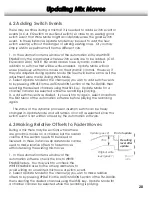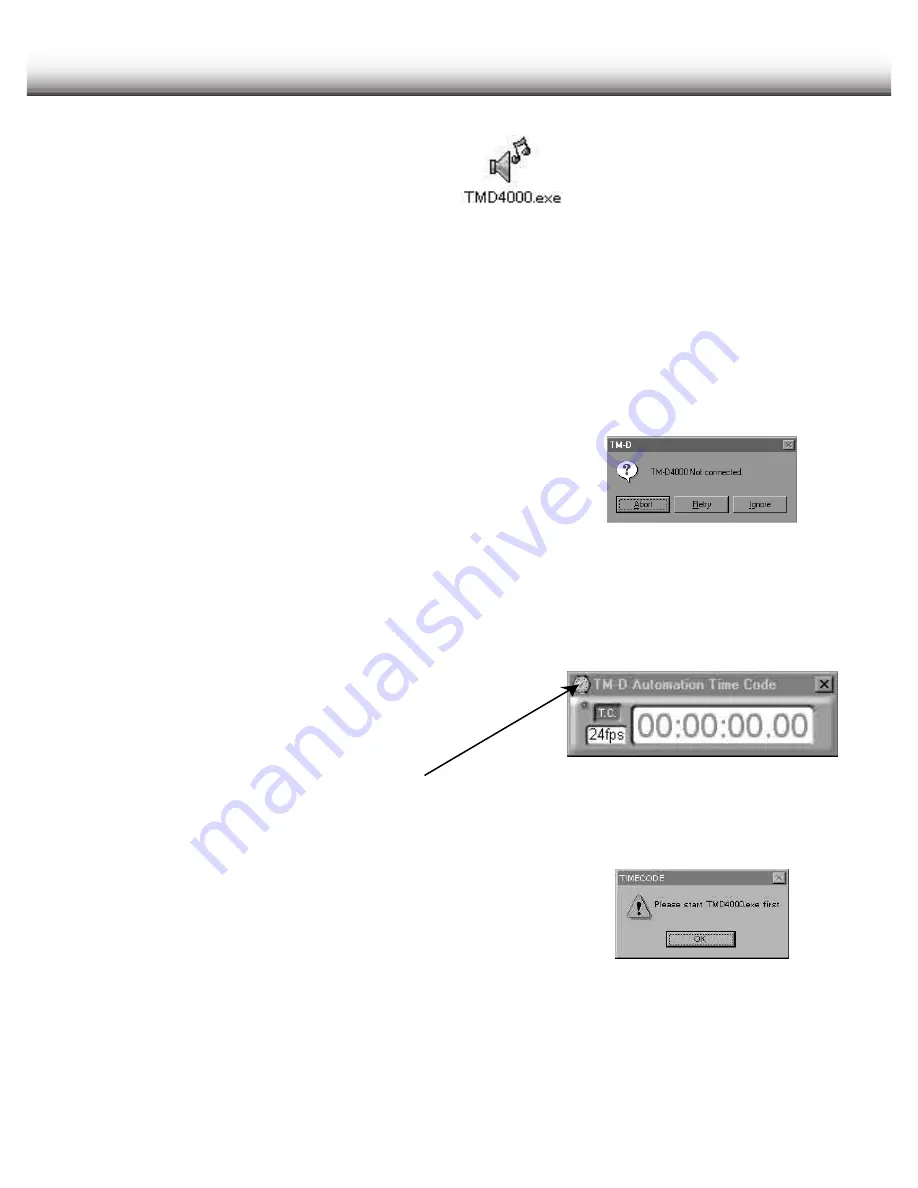
Software Overview
3.1 Launching the Software
1. Double click the TMD4000.exe icon (or the shortcut on the Desktop or Start Menu),
and the program will launch. The program will automatically detect what port has
been used.
2. When the TM-D4000 is detected, the program will show a graphical representation of
the current status of the following components of the mixer:
Faders
Pan positions
Cut and fader groups
Solo status
Cut status
If the TM-D4000 is not connected correctly,
or is not powered up, the program will display
this dialog box to abort or try again.
The TimeCode.exe program cannot be launched
independently of the TMD4000.exe file.
If you try to launch it independently,
this error box will appear:
3.2 Timecode Window
The Timecode window must be launched from
the Mixer View by pressing <ctrl>T. When
launched, the timecode window always
floats above other screens allowing easy access
at all times.
Timecode window floating can
be disabled if desired from the drop-down
menu accessed here.
5