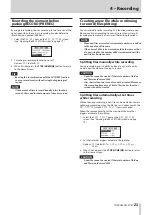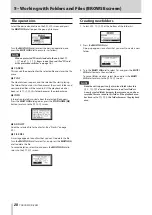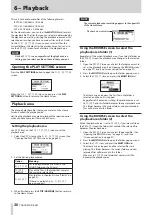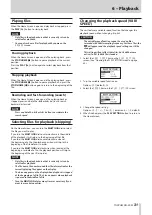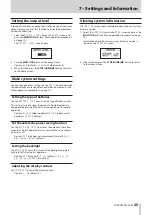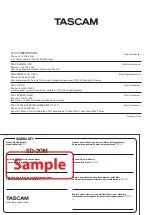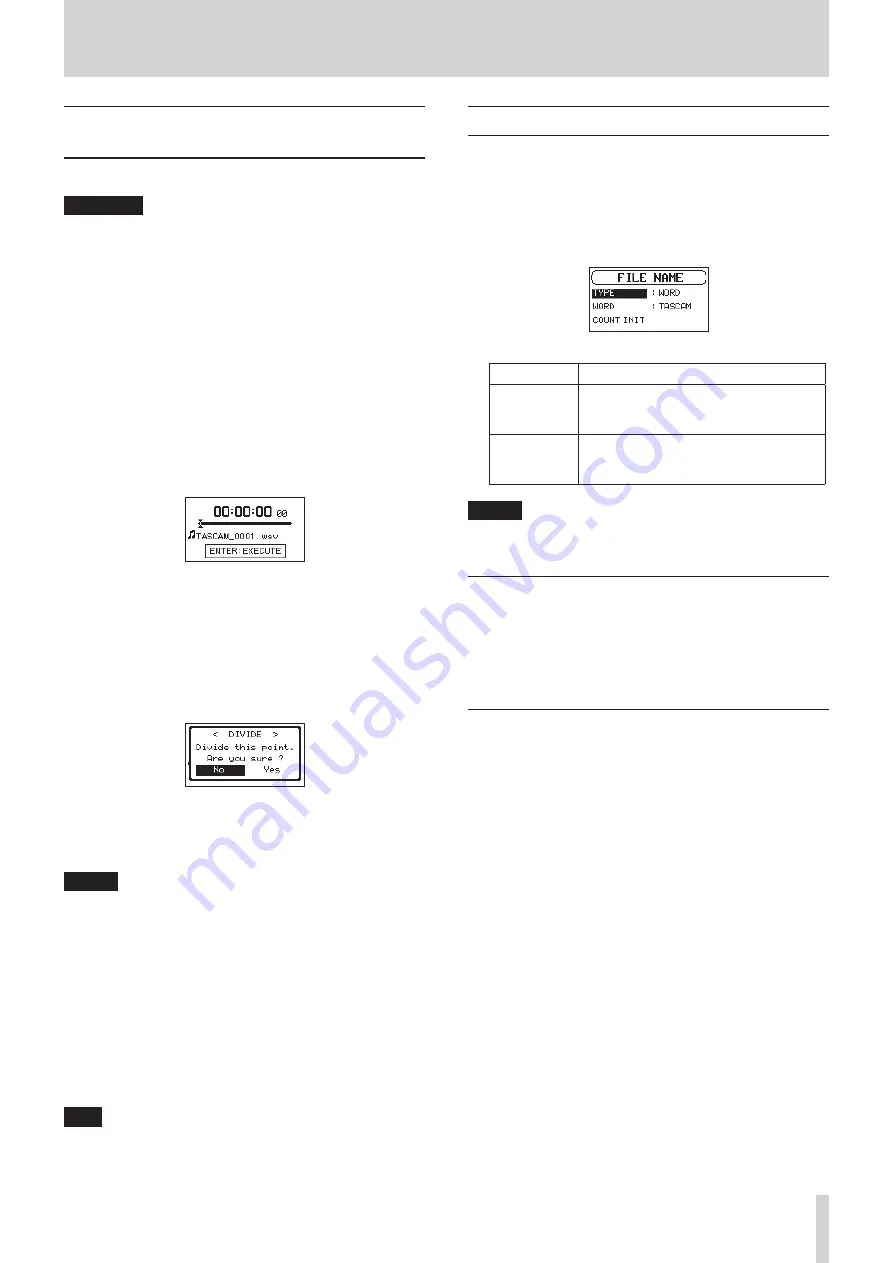
TASCAM SD-20M
33
7 – Settings and Information
Dividing a selected file manually
(DIVIDE)
A recorded file can be divided into two at a specified position.
CAUTION
•
MP3 files cannot be divided.
•
If the SD card has insufficient open space, division might not
be possible.
•
Division is not possible if the file name would become more
than 200 characters long.
•
Division is not possible if a file that already exists has the
same name as the name that would be given to a new file
created by division.
•
The original file does not remain after division.
1. Turn the MULTI JOG dial or use the
BROWSE
screen to select
the file you want to divide.
2. While the Home Screen is open when stopped, press the
MENU button to show the
MENU
screen.
3. Select the
DIVIDE
item, and press the MULTI JOG dial.
The
DIVIDE
screen appears.
4. Use the following controls to set the division (DIVIDE) point.
PLAY [
7
] button: play
STOP/HOME [
8
] button: stop
m
/
,
buttons: move to mark positions
Turn MULTI JOG dial: adjust division point precisely
5. After setting the division point, press the MULTI JOG dial.
The following pop-up window appears.
6. Turn the MULTI JOG dial to select Yes, and press the MULTI
JOG dial to divide the file.
Select No, and press the MULTI JOG dial to return to the
DIVIDE
screen without dividing the file.
NOTE
After dividing a file, two new files with “a” and “b” added to
the end of the original file name are created.
Example of files recorded in 4-channel mode
File names before division
TASCAM_0003_12.wav
TASCAM_0003_34.wav
File names after division
TASCAM_0003_12a.wav (part before division point)
TASCAM_0003_34a.wav (part before division point)
TASCAM_0003_12b.wav (part after division point)
TASCAM_0003_34b.wav (part after division point)
TIP
Add marks during recording at positions where you want to
divide a file. (See “Using mark functions” on page 24.)
Setting the file name format
You can select the format of names given to files recorded by
this unit.
1. Select the
FILE NAME
item on the
MENU
screen, and press
the MULTI JOG dial. (See “Menu operation procedures” on
page 14.)
The
FILE NAME
screen appears.
2. Select the
TYPE
item and set the file name format.
Options
Meaning
WORD
(default)
The 6-character file name set with the
WORD
item is used as the file name.
Example: TASCAM_0001_12.wav
DATE
The date is used as the file name (in
yymmdd format).
Example: 110101_0001.wav
NOTE
The date is set using the unit’s internal clock. (See “Setting
the date and time” on page 17.)
Setting the WORD item
On the
WORD
item, press the MULTI JOG dial and move the
cursor. Then, turn the MULTI JOG dial to set the character.
In addition to the alphabet and numbers, the following
characters can be used:
! # $ % & ' ( ) + , - . ; = @ [ ] ^ _ ` { } ~
Resetting the count (COUNT INIT)
On the
COUNT INIT
item, press the MULTI JOG dial to reset
the count. The numbers added to file names (characters set by
WORD
) created after this will restart from “0001”.