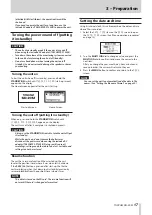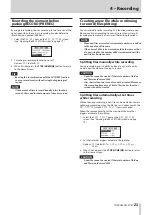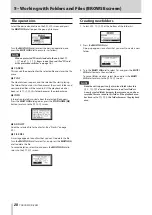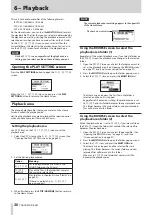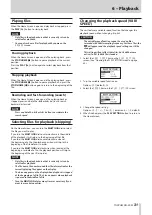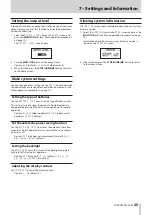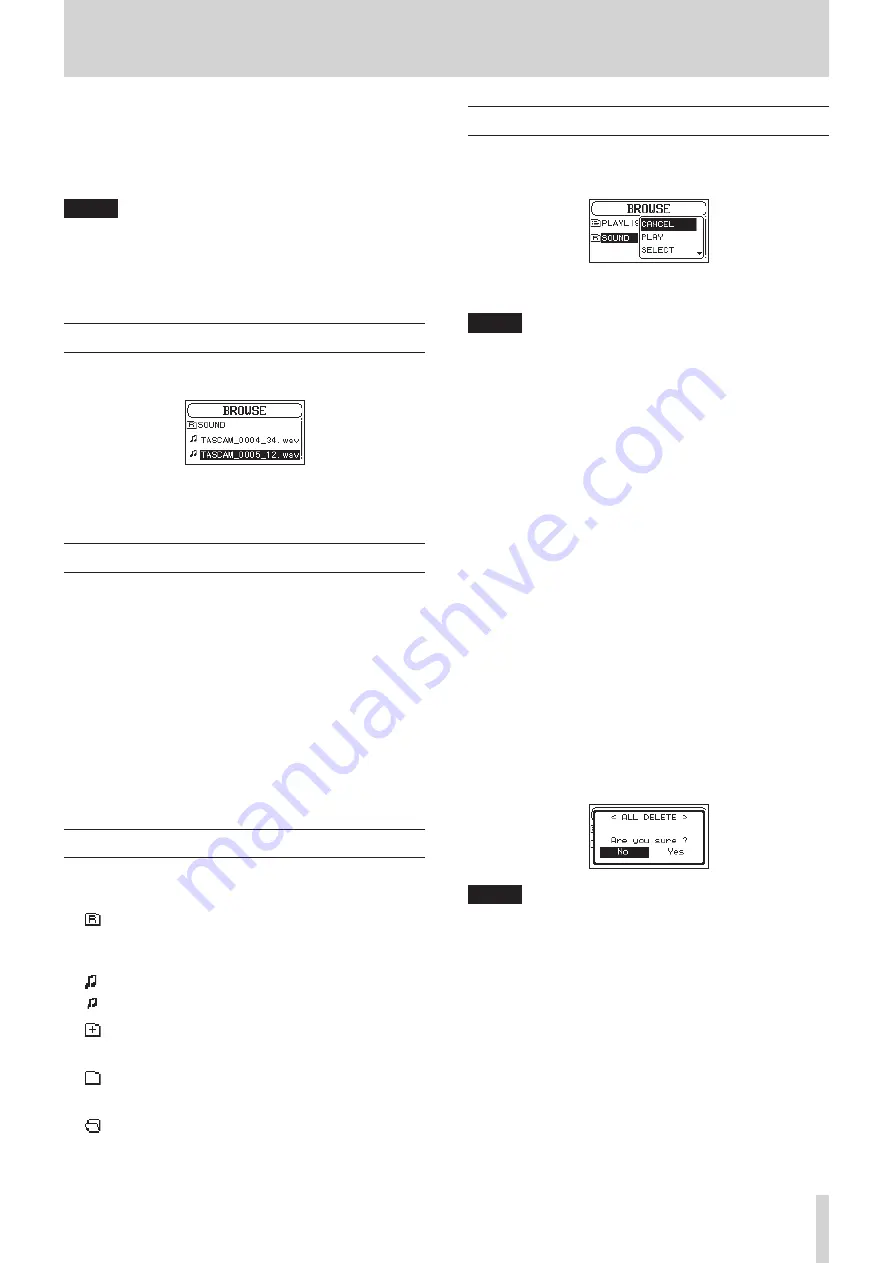
TASCAM SD-20M
27
5 – Working with Folders and Files (BROWSE screen)
You can manage audio files on SD cards in a folder structure.
After selecting a folder or file to work with on the
BROWSE
screen, you can open a pop-up menu for it.
In this menu, you can play and erase files, as well as add files to
the playlist, for example. (See “Playlist” on page 29.)
NOTE
•
Using a computer to read the contents of SD cards, you can
change the folder structure, edit the names of folders and
files, and delete folders and files, for example.
•
Making changes with a computer, however, could cause the
order of the files to change when played back on the unit.
Opening the BROWSE screen
Press the BROWSE button to open the
BROWSE
screen.
The contents of the folder that contains the file that was
selected on the Home Screen before the
BROWSE
screen was
opened appears on the display.
Screen navigation
On the
BROWSE
screen, folders and audio files appear in lists in
the same way files are shown on a computer.
Folders can only be made to two levels.
When the
BROWSE
screen is open, use the MULTI JOG dial or
m
and
,
buttons to select a file or folder for use.
• Turn the MULTI JOG dial to select files and folders.
• When a folder is selected, press the
,
button to show the
contents of that folder.
• When a file or folder is selected, press the
m
button to
exit the currently open folder and go to a higher level in the
folder structure.
• When a file or folder is selected, press the MULTI JOG dial
to open the pop-up menu.
Icons on the BROWSE screen
The meanings of icons that appear on the
BROWSE
screen are as
follows.
8
SOUND folder
The SOUND Folder is the highest (root) level folder in the
hierarchy shown on the
BROWSE
screen.
8
Audio file
The icon appears before the names of music files.
8
Folder
This icon shows folders that contain subfolders.
8
Folder
This icon shows folders that do not contain subfolders.
8
Open folder
The contents of the folder marked with this icon currently
appear on the display.
Folder operations
Select the desired folder on the
BROWSE
screen and press the
MULTI JOG dial to open the pop-up folder menu.
Turn the MULTI JOG dial to select the desired operation, and
press the MULTI JOG dial to execute it as follows.
NOTE
When a protected card is loaded in the unit, the
ALL
DEL
item cannot be used. (See “SD card write protection
8
CANCEL
This cancels the operation for the selected folder and closes the
folder menu.
8
PLAY
This plays the first file in the selected folder and returns to the
Home Screen.
Regardless of the previous setting, the playback area is set to
FOLDER
, and this folder becomes the new playback area.
8
SELECT
This selects the first file in the selected folder, stops playback at
its beginning and returns to the Home Screen.
Regardless of the previous setting, the playback area is set to
FOLDER
, and this folder becomes the new playback area. When
recording, files are also created in this folder.
8
ALL DEL
A pop-up message appears to confirm that you want to delete
all the files in the selected folder at once.
Turn the MULTI JOG dial to select Yes, and press the MULTI JOG
dial to delete the files.
To cancel deletion, select No, and press the MULTI JOG dial to
return to the
BROWSE
screen.
NOTE
You cannot erase read-only files and files that are not recog-
nized by this unit.