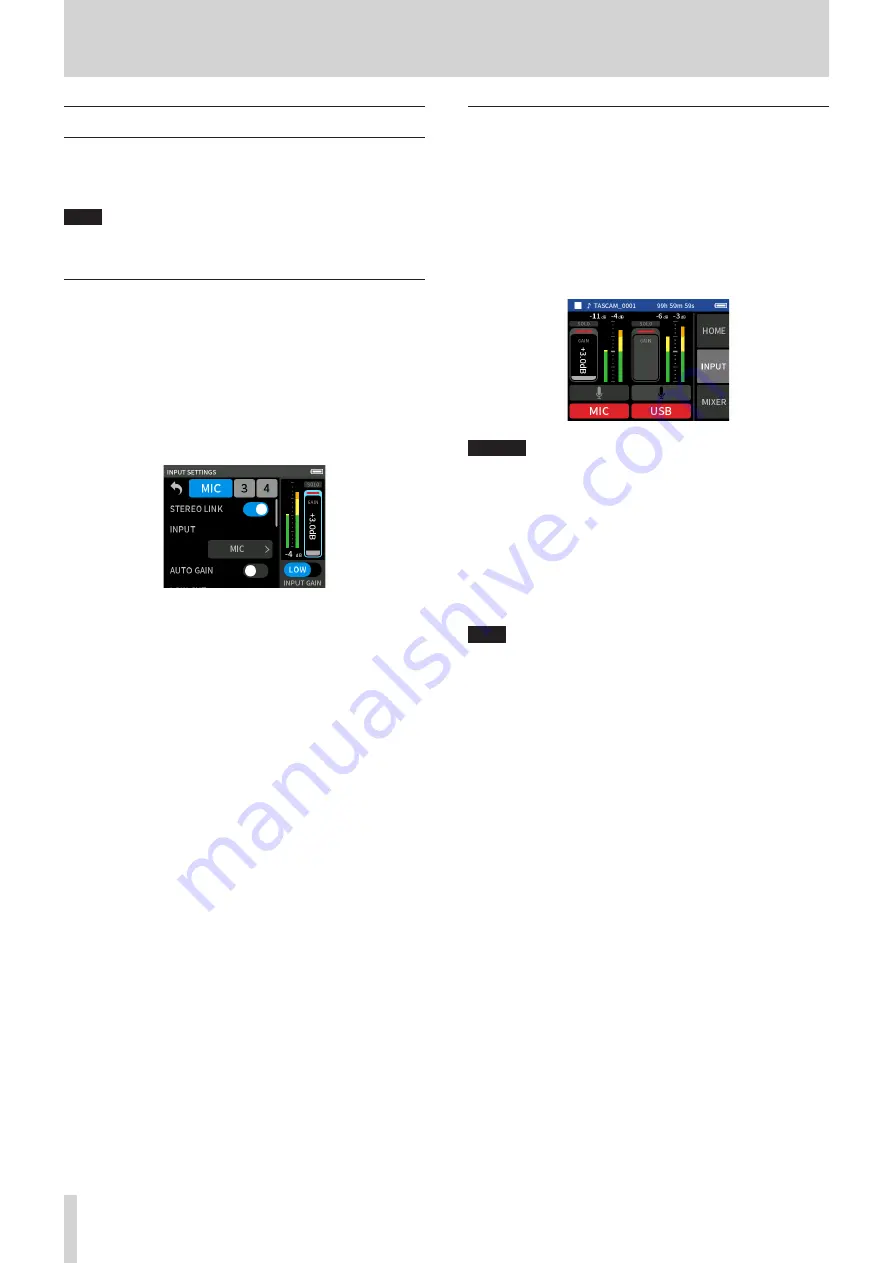
48
TASCAM Portacapture X6
12 - USB connection
12 - 6 Using the unit as a USB mic
By connecting this unit with a computer using a USB cable, you can use
it as a USB mic for online communication and streaming, for example.
Up to 4 inputs can be used with the MANUAL app.
NOTE
The automatic power saving function is disabled when in USB audio
interface mode.
Inputting sound to the computer using the unit in-
puts
1.
Use a USB cable to connect the computer and the unit.
2.
Set the audio input device to “Portacapture X6” on the computer.
Set this unit and the computer to use the same bit depths and
sampling frequencies.
3.
Launch the recording app to be used.
If using the MANUAL or PODCAST app, enable input of the tracks
assigned to the input jacks to be used as computer inputs.
If using the ASMR, MUSIC, VOICE or FIELD app, signals from the
input jacks assigned to TRACK 1-2 in the INPUT SELECT settings will
automatically be used as the computer inputs. Signals from other
input jacks will not be input to the computer.
Using the computer output as sound input to this unit
1.
Use a USB cable to connect the computer and the unit.
2.
Set the audio input device to “Portacapture X6” on the computer.
Use the same sampling frequency settings for both the unit and the
computer.
3.
Launch the MANUAL or PODCAST app.
4.
Select INPUT SELECT from the Shortcut Menu, and select USB for
tracks to assign sound from the computer to them. (page 20)
5.
Enable input of tracks that have USB assigned.
CAUTION
Completing these procedures in addition to the procedures in
“Inputting sound to the computer using the unit inputs” above could
cause feedback if input monitoring is enabled in the software being
used (DAW or calling/streaming app, for example). This might cause
sudden loud noises, which could damage the equipment or harm
hearing.
When returning the input sound of this unit back to it from a com-
puter, turn input monitoring off in the software and apps on the
computer.
NOTE
Adjust the USB volume from the computer.






























