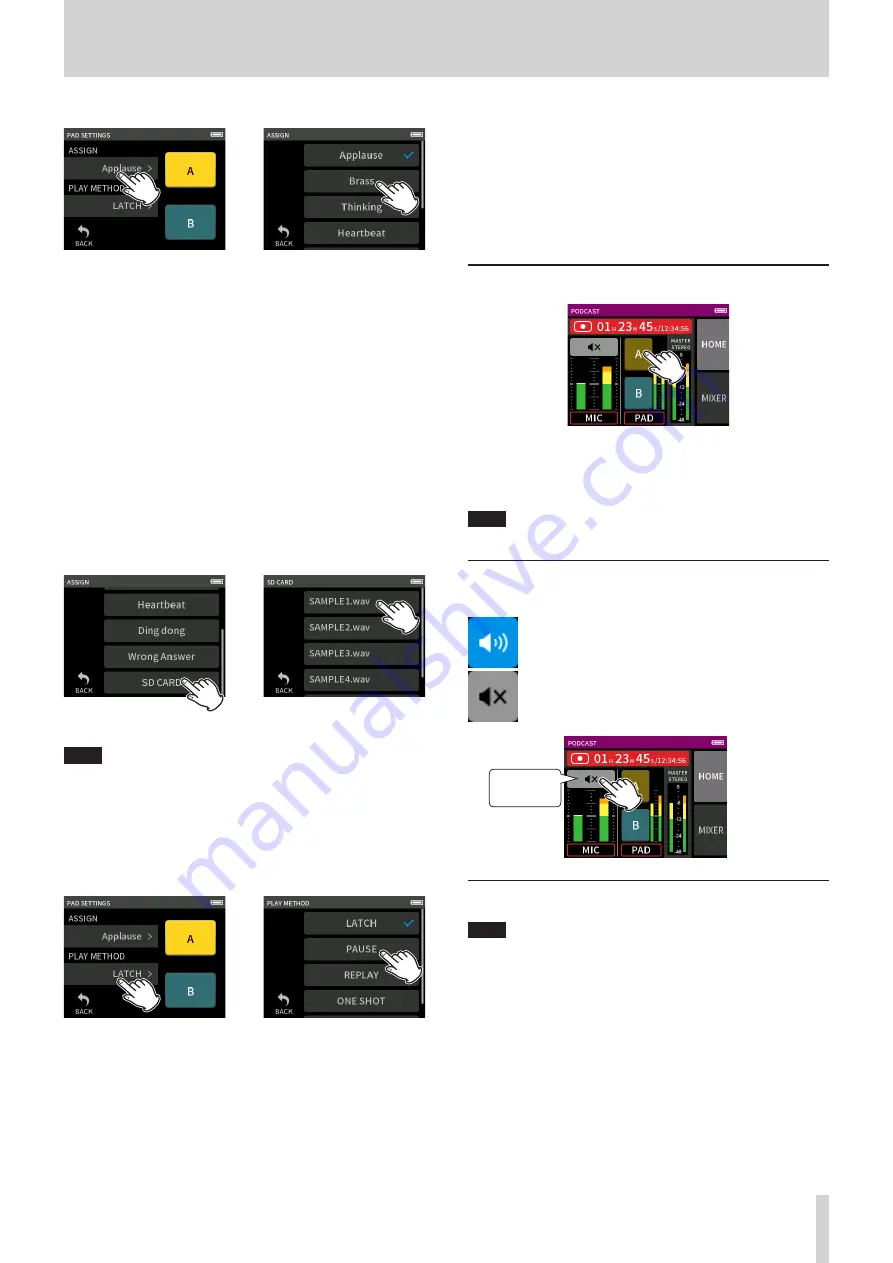
TASCAM Portacapture X6
33
6 - Recording apps
Setting the playback sound
e
Tap ASSIGN.
Tap the desired setting.
Applause
This plays sounds of clapping and cheering. This is assigned to yellow
pads by default.
Brass
This plays a horn crescendo. This is assigned to green pads by default.
Thinking
This plays a short acoustic bass phrase.
Heartbeat
This plays the sound of a heart beating.
Ding dong
This plays a door chime twice.
Wrong answer
This plays a buzzer twice.
SD CARD
microSD cards that have been formatted by this unit have a SOUND-
PAD folder for pad sound sources. (“File and project structure over-
view” on page 40)
Sound files saved in this folder can be assigned to pads.
e
Tap SD CARD.
Tap the desired file.
NOTE
o
Only sounds that or 48kHz/16-bit WAV format can be assigned to
sound pads.
o
If SD CARD sound sources have been assigned to sound pads, re-
moving and inserting microSD cards or turning the unit off will reset
these to the default settings of Applause and Brass.
Setting the playback method
e
Tap PLAY METHOD.
Tap the desired setting.
LATCH (default)
Press the pad to start playback from the beginning. Press that pad
again to stop playback. Press that pad once again to restart playback
from the beginning.
PAUSE
Press the pad to start playback from the beginning.
Press it again to pause and once more to resume playback.
REPLAY
Press the pad to start playback from the beginning each time.
ONE SHOT
Press the pad to play from the beginning.
Pressing the pad again during playback will not stop playback.
Press the pad continuously to force playback to stop.
REPEAT
Press the pad to start repeat playback from the beginning.
Press the pad again to stop playback.
Playing effect sounds during recording
Tap a sound pad to play the sound according to the set playback meth-
od.
As it plays, the sound will be recorded to the master and pad track
recording files.
NOTE
Sound pads cannot be played if an SD card is not loaded in the unit.
Muting mics
Press the mute buttons to mute and unmute channels.
Not muted
Muted
Mute buttons
Starting playback
NOTE
o
If the file was recorded when the current project was using a
two-channel recording app or the MANUAL app, the master file will
be played.
o
The podcast app can only play files that are 48kHz sampling frequen-
cy.






























