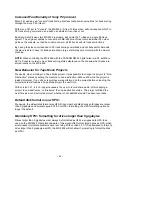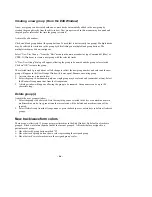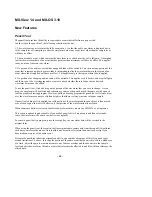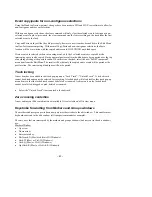- 53 -
Event copy/paste for non-contiguous selections
Using the Hand tool (arrow pointer), changes have been made to MX and MX-View software to allow for
non-contiguous audio event selections.
With non-contiguous selections, the clear command will only clear the selected events, leaving any non-
selected events in place (previously, the clear command would clear everything on the track from the first
selected event to the last).
Copy and Paste work just like they did previously, however a new item has been added to the Edit Menu
to allow for transparent pasting. With normal Copy/Paste and non-contiguous selections, the Paste
location will be overwritten with the copied audio events, INCLUDING any blank space.
If two events are selected with an intervening event, only the 2 selected events are copied but the
intervening space is also copied. Doing a normal paste results in the blank space being pasted over the top
of anything existing at the paste location. When this is not desired, select the new "Paste Transparent"
menu item from the Edit Menu. The result will be that only the copied audio events will be pasted at the
past location. The intervening blank space will not be pasted.
Track locking
A new item has been added to the track pop-up menu, "Lock Track" / "Unlock Track". A locked track
cannot be edited and cannot be selected for recording. A locked track will also disable other track pop-up
menu items so that the locked track cannot be deleted or renamed. Audio events on the locked track
cannot be selected, dragged, copied, deleted or renamed.
•
Select the "Unlock Track" item to unlock a locked track.
Zero crossing centerline
A new audio event 0db centerline is now available. It is selectable on/off in view menu.
Keystroke forwarding from Markers and Groups windows
The markers and user groups windows now pass most keystrokes to the edit window. This enables most
keyboard shortcuts in the edit window (all transport commands for example).
The only keys that are intercepted by the markers and groups windows (and not sent to the edit window)
are:
ar
ow
M kers Wind
•
Up arrow
•
Down arrow
•
Enter/return key
indows)
•
Shift-cmd-N (Mac) or shift-ctrl-N (W
•
Cmd-W (Mac) or Ctrl-W (Windows)
•
Cmd-Q (Mac) or Ctrl-Q (Windows)
Opt-Cmd-R (Mac) or Ctrl-Alt-R (Windows)
•